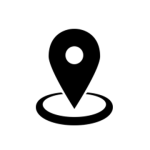Payment Gateway For Nations Trust Bank Sri Lanka Wordpress Plugin - Rating, Reviews, Demo & Download
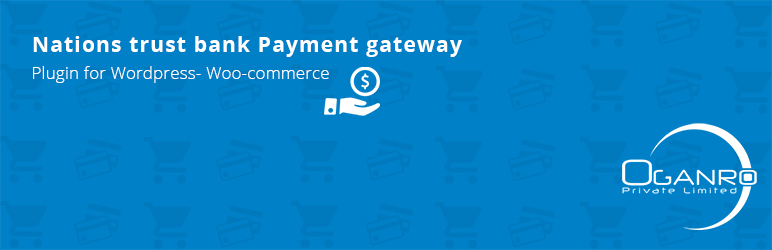
Plugin Description
This intelligible and highly protected WooCommerce online payment gateway plugin makes life easier for merchants to accept prominent international and local debit and credit cards on their respective websites, whilst guaranteeing the entire process of making online payments is simplified for users, resulting in a better overall customer experience.
The Nation Trust Bank Sri Lanka American Express payment gateway plugin is an ideal option to be used by retailers to increase their online sales. This woocommerce plugin is free of charge and straightforward to download and install.
The plug and play wordpress plugin is assured to safeguard the users against any cyber threats via the exclusively built security mechanism. This plugin requires custom configuration on server (such as the installation of Java Development Kit etc) and if users face any difficulty in the setup process, please feel free to inform us and our technicians will configure it for you.
One of the notable benefits for customers is that they are free to do the payment process within the website itself without being redirected to an external site. As one of the outstanding IT companies in Sri Lanka, Oganro is proud to have developed and deliver technical support to Nations Trust Bank AMEX payment gateway woocommerce plugin.
This plugin is brought to you by www.Oganro.com
Features
Accept american express credit cards
Seamless incorporation into the WooCommerce checkout webpage
Innovative Fraud preventing mechanism
User-friendly admin interface
Convenient payment process
Free and fast support service
Requirements
WordPress Site
WooCommerce shopping cart plugin
SSL certificate for the web hosting account (recommended but not a necessity)
Please check following details for server related.
The plugin is tested on Linux distros .
Hosting requirement
VPS or Dedicated server
To install plugin, there are some files which is needed to run on root. Therefore you need SSH to access as root .
After getting SSH access ,you need to install JAVA JDK1.7 upwards.
After installing JAVA JDK, you need to configure some files and services according to Bank provided document.
Configuration
Provided below are the facets to be done for configuration of NTBIPG online payment gateway plugin
Visit WooCommerce > Settings > Checkout Tab
Click on “NTBIPG*” to edit the settings. If you do not see “NTBIPG” in the list at the top of the screen, check whether you have activated the plugin via the WordPress Plugin Manager
Enable the Payment Method; name it Credit Card / Debit Card / Internet Banking (this will be displayed on the payment webpage your users will be viewing)
Add in your Merchant ID,as provided by the Nationtrust IPG Team
Add Success redirect URL and Fail redirect URL (URL you want to redirect after payment)
Click Save
Screenshots

Visit http://www.oganro.com/plugins and purchase your plug-in file and download. Plug-in file will be created to work with one domain and you will get a user account if you need to change your domain.

Featured above is the plugin page view containing the “Nationtrust Bank IPG” option. Make sure to activate this option from the available plugin page.

All relevant account information details are set in the above shown panel. Merchant ID are provided by Nationtrust bank.

Displayed above are the “Checkout Page” payment options, inclusive of Nationtrust IPG, offered to users for selection.