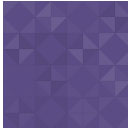Official Treehouse Badges Widget And Shortcode Wordpress Plugin - Rating, Reviews, Demo & Download
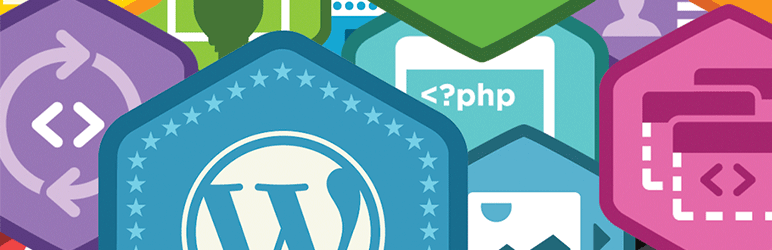
Plugin Description
Treehouse is an amazing online technology company that teaches graphic design, web design and development, mobile development and business. As you watch videos, take quizes, and complete code challenges, you earn badges showing the work you have completed. Everyone’s profile page at Treehouse [http://teamtreehouse.com/profilename] shows off the badges you have earned. These badges are great to add to your personal web site to show off what you have learned, and more and more employers in the industry are starting to recognize the work and knowledge that Treehouse badges represent.
This plugin allows you to show off the badges from your Treehouse profile and display them on your WordPress site. You can use a widget to display your badges in a header, sidebar or footer or use a shortcode to display badges in the main content are for a post or page. The plugin offers two customization options:
- Number of Badges – Choose how many of your recent badges you would like to display
- Tooltip – An optional tooltip with the name of the badge and the related course
Along with these features, the plugin also includes an affiliate widget so you can encourage people to sign up at Treehouse and get a discount off your monthly membership.
This is the official badges plugin for Treehouse and was created along with a video series on How to Build a WordPress Plugin.
Screenshots
-

Once you have installed the plugin, navigate to Settings > Treehouse Badges in the admin area
-

Type in your Treehouse username (see FAQ for how to find your username)
-

Preview your latest badges and your profile information
-

To add a widget to your site go to Appearance > Widgets. Look for the ‘Official Treehouse Badges Plugin’ widget and drag to the appropraite widget area. Enter in a title to appear above the badges, enter in the number of badges you would like to appear, check or uncheck the tooltip option to have a tooltip display with more information about each badge
-

To add badges using a shortcode use [wptreehouse_badges]. You can also use the following optional parameters [wptreehouse_badges num_badges=”4″ tooltip=”off” random=”on”]. By default it displays 8 badges with the tooltip set to ‘on’ and random is set to ‘off.’
-

A preview of the badges displaying as a widget
-

A preview of the badges displaying as a shortcode
-

A preview of the tooltip