Openagenda Wordpress Plugin - Rating, Reviews, Demo & Download
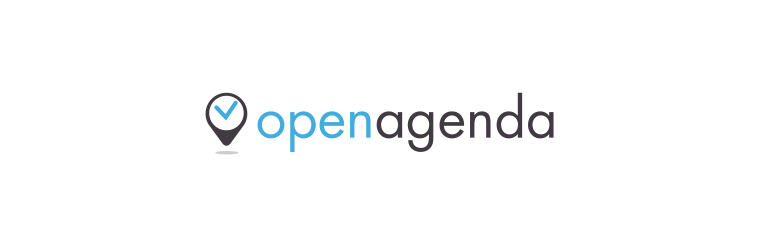
Plugin Description
Display calendars from https://openagenda.com on your site.
Basic usage
This WordPress plugin allows you to embed any calendar hosted on https://openagenda.com on your WordPress site.
Upon activation, the plugin creates a new post type named Calendars. Just create a new calendar, provide the UID of the calendar you wish to display in the calendar settings box, and that’s it !
You can leave the content area for this calendar empty, as it will be populated automatically with your events !
Your events are automatically inserted after your content. If you wish to control where your events will be listed, just use the shortcode [openagenda] in your content.
Settings
General settings can be found under the Calendar > Settings entry in the admin menu.
All data related to your API key or calendars can be found on https://openagenda.com.
The settings are divided into two tabs: General and Integrations.
General settings
The General settings page provides the following settings :
- Open Agenda API key : Your user API key. Providing your account API key is required for the plugin to work properly. It can be found in your account on https://openagenda.com
- Allow for embedded content : If your events contain embedded content, tick this box to allow the corresponding HTML tags.
- Load default stylesheets : The plugin provides very basic styling and depends heavily on your theme’s styles. Disable this to rely 100% on your theme styles.
- Cache duration : For performance reasons, basic requests to Openagenda are temporarily kept in cache. This settings controls the time to keep them cached, in seconds.
- Delete all calendar content on uninstall ? : controls whether you want to delete all your content on uninstall.
- Delete all options on uninstall ? : controls whether you want to delete all your calendar settings on uninstall.
Integrations settings
The Integrations tab allows you to fine tune settings for various third party services the plugin uses.
OpenStreetmap integration settings :
- Default map tiles link : This is the map tile used for the various maps displayed by the plugin.
- Default map tiles attribution link : this is the default attribution link placed on OpenStreetMaps.
CloudImage integration settings :
- CloudImage API key : If you wish to use CloudImage to serve your images, enter your API key here.
Permalinks settings
In the Permalinks settings, you can change the prefix for your calendar pages. You cannot leave this blank as your URLs will conflict with WordPress’ default pages and posts.
Customizer settings
In the Customizer, a new panel is available to house various display settings. For now only a main color setting is available.
Filter widget and shortcodes
To allow users to easily find relevant events, the plugin also provides a convenient filter widget. Place the widget in your sidebar or other widgetized area, pick a filter and tweak any additionnal settings in the widgets admin.
To integrate filters directly in your content instead of widget areas, the plugin also provide shortcodes.
Every shortcode listed here (except for [openagenda]) corresponds to a filter option in the widget.
Additionaly, shortcodes and widget filters have the same parameters, and every shortcode attribute corresponds to a widget filter setting.
[openagenda]
Displays the calendar. You do not need to use this shortcode explicitely, as it is automatically injected in the content of your “calendars” posts.
However, if you need to insert static content after your list of events, you can do so by inserting this shortcode, then your static content afterwards.
[openagenda_filter_active]
Displays the active filters. It takes no parameters.
[openagenda_filter_choice]
Displays a list of choices, depending on the field chosen. It takes the following parameters :
field: the slug of the choice field you want to display (e.g. “cities”, “keywords”, “departments”, “favorites”, etc… ).additional_field: Any custom field you have setup in your OpenAgenda administration. Only works when ‘Additional Field’ is the chosen field.page_size: Number of options to display before the ‘More options’ button.
You can find the list of available additional fields in the Forms section of your agenda settings on openagenda.com (ex: https://openagenda.com/[your-agenda]/admin/schema)
[openagenda_filter_calendar]
Displays a calendar. It takes no parameters.
[openagenda_filter_map]
Displays an interactive map to locate and search events. It takes the following parameters :
map_tiles_link: Map tiles link to use. Defaults tohttps://{s}.tile.openstreetmap.org/{z}/{x}/{y}.pngmap_auto: Whether to automatically update map on scroll.
[openagenda_filter_preview]
Displays next events. It takes the following parameters :
uid: UID of the calendar you wish to preview.size: Number of events to display.
[openagenda_filter_relative]
Allows to filters past or upcoming events. It takes no parameters.
[openagenda_filter_search]
Displays a search field. It takes the following parameters :
placeholder: text field placeholder.
Customization
Templates for the list of events and individual events can be customized in your theme.
Just create a folder named openagenda/ in your theme, then copy and paste the template you wish to override located in the plugin’s templates/ folder.
The plugin provide convenient template tags for you to display event data in the inc/template-tags.php file. Feel free to define your own in your theme.
The plugin also provides many hooks to allow you to customize the html output or other various data. The hooks documentation is in writing for now !
Usage of third party services and copyright information
This plugin displays data hosted and provided by https://openagenda.com. By using this plugin, you accept and agree with OpenAgenda’s terms and conditions and privacy policy. Please make sure to read them before using this plugin. Also, using this plugin does NOT require an account at https://openagenda.com, though it is recommended to have one.
By default, maps displayed by this plugin use data from https://openstreetmap.org/ and uses the leaflet JS library. By using this plugin, you accept and agree with OpenStreeMap’s terms of use, acceptable use policy and privacy policy
The plugin provides optional integration with CloudImage. The integration requires to create an account at https://cloudimage.io and accept and agree their terms of use.
Icons used in the UI are Genericons, licenced under the GPL 2.0.
Screenshots
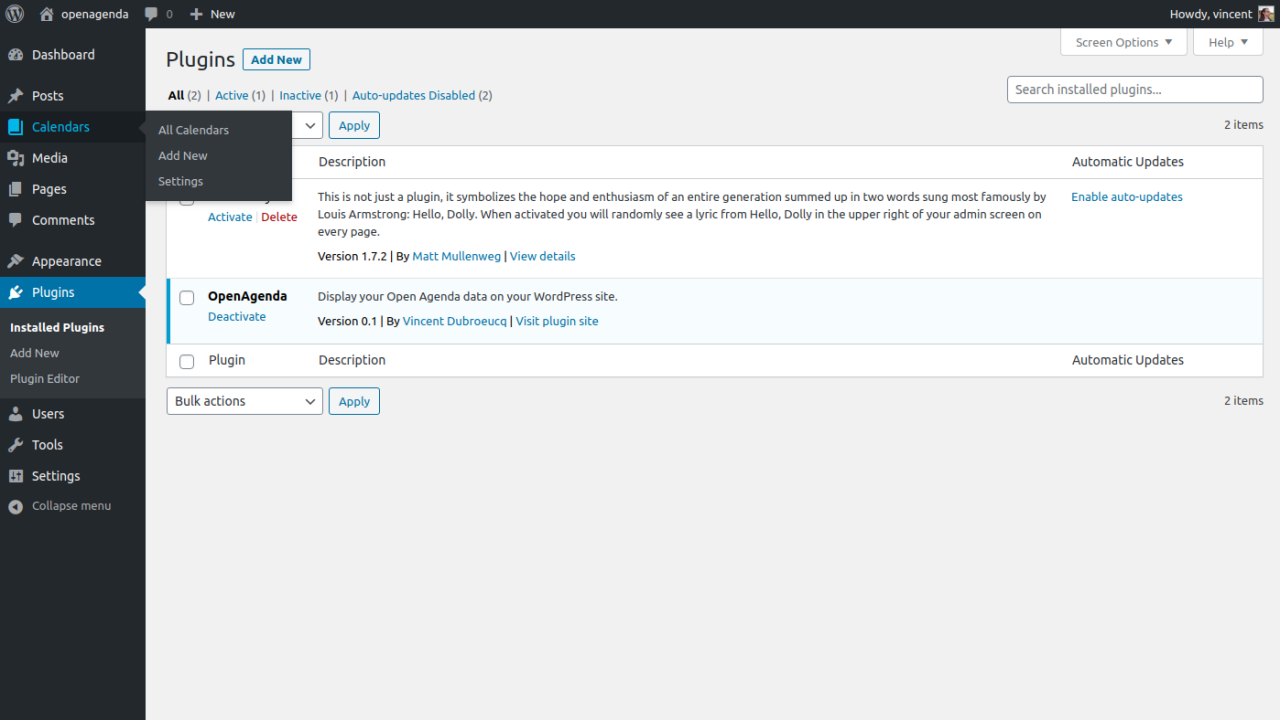
A new Calendars menu entry is created, allowing you to manage your calendars and settings.
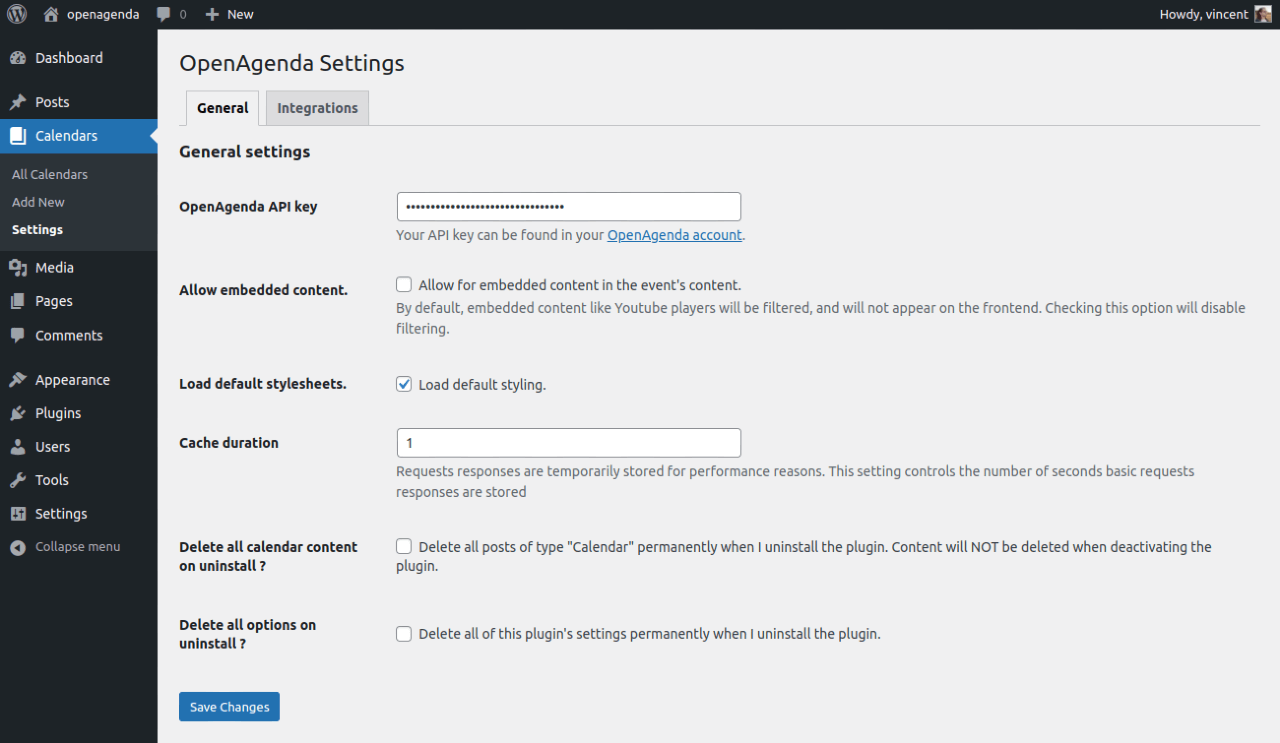
The simple settings page allow you to enter in your API key and tweak various settings.
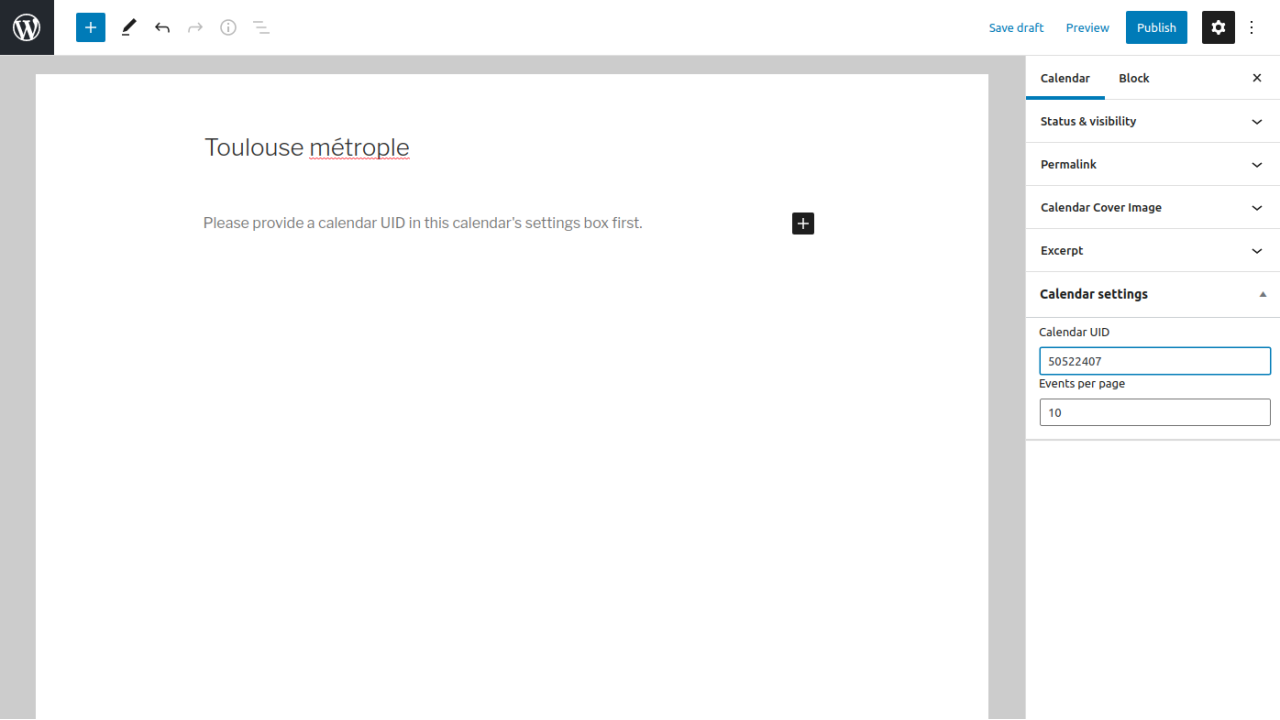
Just create a new calendar post, and provide the Openagenda calendar UID in the Calendar settings metabox.
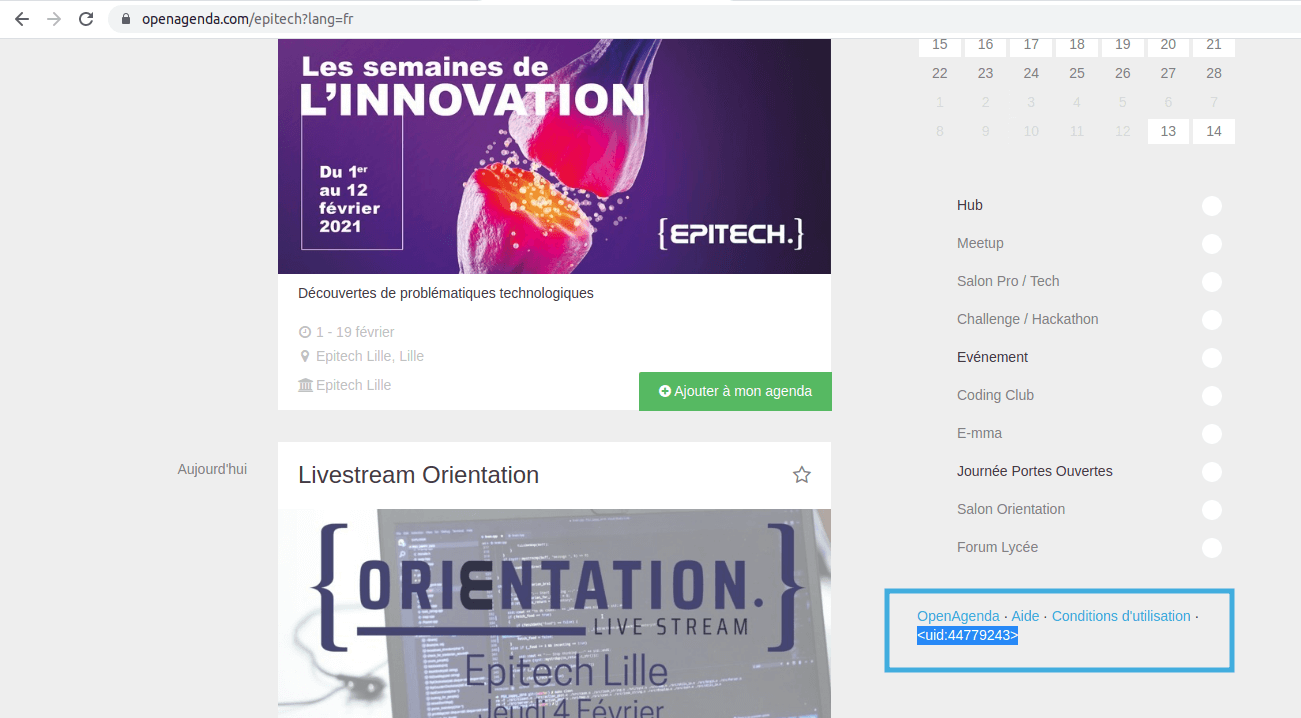
Find your Calendar UID on the openagenda.com site, just under the sidebar.
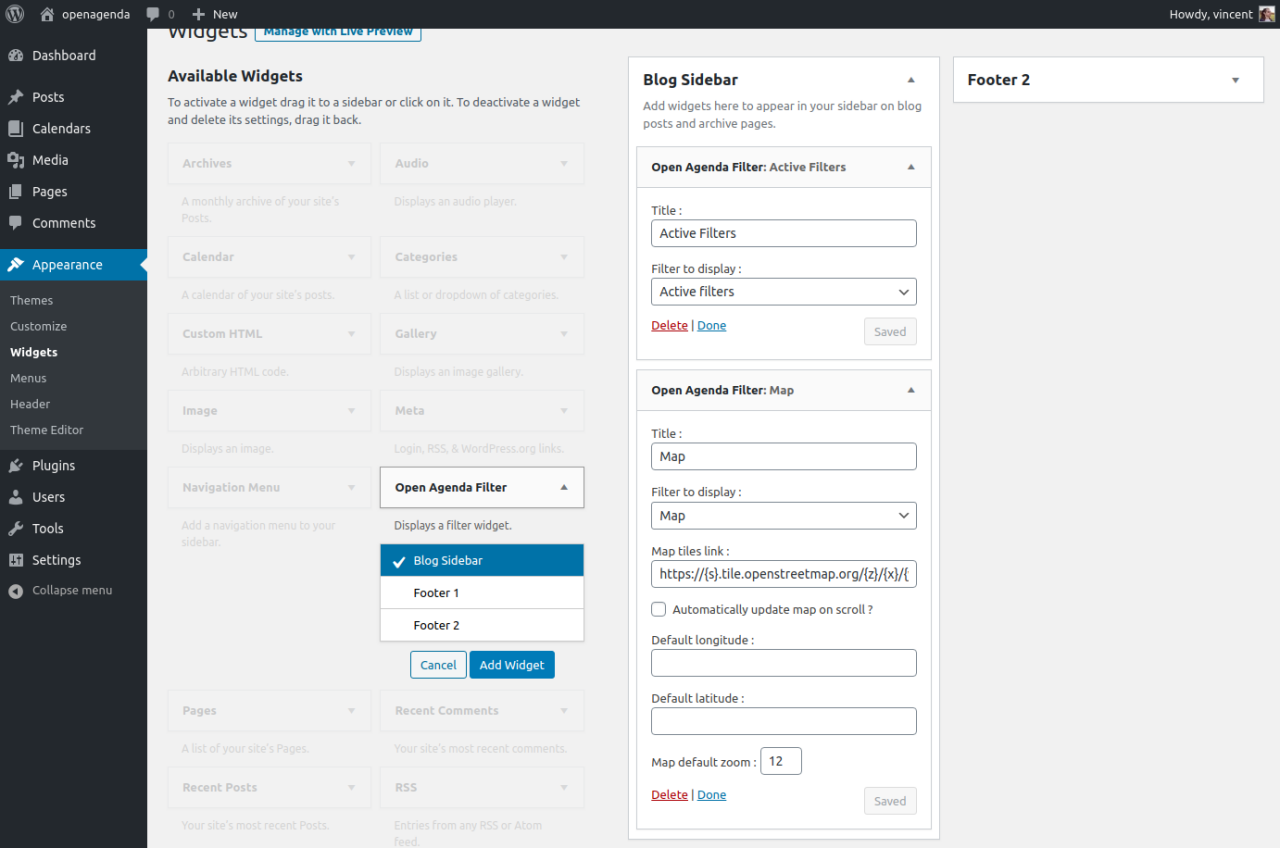
You can use convenient filter widgets to add filtering functionnality to your calendars.
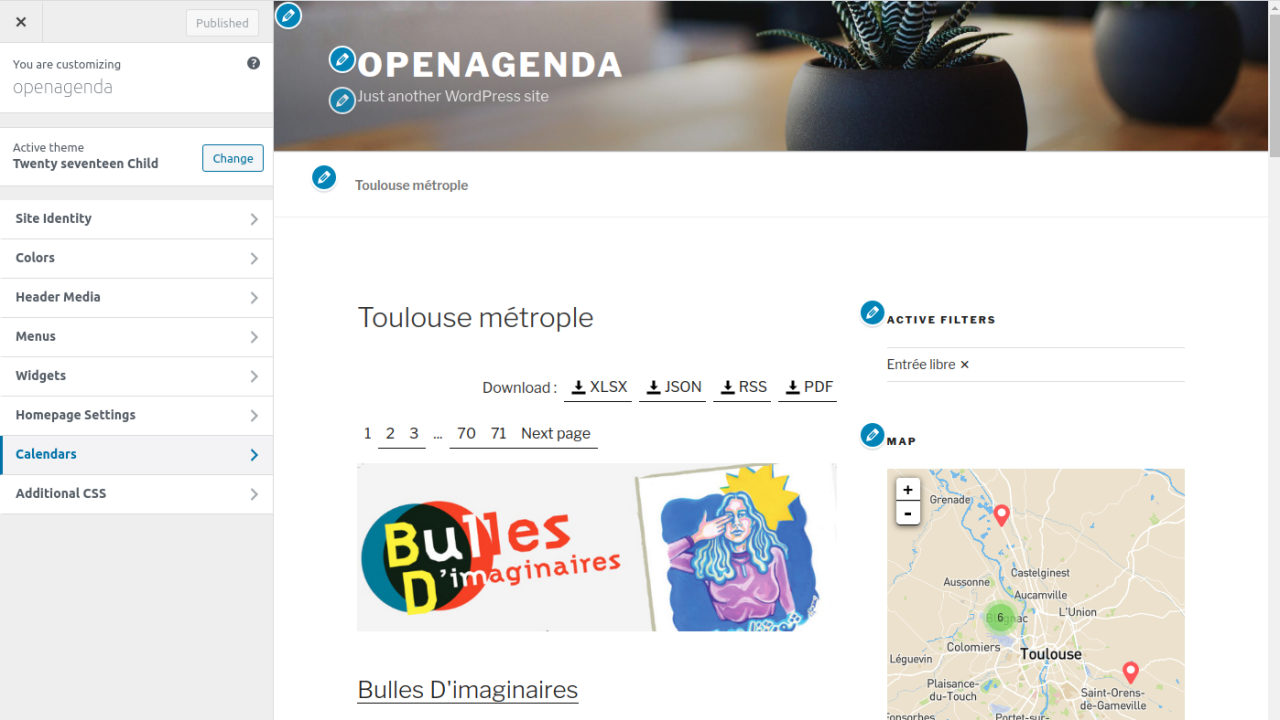
In the Customizer, a new panel is available to house various display settings.
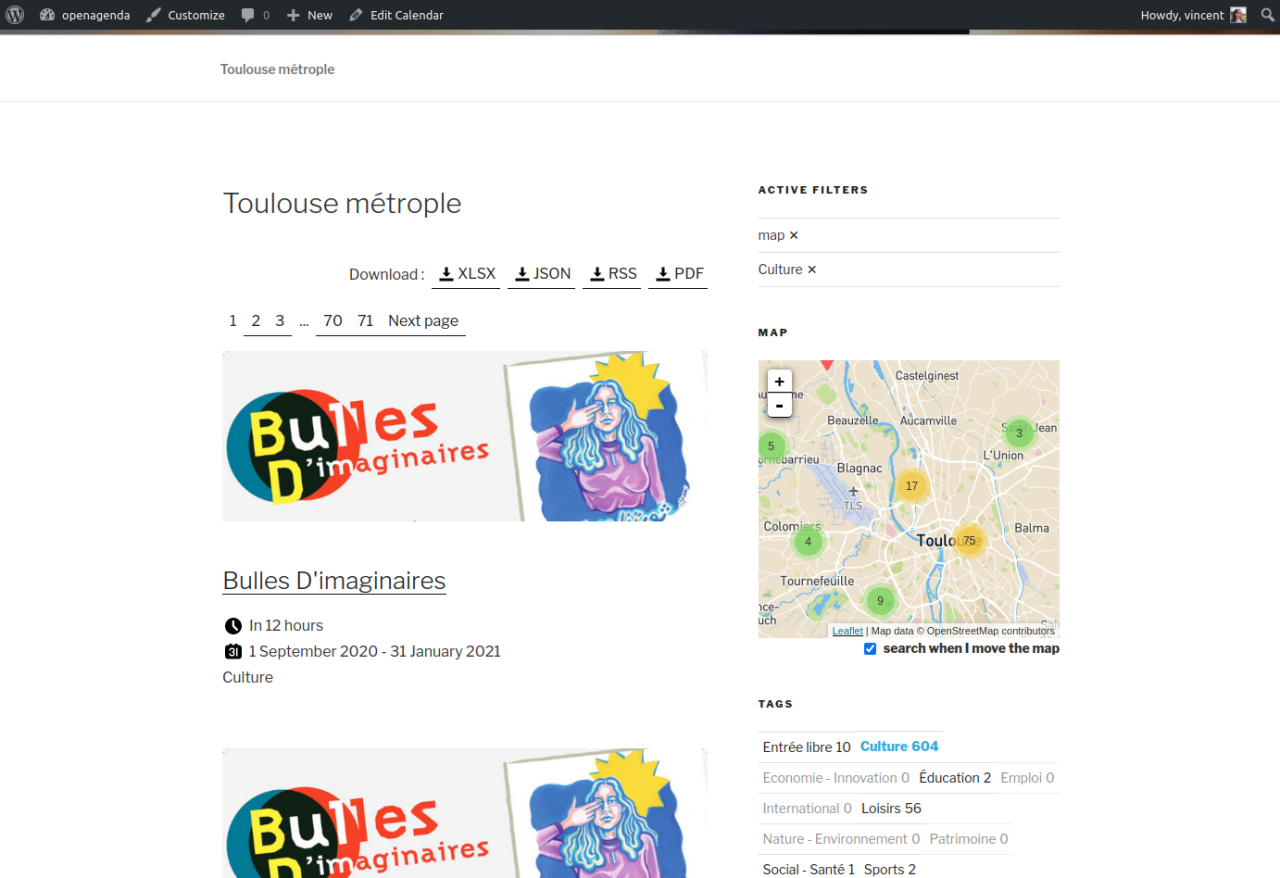
Enjoy !



