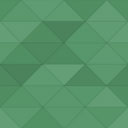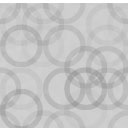Orion Login With SMS Wordpress Plugin - Rating, Reviews, Demo & Download
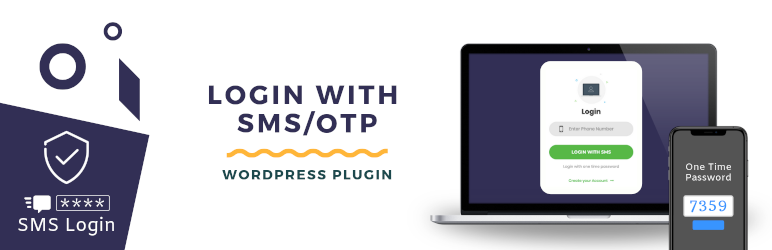
Plugin Description
It lets your user login on to your website simply with their mobile number. No more password or email required.
Features
- Passwordless login with SMS/OTP
- Compatible with All Themes and Plugins
- Fast and Secure
- Uses React : Lightening fast experience for users.
- Responsive : Works seamlessly for all devices
- Translation Ready: Compatible with WPML and RTL
- Non Developer Friendly
- Free Updates
- Free Single International Country: Use it in your country.
SMS Gateways Supported
It supports 6 SMS Gateways
Demo Video
Please check the demo videos
[2019-06-23] Plugin Demo.
Plugin Features & Tutorials Video
[2019-06-30] Features:
[2019-06-30] Nexmo API Tutorial:
[2019-06-30] Twilio API Tutorial:
[2019-06-30] ClickSend API Tutorial:
[2019-06-30] MSG91 API Tutorial:
[2019-06-30] RingCaptcha API Tutorial:
Chat Support
Installation and Use
This section describes how to install the plugin and get it working.
- Upload the plugin files to the
/wp-content/plugins/plugin-namedirectory, or install the plugin through the WordPress plugins screen directly. - Activate the plugin through the ‘Plugins’ screen in WordPress
- Go to WordPress admin Dashboard under ‘Orion Login Settings’ Menu and fill the required fields.
- Get the required API key, Secret and Sender IDs etc from one of the above mentioned SMS service providers ( as per the instructions shown in the settings page )
- Fill the required fields as described in the plugin’s settings page.
- Put the form selector class name or id on the plugin settings page and the plugin will automatically create a ‘Login with SMS’ button in your login form.
- When the user clicks on the ‘Login with SMS’ button a new form will pop up, where user can enter the his phone number that he gave at the time of registration.
- User can receive the verification code on the registered mobile number. If he verifies the code correctly then he will be logged in and directed to home page.
- Plugin loads font-awesome( open source, gpl friendly ) from cdn for admin dashboard settings. However when offline everything should work as expected, except the icons would show when you are back online.