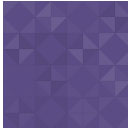Ota Sync Booking Engine Widget Wordpress Plugin - Rating, Reviews, Demo & Download

Plugin Description
The exclusive features that our system offers and whose design requirements have been set by many agencies, property owners and the hotel managers worldwide were used to make the latest version of our booking engine the most complete ever one in the market.
Offer your guests live availability and rates, upsell and cross-sell relevant products/services, mobile optimized, PCI compliant payment capturing, Multi-property overview.
Our booking engine implementation is quick and easy using a
widget which is placed on your website that gives your potential
guests the opportunity to book one or more units instantly.
The system is extremely flexible and easy to use.
Different price lists per accommodation facility can
increase the sales volume due to the sheer variety
of offers:
– Changing the price per unit / person
– Standard or extra bed
– Extra services / Up-Selling
– City Tax & VAT automated
– Special Offers & Packages
– Promo Codes & Promotions
…and many other features
INSTALLATION THROUGH WORDPRESS CONTROL PANEL:
- Login to your WordPress account using the administrators username and password.
- Click the plugins icon on the left menu.
- Click the “Add New” button at the top of the Plugins menu.
- Search for “OTA Sync Booking Engine Widget”
- Click on “Install”
- When the “Plugin installed successfully” message appears, click the “Activate Plugin” link.
- Click on “Settings” in the left menu then on OTA Sync Booking Engine Widget.
- Enter your OTA Sync Property ID
- Choose from our selection of widgets and paste the shortcode into a post, page or sidebar.
INSTALLTION VIA FTP:
- Download the plugin
- Upload the unzippd plugin folder to your WordPress plugin folder (wp-content/plugins)
- Go to WordPress and click the Plugins icon on the left menu.
- Activate the plugin
- Click on “Settings” in the left menu then on OTA Sync Booking Engine Widget.
- Enter your OTA Sync Property ID
- Choose from our selection of widgets and paste the shortcode into a post, page or sidebar.
Screenshots
No screenshots provided