Out Of The Block: OpenStreetMap Wordpress Plugin - Rating, Reviews, Demo & Download
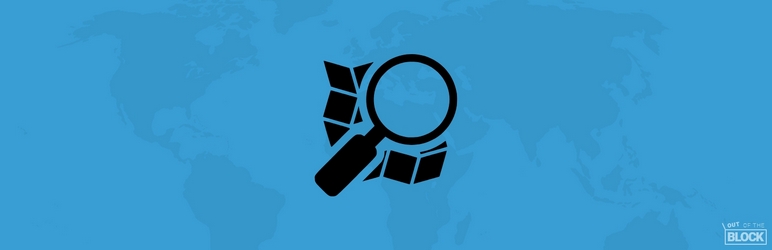
Plugin Description
A map block for Gutenberg which uses OpenStreetMap and Leaflet.js. It needs no API keys and works out of the box (or, out of the Block, if you prefer). Benefiting from Gutenberg’s potential, the plugin tries a different take on how to add your locations on the map and rethinks a few things, UX-wise.
Instead of manually adding coordinates for each one of your markers, just click-and-drop them directly on the map. You want to adjust their position? Just drag them wherever you want. And instead of filling-in custom fields to set each marker’s popup content, just open that popup and start writing in it, the Gutenberg way (it supports WYSIWYG editing, with links, images, and all). It even stores the map’s zoom level as you use it so that you don’t have to set it by hand.
Features
- No need for API keys. Just install and use it.
- Support for multiple markers.
- Dead-simple interface. Don’t search for coordinates and don’t get overwhelmed by too many fields when using multiple markers. Just point and click on the map to add your marker where you want it and edit it’s popup content directly from there.
- Place search. Find locations by typing keywords.
- Remembers the zoom that you set when adding the markers and stores it so that you don’t set it by hand (which you can do anyway if you prefer).
- Adjust the map height.
- Change the default marker icon with a custom one.
- Enable or disable map dragging.
- Enable or disable touch zoom.
- Enable or disable double-click zoom.
- Enable or disable scroll wheel zoom.
- Set a minimum and maximum limit that the user can zoom on the frontend. Setting the same value to both fields will lock the zoom at that level.
- Support for other Layer Providers: MapBox (using your own API key) and Stamen.
Screenshots

Adding markers and rich content

Using the place search to throw multiple markers in a row by typing keyword and double+enter (no mouse)

The map editing screen

Map behavior options

Adding a marker

Using custom markers

Place search

Plugin settings page



