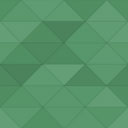Page Logger – Version Control System For Your Website Wordpress Plugin - Rating, Reviews, Demo & Download
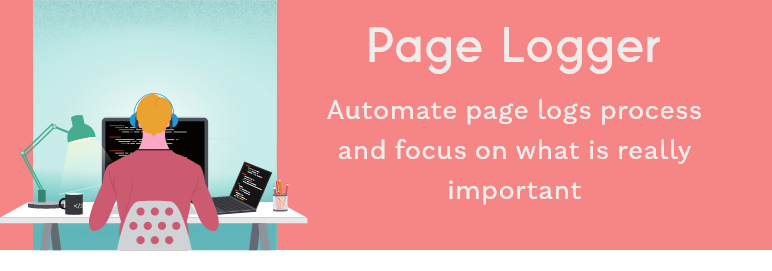
Plugin Description
Keep track of published pages and store them in Google Sheets. Get email updates on schedule as well.
Page Logger generates a log whenever a published page is updated. It stores the log in the Google Sheet that is connected to the plugin by Sheet ID. The Google Apps Script
code has been given to send an email to mentioned people from that sheet and make logs process automated (This is an added feature, if you only want to maintain the logs inside Google Sheet
you can completely avoid google Apps Script code). This plugin allows admins to keep tracking of page updation process and bring version control like functionality.
This functionality will allow you to have a version control system like Github to your wordpress site. Page Logger currently stores Page Title, Link, ID, EditedBy and Date-Time.
Arbitrary section
If you need any support email me at abhijadhav8308@gmail.com or leave a comment on https://github.com/abhijadhav8308/Wordpress_Site_Page_Logs repository.
Screenshots

This is how the Page Logger will store page details. This screenshot shows the Google Sheet file where logs are stored before sending it over the email. Notice the last column says “PendingForSend”.

This screenshot shows an email sent to mentioned people with necessary log details as Page Name, Page Link, Edited By and Date-Time.

This is how the Google Sheet will be updated after sending the email. Notice the last column now says Sent.