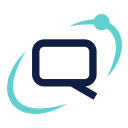PayByBank Integration For WooCommerce Wordpress Plugin - Rating, Reviews, Demo & Download

Plugin Description
PayByBank enables automated and secure online transactions. Online payments are completed in real time and the order proceeds without delay.
Money are credited to the account immediately or the next day.
Payments are processed via ebanking/mobile banking or phone banking through payments sections of each bank respectively.
Which Banks participate
All Greek Banking Institutions
Why choose PayByBank?
There are no setup fees, no monthly fees, no hidden costs: you only get charged when you make transactions and the more transactions you make the less fees you pay!
For more information on pricing please contact info@paybybank.gr
Earnings are transferred to your bank account daily.
PayByBank facilitates online payments and provides secure online shopping as it is not associated with credit/debit card details.
IMPORTANT NOTICE
In order to be able to use the PayByBank service, a contract between you and PayByBank must be previously signed.
This plugin uses 3rd party services.
It uses the API of PayByBank to send orders to its system to create reference code so the client can pay with this via ebanking or mobile banking.
Also, the plugin uses these services to check the status of orders in PayByBank environment (if are paid or not).
PayByBank official website: https://www.paybybank.eu/en/
About PayByBank: https://www.paybybank.eu/en/company/
Terms of Use: https://www.paybybank.eu/en/terms/
Data Protection Policy: https://www.paybybank.eu/en/data-protection/
Test URL: https://testapi.e-paylink.com/gateway/rest/api/v1
Live URL: https://www.wu-online.gr/gateway/rest/api/v1
FEATURES
Provides pre-auth transactions and free installments.
Usage
- Go to the
WooCommerce -> Settings -> Paymentsmenu to manage payment gateways. - There you can enable the payment gateway and edit settings for it.
Documentation
You can find the official documentation in the links below:
Documentation PDF in English
Documentation PDF in Greek
Screenshots

This is how the payment will appear by default in your WooCommerce Store. Enable or disable payment gateway as a normal payment gateway.

Find the Merchant PaymentURL here.

Description of the plugin and how it will be displayed.

Instructions of plugin will be displayed in checkout page and in the email.