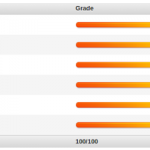Pay With Stripe – Your WordPress Payments Stripe Gateway - Rating, Reviews, Demo & Download
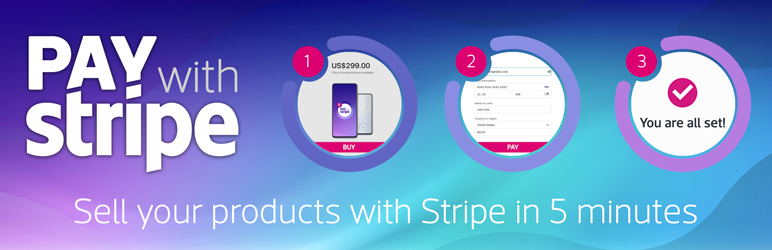
Plugin Description
Pay with Stripe will allow you to sell your products on your WordPress website without any other complex e-commerce plugin.
Are you trying to sell your physical product, digital products, online courses, services?
Or even collecting recurring payments by selling a subscription product or service?
Pay With Stripe is the solution for you. Start accepting one-time payments or recurring payments (subscriptions) in 5 minutes.
We work exclusively with Stripe so you can accept any credit card payments.
Stripe provides a complete tech stack to support any business model.
No coding knowledge is required.
Links
This WordPress plugin will allow you to
- Accept One-Time Payments
- Accept Recurring Payments (subscriptions)
- Elementor Buy Button Widget to create your product pages
- WordPress Buy Button Shortcode to create your product pages
- Stripe Test mode and Live mode
- Import and Sync Stripe products to your WordPress website automatically
- Custom Thank you page URL for each buy button
- Custom Cancel page URL for each buy button
- Global Thank you page URL for each buy button
- Global Cancel page URL for each buy button
- Great Support
- and much more…
What you can do with Pay With Stripe?
- Sell Anything
- Online courses
- Online classes
- Membership plans
- Food delivery
- SaaS subscriptions
- SaaS one-time payments
Plugins built by us (Freslight Lab)
-
Mobile Menu: WP Mobile Menu is the best WordPress responsive mobile menu. Provide to your mobile visitor an easy access to your site content using any device smartphone/tablet/desktop.
-
Menu Image: Easily add an image or icon in a menu item. Creating a better website menu.