Paynote Wordpress Plugin - Rating, Reviews, Demo & Download
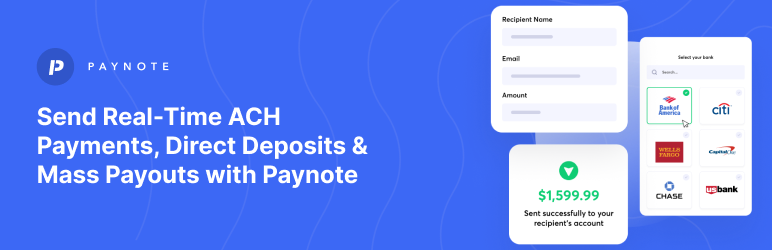
Plugin Description
Streamline your online payments and enhance checkout with PayNote – the ultimate WooCommerce plugin for Plaid Verified ACH payments.
Paynote simplifies ACH payments with Plaid’s user-friendsly verification, allowing customers to pay using their online banking credentials. Paynote seamlessly integrates with your WooCommerce store, offering a range of powerful features:
– Securely Accept ACH Payments: With Paynote, you can easily accept U.S. bank accounts, powered by Plaid’s robust verification, providing you and your customers with peace of mind.
– Plaid Verification: We’ve integrated Plaid for extra security, ensuring that transactions are verified and secure.
– Streamlined Checkout Experience: Our plugin creates a streamlined and user friendly checkout experience, reducing cart abandonment rates. With just one click, customers effortlessly log in to their online bank through Plaid.
– Automated Payment Management: Say goodbye to manual payment tracking. Paynote automates payment and subscription management making your life easier.
– Recurring Payments and Subscriptions: Easily set up recurring payments and subscriptions to keep your revenue flowing steadily.
– Capture Authorization Only: Running a free trial? Capture your customers’ bank details during checkout and charge them at a later, more convenient date.
– Refunds – Seamlessly issue refunds to your customers, ensuring satisfaction every step of the way.
Don’t miss out on the opportunity to enhance your WooCommerce store’s payment suite. Experience the simplicity of ACH payments with PayNote. Get started now!
Usage Instructions
Once you’ve downloaded and installed the plugin on your site, you’ll need to go through a simple and quick setup.
Most of the plugin’s default configuration values will work for you. Basically you need to enter your Paynote API keys in the plugin settings menu.
Go to the Settings menu of the Paynote plugin and configure your API credentials.
You will need a Paynote account to complete the general setup of this plugin. If you don’t have an account yet, you’ll need to create one here before proceeding – it’s fast and there is no credit card required.
– Go to the “Paynote” plugin menu.
– You will see the “General settings” page section. In this section you will need to enter the WooCommerce Consumer Keys and Paynote API Secret Keys. (These can be found in your API settings of your Paynote account here).
– Select the live mode option if you are ready to run live payments.
– Save the changes you have made by clicking the ‘Save Changes’ button at the bottom of the settings page.
– Go to the WooCommerce Settings page and enable new Paynote payment method.
You can now see the new Paynote payment method at checkout. In addition, you can view all received payments on the Paynote Dashboard.
External services
Our Paynote plugin integrates with the Plaid service, with whom we have a long-standing partnership. In fact, Paynote is proudly featured as one of Plaid’s partners. During checkout, the process activates a Plaid iframe, prompting the customer to sign in to their chosen bank account, select the account, and complete the payment. Plaid handles bank account authentication exclusively. For more details, please review Plaid’s End User Services Agreement and Privacy Policy. The Paynote plugin does not store any bank account information.
Screenshots

Installed Paynote plugin

General settings

Activate additional payment methods with just a few clicks
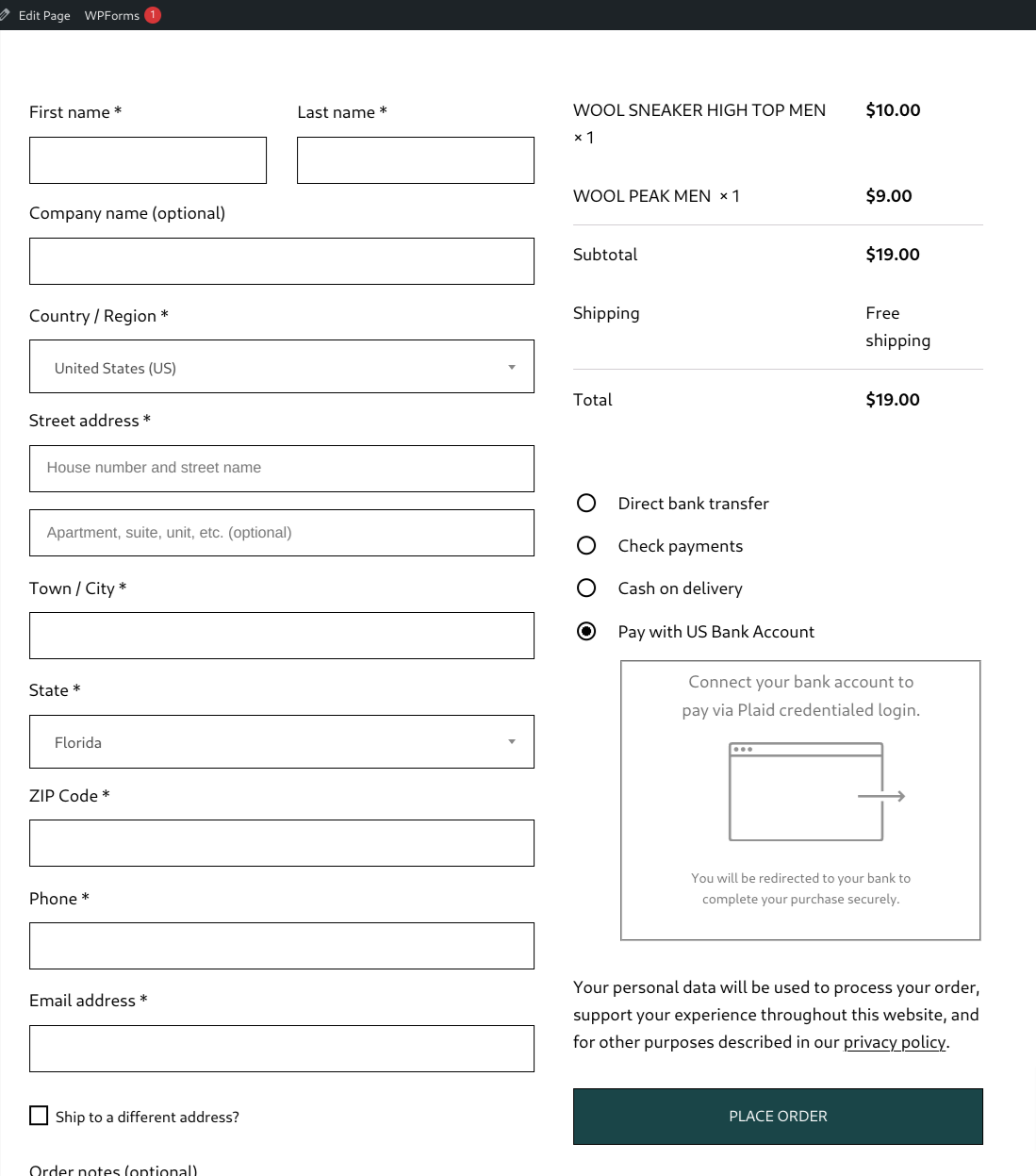
New payment method on the checkout page
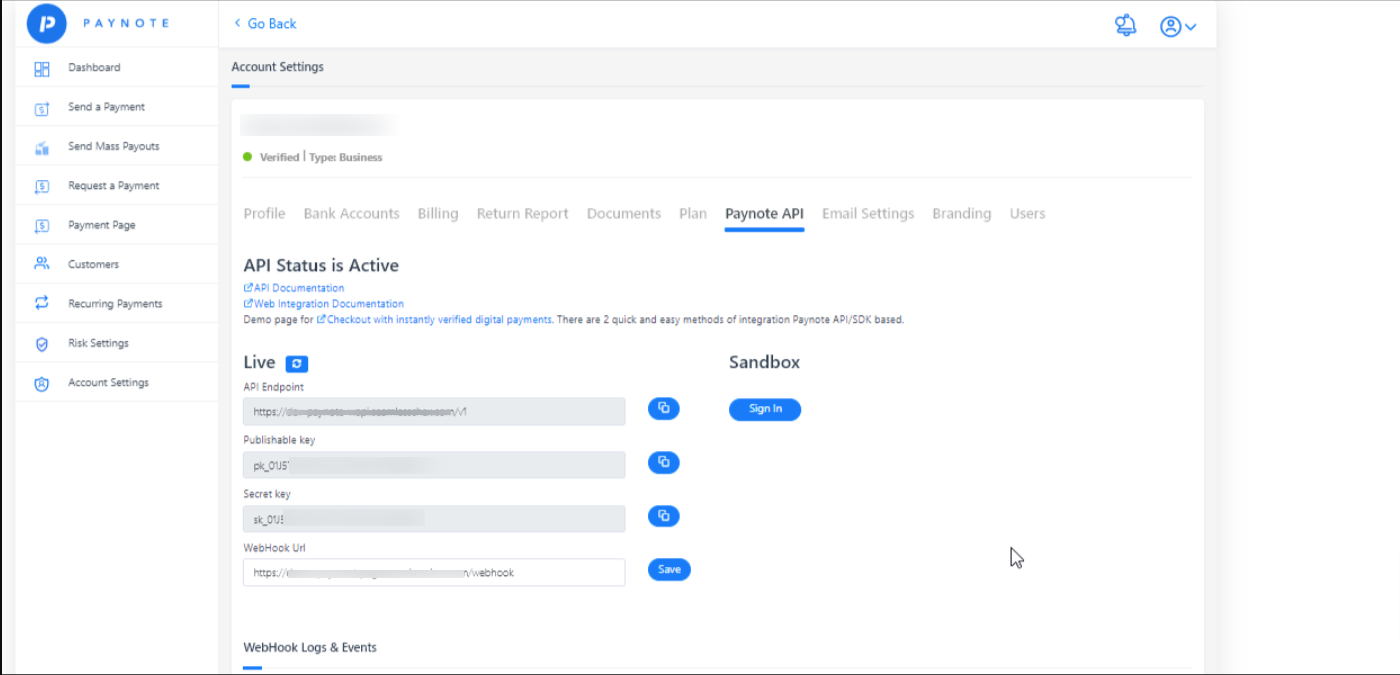
Paynote API Secret Keys



