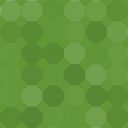Peekaboo Timer Wordpress Plugin - Rating, Reviews, Demo & Download
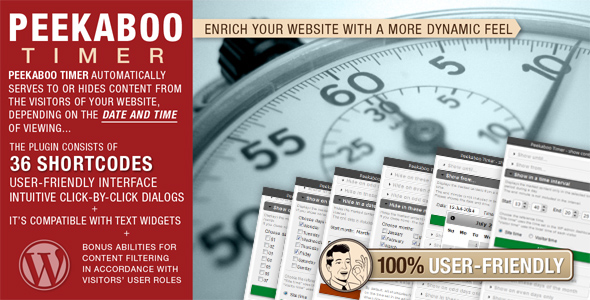
Plugin Description
Peekaboo Timer is a handy wordpress plugin which allows web sites owners to control the visibility of the content in accordance with various time-related criteria.
You can choose to automatically display or hide content through time using any of the 34 shortcodes, and thus make your WordPress site more dynamic and “intelligent”.
- Hide or show the content on specified days of the week, months, days of the month, time periods, date intervals, etc…
- Version 3.0 comes with several extra shortcodes which allow you to control what content your registered/non-registered visitors see.
- Shortcodes can be combined for even more specific and precise time frames.
- They can be used in text widgets as well.
- Any content can be wrapped inside Peekaboo Timer shortcodes: text, HTML tags, buttons, images, videos, forms, other shortcodes…
- The content that is hidden by Peekaboo Timer leaves NO footprint (empty space) behind on the page!
- Many criteria can be set to use either blog time (specified in the admin dashboard of the WP site) or visitors’ times, and several shortcodes also accept the optional
timezoneattribute, so they can be set to use a time zone of your choice.
NEW in version 4.0: show or hidecontent only on specific dates. Suitable for showing or hiding website contents on any “special” days (like holidays).
MORE UPDATES: the plugin is now compatible with PHP 7.
Even though the total of 36 shortcodes and the variety of attributes make this a Swiss army knife of plugins, using it is extremely easy and user-friendly because it comes with an intuitive set of click-through dialogs and friendly forms integrated in the WordPress’s text editor.
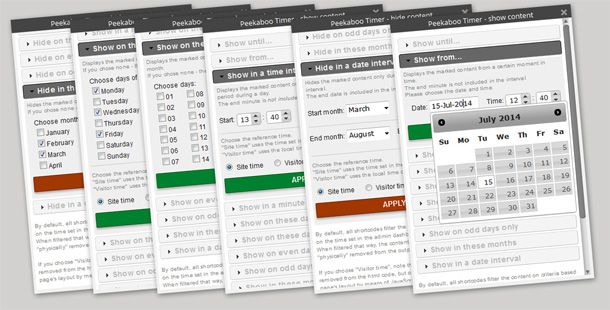
You can play with the plugin (and with Peekaboo Randomizer) in the Demo, located here.
INSTALLATION
- Unzip the package
- Upload the whole directory into your Plugins folder of WordPress. Make sure you keep the name of the directory and the filenames intact.
- Activate the plugin in the Admin Dashboard of your WP site.
- There is no step four
BASICS OF THE USAGE
Peekaboo Timer uses shortcodes for marking the parts of the content you wish to have affected. There are two sets of shortcodes: one set is consisted from the shortcodes that are meant to HIDE the selected content, and the other set is consisted of the shortcodes that will DISPLAY the content to visitors, both according to various time-related criteria. Every HIDE function has it’s SHOW counterpart.
There are 14 shortcodes in each set, which makes a respectable total of 28 shortcodes, but fear not – you don’t have to remember the exact syntax for any of them, as Peekaboo Timer comes with a user-friendly extension for WP’s text editor and an intuitive click-through dialog for setting the shortcodes and their parameters.
Once you install the plugin, you will see a couple of new buttons in the text editor.
![]()
Selecting a part of the text and then clicking on an icon opens up a modal dialog where you can choose which criterion for displaying/hiding content you want to use.
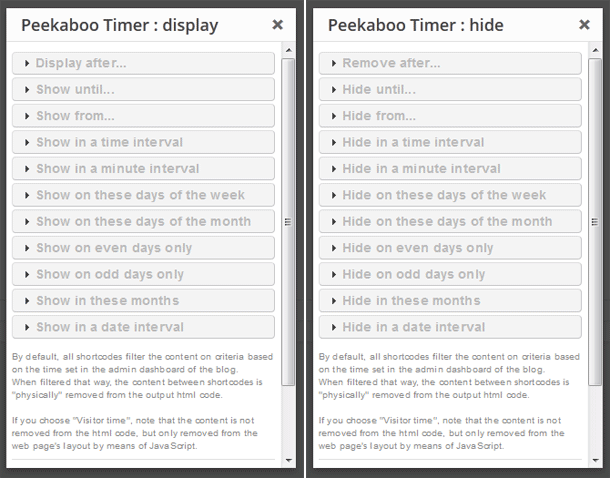
Clicking on an item from the list opens the accordion and reveals options for tailoring the shortcode to your needs.
Like this:
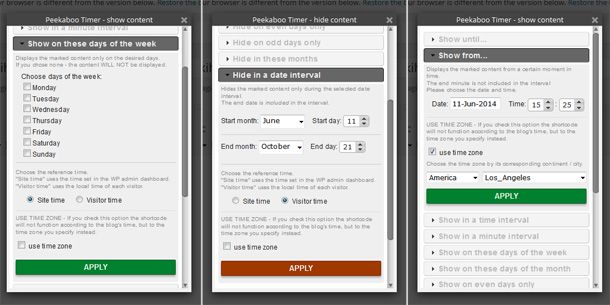
SHORTCODES
Display after… / Remove after…
SHORTCODE: pbt_show_after and bt_hide_after
ATTRIBUTE: interval
“Display after…” loads the page without the selected content, then, after a desired period, displays the content.
“Remove after…” does the opposite; displays the content initialy, and then removes it after the specied time.
[pbt_show_after interval=”30”]This content will be visible from 30 seconds after the page is loaded[/pbt_show_after]
[pbt_hide_after interval=”25”]This content will be removed when 25 seconds pass[/pbt_hide_after]
Show until… / Hide until…
SHORTCODE: pbt_show_until and pbt_hide_until
ATTRIBUTES: date and time. Optional: timezone.
These shortcodes display/hide content until a specified moment in future – date and time. The time attribute value is not included in the interval. Specifying the timezone wil make the shortcode work in accordance with the desired area’s time.
[pbt_show_until date=”23-Jun-2014” time=”16:45”]This content will be visible to visitors until 23rd of July 2014, at 16:45[/pbt_show_until]
[pbt_hide_until date=”15-Nov-2015” time=”9:13”]This content will be invisible to visitors until 15th of November 2015, at 9:13[/pbt_hide_until]
[pbt_show_until date=”15-Sep-2015” time=”10:15” timezone=”Europe/Amsterdam”]This content will be visible to visitors until 15th of September 2015, at 10:15, according to Europe/Amsterdam time zone.[/pbt_show_until]
Show from… / Hide from…
SHORTCODE: pbt_show_from and pbt_hide_from
ATTRIBUTES: date and time. Optional: timezone.
These shortcodes display/hide content from a specied moment in future (date and time) onward. Thetime attribute value is included in the interval. Specifying the timezone wil make the shortcode work in accordance with the desired area’s time.
[pbt_show_from date=”10-May-2015” time=”23:20”]This content will be visible to visitors from 23rd of May 2015, at 23:20[/pbt_show_from]
[pbt_hide_from date=”25-Apr-2015” time=”12:10”]This content will be hidden from visitors from 25th of April 2015, at 12:10[/pbt_hide_from]
[pbt_hide_from date=”01-May-2015” time=”03:40” timezone=”Asia/Bangkok”]This content will be hidden from visitors from 1st of May 2015, at 03:40, according to Asia/Bangkok timezone[/pbt_hide_from]
Show in a time interval / Hide in a time interval
SHORTCODE: pbt_show_time and pbt_hide_time
ATTRIBUTES: start and end. Optional: timezone.
These shortcodes display/hide content during a time period each day. There are four spinners in the dialog, which allow you to choose the parameters. The final minute is not included in the interval. Specifying the timezone wil make the shortcode work in accordance with the desired area’s time.
[pbt_show_time start=”9:45” end=”17:30”]This content will be visible to users from 9:45 to 17:30, every day.[/pbt_show_time]
[pbt_hide_time start=”22:10” end=”2:35”]This content will be hidden from visitors from 22:10 to 2:35 next day, every day.[/pbt_hide_time]
[pbt_show_time start=”15:20” end=”23:30” timezone=”America/Los_Angeles”]This content will be visible to users from 15:20 to 23:30, every day, according to LA time[/pbt_show_time]
Show in a time interval / Hide in a time interval – CLIENT TIME
SHORTCODE: pbt_show_time_visitor and pbt_hide_time_visitor
ATTRIBUTES: date and time
These shortcodes display/hide content during a time period each day, according to the time set in the client’s operating system. The final minute is not included in the interval.
[pbt_show_time_visitor start=”9:45” end=”17:30”]This content will be visible to visitors from 9:45 to 17:30 - their times.[/pbt_show_time_visitor]
[pbt_hide_time_visitor start=”22:10” end=”2:35”]This content will be hidden from visitors from 22:10 to 2:35 next day - their times.[/pbt_hide_time_visitor]
Show in a minute interval / Hide in a minute interval
SHORTCODE: pbt_show_minute and pbt_hide_minute
ATTRIBUTES: start and end
These shortcodes display/hide content during a time period every hour, 24 times a day. The ending minute is not included in the interval.
[pbt_show_minute start=”50” end=”15”]This content will be visible to users every hour from the 50th minute to the 15th minute in the next hour.[/pbt_show_minute]
[pbt_hide_minute start=”23” end=”42”]This content will be hidden from visitors from 23rd to 42nd minute, every hour.[/pbt_hide_minute]
Show in a minute interval / Hide in a minute interval – CLIENT TIME
SHORTCODE: pbt_show_minute_visitor and pbt_hide_minute_visitor
ATTRIBUTES: start and end
These shortcodes display/hide content during a time period every hour, 24 times a day, according to the time zone set on the client’s computer. The ending minute is not included in the interval.
[pbt_show_minute_visitor start=”50” end=”15”]This content will be visible to users every hour from the 50th minute to the 15th minute in the next hour - users’ times.[/pbt_show_minute_visitor]
[pbt_hide_minute_visitor start=”23” end=”42”]This content will be hidden from visitors from 23rd to 42nd minute, every hour, users’ times.[/pbt_hide_minute_visitor]
Show on these days of the week / Hide on these days of the week
SHORTCODE: pbt_show_week and pbt_hide_week
ATTRIBUTE: days. Optional: timezone.
These shortcodes display/hide content only on the selected days of the week. Attribute values have to be in the form of 3-letter abbreviations. Specifying the timezone wil make the shortcode work in accordance with the desired area’s time.
[pbt_show_week days=”Sat, Sun”]This content will be visible to visitors only on Saturdays and Sundays.[/pbt_show_week]
[pbt_hide_week days=”Mon, Wed, Fri”]This content will be hidden from visitors only on Mondays, Wednesdays and Fridays[/pbt_hide_week]
[pbt_hide_week days=”Thu, Mon” timezone=”Australia/Sydney”]This content will be hidden from visitors only on Mondays and Thursdays, in accordance to Sydney time.[/pbt_hide_week]
Show on these days of the week / Hide on these days of the week – CLIENT TIME
SHORTCODE: pbt_show_week_visitor and pbt_hide_week_visitor
ATTRIBUTE: days
These shortcodes display/hide content only on the selected days of the week, according to the time zone set on the client’s computer. Attribute values have to be in the form of 3-letter abbreviations.
[pbt_show_week_vistor days=”Sat, Sun”]This content will be visible to visitors only on Saturdays and Sundays, their times.[/pbt_show_week_visitor]
[pbt_hide_week_visitor days=”Mon”]This content will be hidden from visitors only on Mondays, their times. [/pbt_hide_week_visitor]
Show on these days of the month / Hide on these days of the month
SHORTCODE: pbt_show_day and pbt_hide_day
ATTRIBUTE: days. Optional: timezone.
These shortcodes display/hide content only on the selected days of month (1-31). Specifying the timezone wil make the shortcode work in accordance with the desired area’s time.
[pbt_show_days days=”1, 10, 21”]This content will be visible to visitors only on 1st, 10th and 21st day in each month.[/pbt_show_days]
[pbt_hide_days days=”7, 14, 21, 28”]This content will be hidden from visitors only 7th, 14th, 21st and 28th day in each month.[/pbt_hide_days]
[pbt_show_days days=”15, 30” timezone=”Africa/Dakar”]This content will be visible to visitors only on 15th and 30th day in each month, in accordance with Africa/Dakar time.[/pbt_show_days]
Show on even days only / Hide on even days only
SHORTCODE: pbt_show_even and pbt_hide_even
ATTRIBUTE: –
These shortcodes display/hide content only on even days of the month (2nd, 4th, 6th,…, 30th). No attribute is needed.
[pbt_show_even]This content will be visible to visitors only on even days of the month.[/pbt_show_even]
[pbt_hide_even]This content will be hidden from visitors only on even days of the month.[/pbt_hide_even]
Show on odd days only / Hide on odd days only
SHORTCODE: pbt_show_odd and pbt_hide_odd
ATTRIBUTE: –
These shortcodes display/hide content only on odd days of the month (1st, 3rd, 5th,…, 31st). No attribute is needed.
[pbt_show_odd]This content will be visible to visitors only on odd days of the month.[/pbt_show_odd]
[pbt_hide_odd]This content will be hidden from visitors only on odd days of the month.[/pbt_hide_odd]
Show in these months / Hide in these months
SHORTCODE: pbt_show_month and pbt_hide_month
ATTRIBUTES: months
These shortcodes display/hide content only on the selected months. For the attribute’s value use months’ ordinals (01, 02, 03, …, 12), or 3-letter abbreviations (jan, feb, mar, …, dec)… or simply use this friendly form with checkboxes.
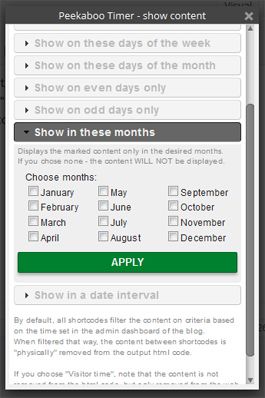
[pbt_show_month months=”01, 03”]This content will be visible to visitors only in January and March.[/pbt_show_month]
[pbt_hide_month months=”sep, oct, may”]This content will be hidden from visitors only in September, October and May[/pbt_hide_month]
Show in a date interval / Hide in a date interval
SHORTCODE: pbt_show_dates and pbt_hide_dates
ATTRIBUTES: start_month, start_day, end_month and end_day. Optional: timezone.
These shortcodes display/hide content only during the desired date interval each year.
Use dropdown lists and spinners to select the start and the end date. The starting date can be earlier than the end one, which means that the interval will span into the next year.
Use 3-letter abbreviations (jan – dec) or ordinals (1 – 12) for start_month and end_month attributes’ values. The end day is included in the interval. Specifying the timezone wil make the shortcode work in accordance with the desired area’s time.
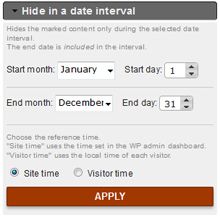
[pbt_show_dates start_month=”jan” start_day=”21” end_month=”may” end_day=”1”]This content will be visible to visitors only from 21st January to 1st May.[/pbt_show_dates]
[pbt_hide_dates start_month=”8” start_day=”15” end_month=”12” end_day=”10”]This content will be hidden from visitors only from 15th August to 10th December[/pbt_hide_dates]
[pbt_show_dates start_month=”sep” start_day=”01” end_month=”jan” end_day=”12” timezone=”America/New_York”]This content will be visible to visitors only from 1st September to 12th January, in accordance to New York time.[/pbt_show_dates]
Show in a date interval / Hide in a date interval – CLIENT TIME
SHORTCODE: pbt_show_dates_visitor and pbt_hide_dates_visitor
ATTRIBUTES: start_month, start_day, end_month and end_day
These shortcodes display/hide content only during the desired date interval each year, according to the time zone set by the visitor.
Use dropdown lists and spinners to select the start and the end date. The starting date can be earlier than the end one, which means that the interval will span into the next year.
Use 3-letter abbreviations (jan – dec) or ordinals (1 – 12) for start_month and end_month attributes’ values.
The end day is included in the interval.
[pbt_show_dates_visitor start_month=”4” start_day=”15” end_month=”sep” end_day=”20”]This content will be visible to visitors only from 15th April to 20th September - their times.[/pbt_show_dates_visitor]
[pbt_hide_dates_visitor start_month=”Jun” start_day=”24” end_month=”oct” end_day=”3”]This content will be hidden from visitors only from 24th June to 3rd October - their times.[/pbt_hide_dates_visitor]
Show on holidays / Hide on holidays
SHORTCODE: pbt_show_holidays and pbt_hide_holidays
ATTRIBUTES: dates and timezone (optional)
These shortcodes display/hide content only on certain days of the year (that typically means holidays).
It is useful to combine these shortcodes with, for example, pbt_show_week to show some content Mon-Fri, excluding holidays.
The attribute dates accepts as many dates as you wish, comma-separated. The attribute values may be in both ABBR-DD and MM-DD formats (see examples below).
[pbt_show_holidays dates=”jan-1, 12-25”] This content will be visible to visitors only 1st January and 25th December. [/pbt_show_dates]
[pbt_hide_holidays dates=”Jul-04”] This content is hidden from visitors on 4th July. [/pbt_hide_dates]
[pbt_hide_holidays dates=”Nov-24” timezone=”America/New_York”]This content is hidden from visitors only on 24th November, in accordance to New York time.[/pbt_show_dates]
EXTRA SHORTCODES
Apart from allowing you to hide or display content by time-related criteria, Peekaboo Timer also allows you to have a bit of extra control over the way your content is served to the visitors. As of version 3.0, Peekaboo Timer incorporates a few shortcodes with which you can control the visibility depending on the status of your web site’s visitors.
Show to logged users only / Hide from logged users only
SHORTCODE: pbt_show_logged and pbt_hide_logged
ATTRIBUTES: roles
These shortcodes display/hide any content regarding whether a visitor is registered and logged in.
You can be more precise with the ‘roles’ attribute (administrator, editor, author, contributor and subscriber).
[pbt_show_logged]This content is visible only to visitors that are logged in.[/pbt_show_logged]
[pbt_show_logged roles=”contributor, subscriber”]This content is visible only to logged in contributors and subscribers.[/pbt_show_logged]
[pbt_hide_logged]This content is not available to logged in users.[/pbt_hide_logged]
[pbt_hide_logged roles=”administrator”]This content is not available to logged in administrators.[/pbt_hide_logged]
Show to non-logged users only / Hide from non-logged users only
SHORTCODE: pbt_show_unlogged and pbt_hide_unlogged
ATTRIBUTES: –
These shortcodes display/hide any content regarding whether a visitor is not logged in.
[pbt_show_unlogged]This content is visible only to visitors that are not logged in.[/pbt_show_unlogged]
[pbt_hide_unlogged]This content will not be available to visitors until they log in.[/pbt_hide_unlogged][/pbt_show_logged]
Wordpress doesn’t allow the same shortcodes to be nested into each other. Like this:
[pbt_show_logged]
Lorem ipsum
[pbt_show_logged]
dolor sit amet
[/pbt_show_logged]
consecteteur edipiscing.
[/pbt_show_logged]
However, when using Peekaboo Timer’s user access extra shortcodes, you CAN do this:
[pbt_show_logged]
Lorem ipsum
[pbt_show_logged_1]
dolor sit amet
[/pbt_show_logged_1]
consecteteur edipiscing.
[/pbt_show_logged]
…with up to 5 available indexes.
ADDITIONAL INFO
– functions that use visitor time do not “physically” remove the marked content from the HTML code, but only from the layout of the web page. Bear that in mind if you want to make sure the non-displayed content is unreachable from a user’s side. However, the non-displayed content still leaves no footprint on the page behind.
– feel free to combine and nest Peekaboo Timer shortcodes
[pbt_show_until date=”15-apr-2015” time=”8:30”][pbt_show_odd]This is going to be visible on odd dats of month only, until 15th April 2015, at half past nine in the morning.[/pbt_show_odd][/pbt_show_until]
[pbt_show_month months=”apr”] [pbt_show_week days=”sat, sun”] [pbt_show_time_visitor start=”13:30” end=”20:00”] This is going to be visible only on weekends in april, from 13:30 to 8 in the evening, user’s time zone. [/pbt_show_time_visitor] [/pbt_show_week] [/pbt_show_month]
– you can use Peekaboo Timer shortcodes in text widgets
– feel free to wrap any code inside Peekaboo Timer shortcodes.
[pbt_show_logged]<span style="color: red;">[/pbt_show_logged] This text will be red only for logged users. [pbt_show_logged]</span>[/pbt_show_logged]
– a comprehensive .pdf manual is included in the package
FINAL NOTES
If you like Peekaboo Timer, please rate it 5 stars.
Before assigning it a mark lesser than 5* please feel free to contact us and let us know what you didn’t like about our plugin. We will do are best to fix it ASAP.
Thank you!