Perfect Pullquotes Wordpress Plugin - Rating, Reviews, Demo & Download
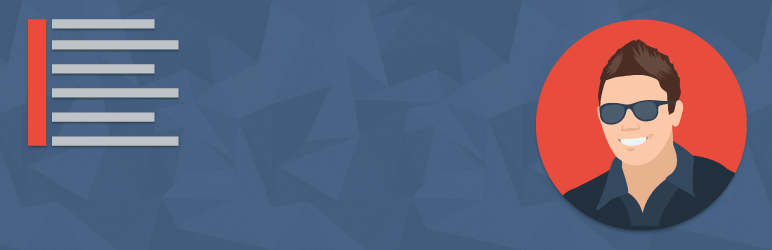
Plugin Description
Add beautifully styled left-aligned, right-aligned, or full-width pullquotes. Includes a custom ‘Pullquote’ menu button for the TinyMCE Editor as well as a custom shortcode. View the always-current info post on adamdehaven.com
The plugin enables a WordPress shortcode that allows you to add a pullquote within your content. The shortcode can be added manually or by selecting text in the text editor and then selecting an option (left, right, or full) from the Pullquote dropdown button.
The default shortcode tag is shown here
[perfectpullquote align="left" bordertop="" class="" cite="" link="" color=""]This is the pullquote text.[/perfectpullquote]
Options
The shortcode includes six options, (align, color, and class) as outlined below:
align=”left”
REQUIRED: Determines whether pullquote is left-aligned, right-aligned, or full-width (95% width of container). Accepts “left”, “right”, or “full”
[perfectpullquote align="left"]This is the text.[/perfectpullquote]
bordertop=”true”
Optional: Move the border location above the pullquote. On mobile, falls back to the align corresponding location.
[perfectpullquote align="left" bordertop="true"]This is the text.[/perfectpullquote]
cite=”Jane Doe”
Optional: Cite your quotes back to their author/source
[perfectpullquote align ="right" cite="Jane Doe"]This is the text.[/perfectpullquote]
link=”http://example.com”
Optional: Turn the cited author’s name into a link that opens in a new window. Must be a valid URL beginning with http or https
[perfectpullquote align ="right" cite="Jane Doe" link="http://example.com"]This is the text.[/perfectpullquote]
color=”#EEEEEE”
Optional: Change the default border-color attribute by entering a valid HEX color, including the pound ( # ) sign.
[perfectpullquote align="left" color="#16989D"]This is the text.[/perfectpullquote]
class=”className”
Optional: Add class(es) to pullquote container.
[perfectpullquote align ="right" class="firstClass secondClass"]This is the text.[/perfectpullquote]
size=”21″
Optional: Change the font size of the pullquote’s text, in pixels.
[perfectpullquote align ="right" size="32"]This is the text.[/perfectpullquote]
Screenshots

This screenshot shows the ‘Pullquote’ button that will be added to the Visual Editor once installed. The button can be used to insert a left-aligned, right-aligned, or full-width pullquote, accordingly. The actual positioning of the button in your installation may vary.

An example of a left-aligned and right-aligned pullquote. Your pullquotes will vary depending on your font settings, color choices, etc.



