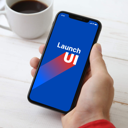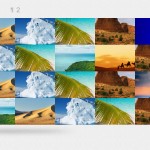Photonic Gallery & Lightbox For Flickr, SmugMug, Google Photos & Others Wordpress Plugin - Rating, Reviews, Demo & Download
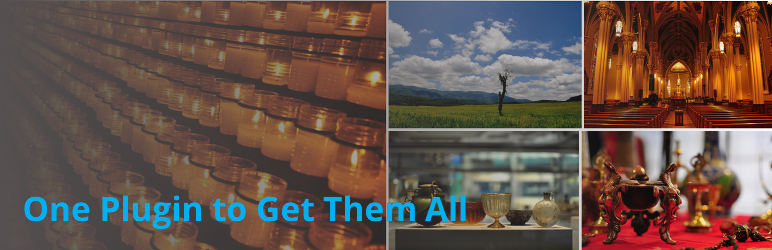
Plugin Description
Photonic takes the WordPress gallery and super-charges it with a lot of added functionality. It adds support for several new sources and parameters to enhance the content and look-and-feel of your galleries. It supports Flickr photos, Albums (Photosets), Galleries and Collections, along with Google Photos photos and albums, SmugMug folders, albums and images, and Zenfolio photos, Photosets and Groups. You can also set up authentication so that visitors can see private and protected photos from each provider.
When used without the Gutenberg editor Photonic by default overrides the gallery shortcode. In case you happen to be using a theme or plugin that already overrides the gallery shortcode, Photonic provides you with the option to use your own shortcode for Photonic galleries. This lets your plugins coexist. Bear in mind that if you deactivate Photonic you will have to remove all instances of this custom shortcode, something that is not required if you stick to the gallery shortcode.
When used with Gutenberg Photonic creates no shortcodes, rather it creates blocks. If some of your posts were written with Gutenberg and some without, Photonic supports both scenarios.
Lightboxes
Of all plugins free or paid, Photonic has support built in for the highest number of lightbox scripts. This includes scripts that run on pure JavaScript without relying on external libraries, or those that require jQuery.
Pure JS Libraries
- BaguetteBox
- BigPicture
- “Gie” Lightbox (GLightbox)
- LightGallery
- PhotoSwipe v4
- PhotoSwipe v5
- Spotlight
- VenoBox
jQuery Based Libraries
- Colorbox
- Fancybox2 – not GPL, so the script is not included with the plugin. See the Lightboxes page for details
- Fancybox3
- Featherlight
- Image Lightbox
- Lightcase
- Strip
- Swipebox
- Thickbox
Obsolete Libraries
- Fancybox 1 – no update since November 2010
- Magnific Popup – no update since February 2016
- PrettyPhoto – no update since May 2015
For the non-GPL alternatives like Fancybox2 and the obsolete libraries, Photonic has code to work with them, but you have to install the scripts yourself or rely on them from your theme or another plugin.
With the exception of Thickbox the lightboxes have been adapted to become touch and gesture-friendly. See the Lightboxes page for details.
Support for Multiple Platforms
Flickr
The following Flickr concepts are supported in Photonic:
For demos of Flickr support visit the Flickr page.
Google Photos
The following Google Photos concepts are supported in Photonic:
For demos of Google Photos support visit the Google Photos page.
Google API Change: With effect from 31st March 2025, Google’s API will cease to work. Consequently, Photonic will stop working for Google Photos. For more details, see this thread.
SmugMug
The following SmugMug concepts are supported in Photonic:
For demos of SmugMug support visit the SmugMug page.
Zenfolio
The following Zenfolio concepts are supported in Photonic:
For demos of Zenfolio support visit the Zenfolio page.
In mid-September 2022 Meta / Facebook / Instagram changed its rules to disallow individual developers (i.e. developers not operating as a business) from meaningfully using its API. As a result, Photonic no longer works for Instagram photos. The code is still in place though, and can be used by someone with a business wishing to adopt it.
Native WordPress Galleries
Your existing galleries are left intact. However you can add a style parameter to a native gallery to open it up to Photonic. The style parameter can take any of the values documented on the Layouts page.
Other Photonic Goodies
Gallery Wizard
The WordPress Classic editor shows up with a button that says “Add / Edit Photonic Gallery”. Clicking on it launches a wizard that helps you interactively build out a gallery with just a few clicks.
Gutenberg Support
The Gallery Wizard can be accessed via Gutenberg / the Block Editor as well. While creating a block, just look for Photonic. Please refer to the documentation.
Video Support
Photonic provides gallery and lightbox support for videos as well. Videos of the following sorts are supported:
- External videos from YouTube or Vimeo can be opened in any of the lightboxes apart from Image Lightbox, Thickbox or BaguetteBox
- Self-hosted or external videos in MP4 formats can be opened in any of the lightboxes apart from Image Lightbox, PrettyPhoto, Strip or Thickbox
- Videos hosted by external service providers (Flickr, Google etc.) can be opened as a part of a gallery in any of the lightboxes apart from Image Lightbox, PrettyPhoto, Strip or Thickbox. Some lightboxes have issues with specific features. Please refer to the Lightboxes documentation for more.
Deep-Linking and Social Sharing
Photonic provides deep-linking support for non-WP images, and by extension, supports social sharing to Facebook, Twitter, Google+ and Pinterest.
Beautiful Layouts
Photonic displays your galleries in multiple forms:
- A grid of square thumbnails (the default)
- A grid of circular thumbnails (like Jetpack)
- A neat justified grid
- A masonry layout
- A “horizontal” masonry layout, for those who prefer having their masonry layouts sorted horizontally
- A tiled, random mosaic (a much improved variant of the Jetpack Tiled Gallery layout)
- A slideshow, using the Splide script
See the Layouts documentation page for details and examples.
Obsessively Comprehensive Documentation (OCD)
Photonic’s documentation is comprehensive to the point of obsession. And yet, if you find something missing, please feel free to get in touch via the support forum.
Screenshots

If you are using Gutenberg look for the “Photonic” block
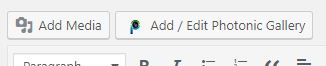
If you are not using Gutenberg, build the shortcode for Photonic through the Media Uploader by clicking on “Add / Edit Photonic Gallery”.
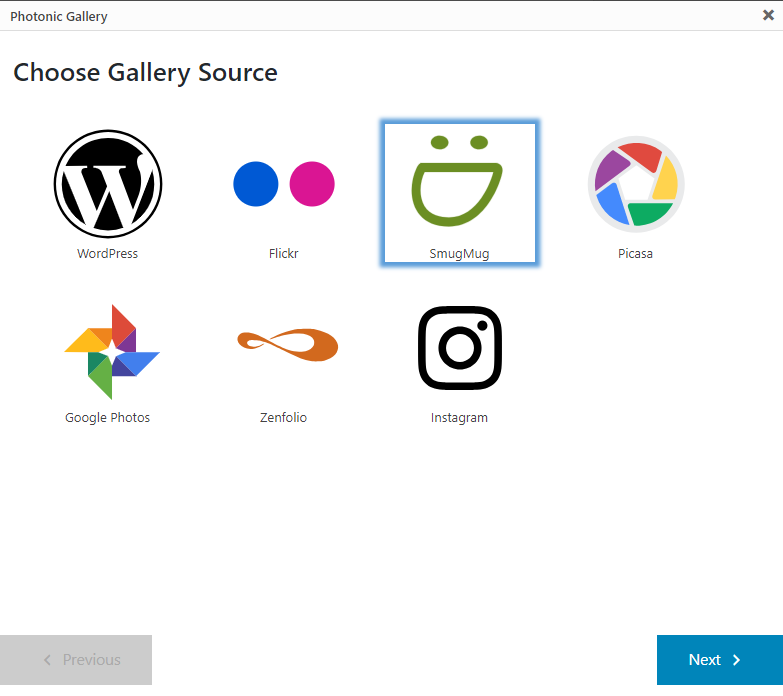
Clicking on the Gutenberg block, or on “Add / Edit Photonic Gallery” shows a wizard for you to build out your gallery.
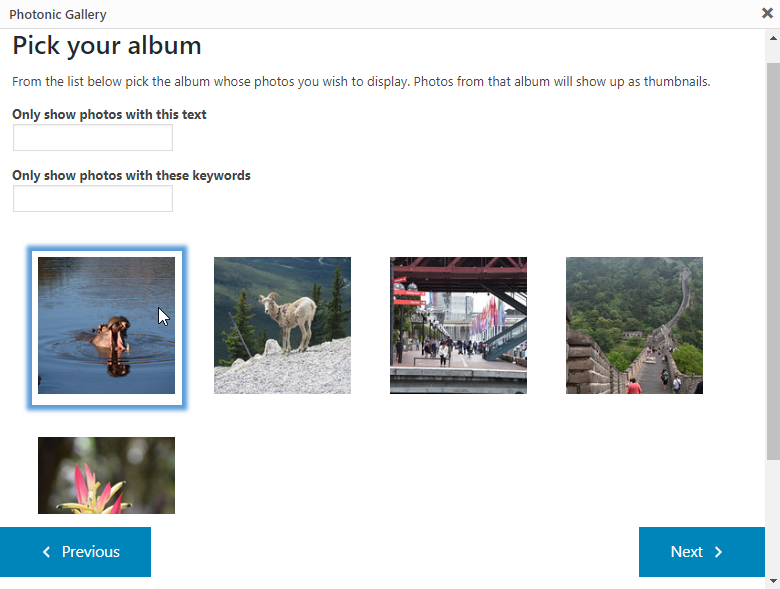
The wizard shows you the options available and helps construct the gallery easily.
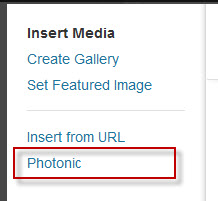
If you click on “Add Media” you will see a new tab for “Photonic”. This is not available for Gutenberg.

Clicking on the “Photonic” tab will show you new tabs, one for each type of gallery. Fill out what you need and click “Insert into post”.
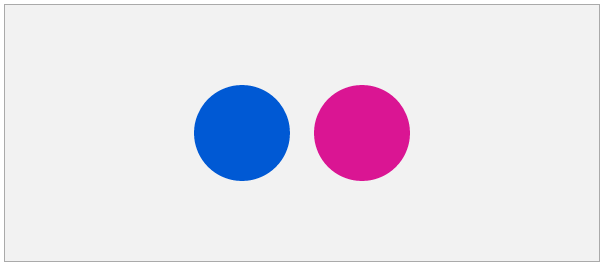
The gallery placeholder shows up in the “Visual Editor” or in the Gutenberg editor. Each provider’s placeholder is designated by its logo.
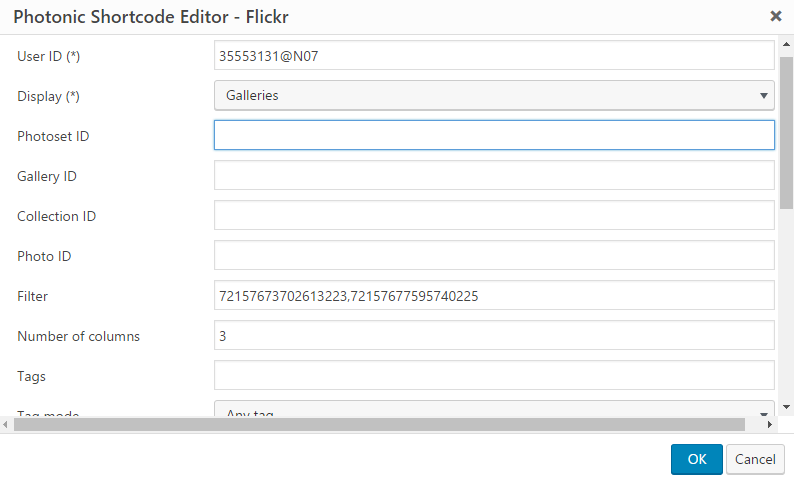
Clicking on the placeholder lets you edit the attributes of the shortcode if Gutenberg is not being used and the interactive workflow is disabled.
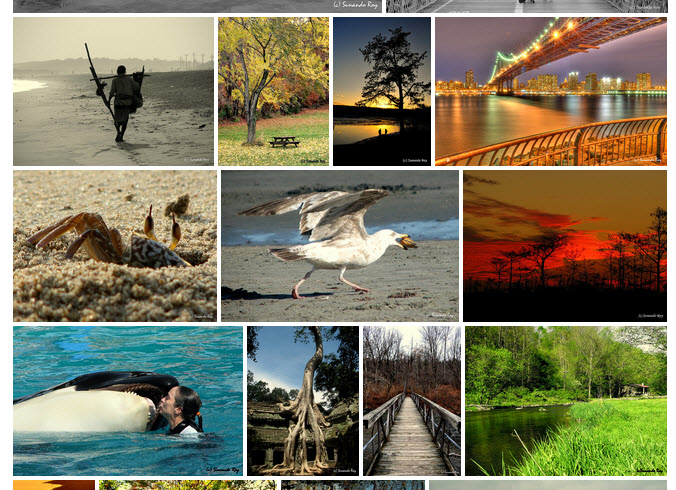
An example of the “Random Justified Gallery” layout.