Playbuzz Wordpress Plugin - Rating, Reviews, Demo & Download
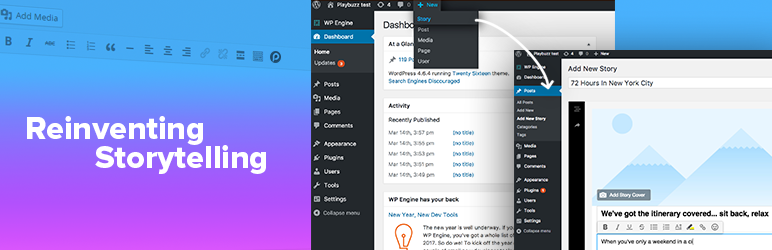
Plugin Description
The Playbuzz plugin transforms your WordPress editor into an engaging, interactive content toolkit. The plugin provides WordPress site owners with an easy and user-friendly way to quickly create and embed interactive content without ever leaving your WordPress editor. Seamlessly build an interactive item, embed the captivating items you create with your Playbuzz account, as well as public items from the Playbuzz network.
All content available through the Playbuzz plugin appears natively within your site and is optimized for both mobile and web.
Playbuzz-powered content is known to significantly boost user engagement and time spent on site. With the Playbuzz Plugin, it’s never been easier to feature interactive storytelling tools, and provide readers with content they will want to consume and share.
Features
- Easily create Playbuzz items directly from your edit screen.
- Enrich your storytelling capabilities with countless new ways for sharing your message.
- Form a meaningful dialogue with readers and get their point of view.
- Engage your audience with interactive items that boost completion rates, dwell-time and social shares.
- Browse your own published items or search the Playbuzz network for content created by other authors, brands and publishers. Easily embed the items on your site.
- Get free, unlimited access to the world’s biggest image database – Getty Images. Choose from millions of pictures and add stunning visuals to your stories in a single click, without ever leaving your CMS.
How to Create Playbuzz items in WordPress
- Only registered Playbuzz users are able to create interactive items in WordPress. If you haven’t done so yet, open your very own Playbuzz account here.
- In WordPress, click “Posts” and choose “New Playbuzz”.
- Select a cover image or GIF for your item. When adding images to various elements, you can either upload an image from a file or a link.
- You can choose a number of Playbuzz’s storytelling tools to make your item interactive and bring your narratives to life. Follow the instructions here.
- To feature Playbuzz storytelling tools that are not yet included in the WordPress plugin creator, simply head to the Playbuzz create page and login to your account.
- The engaging items you create within the plugin will also appear on your Playbuzz.com account. Any change you make to the items on either WordPress or Playbuzz.com will be automatically updated on both platforms.
How to Embed Playbuzz Items in WordPress
- You can seamlessly embed Playbuzz items you create, and public items created by others, with the Playbuzz Plugin.
- Use Playbuzz’s instant search panel to search and browse content from the Playbuzz network. Simply find an item that you like and embed it directly in your post without leaving the editor.
- Choose any item (or create your own!) from Playbuzz.com, copy the embed code, and paste it into your HTML editor. Then simply click over the visual editor to confirm that the item loads properly.
- For advanced customization, the plugin supports shortcodes.
More Information
For more information, please feel free to contact us, and we’ll do our best to reply within 2 business days.
Screenshots
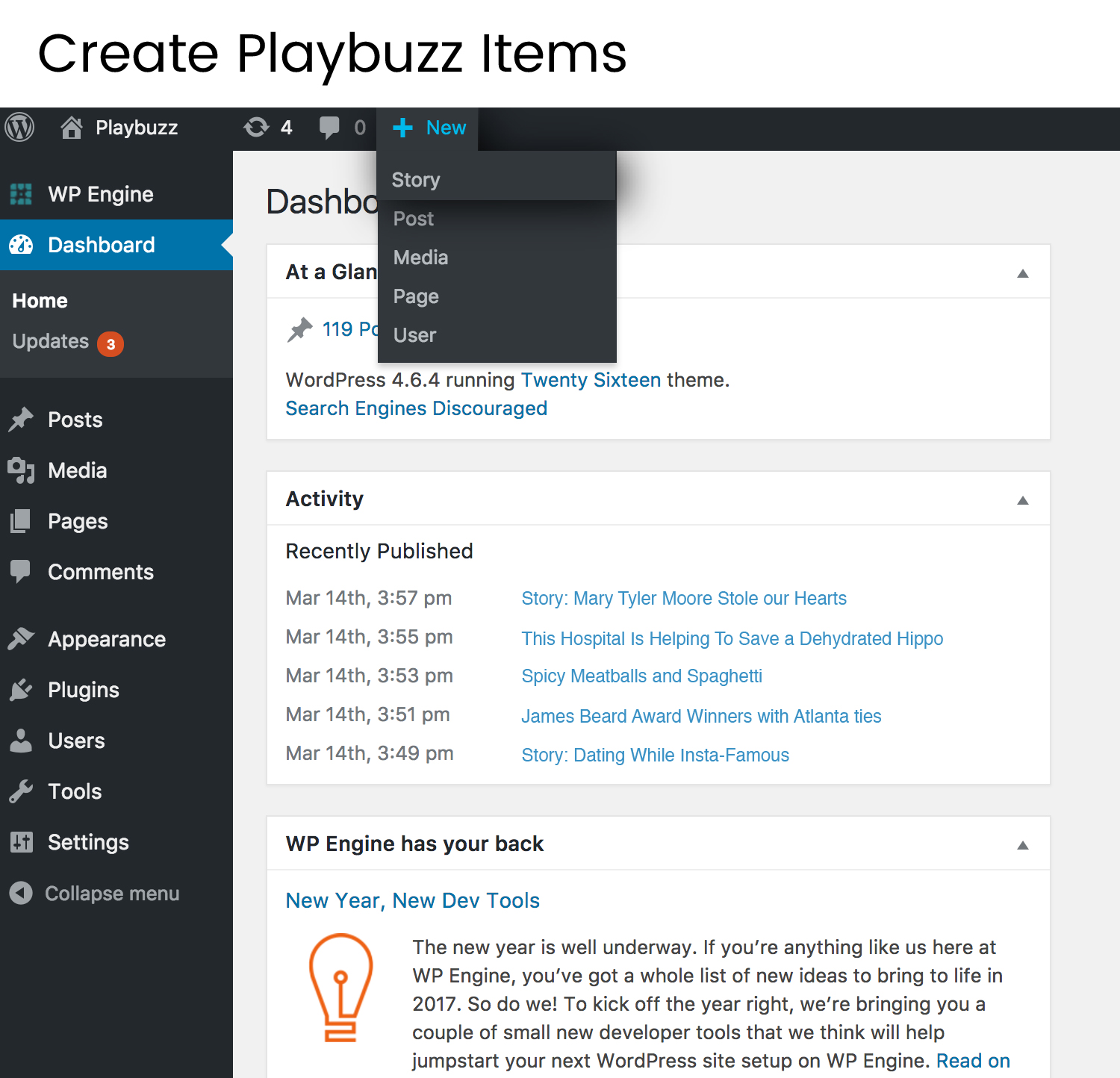
Start creating by clicking the new post shortcut in your WordPress editor and choosing “Playbuzz.”
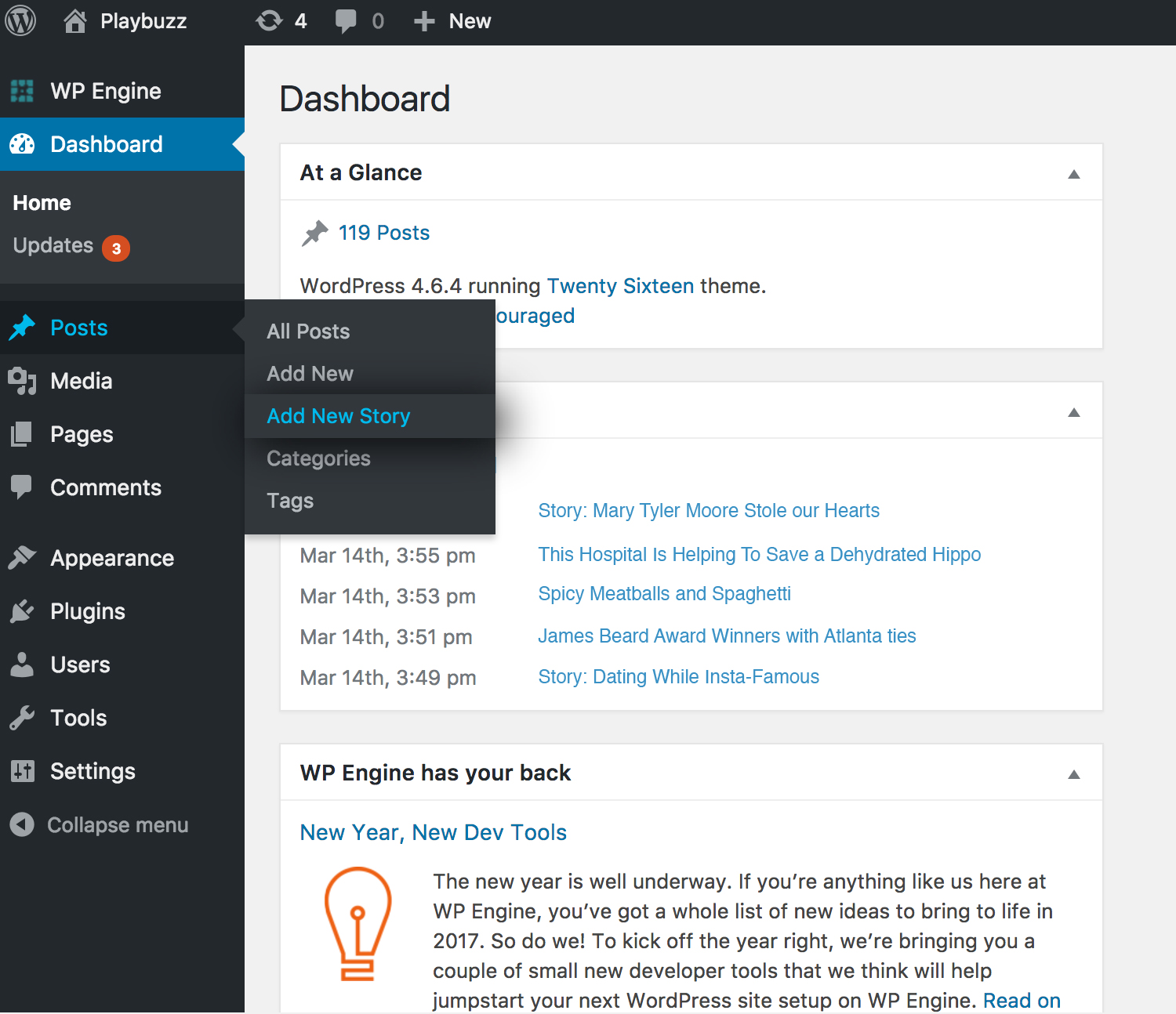
You can also click “Posts” and choose “New Playbuzz.”
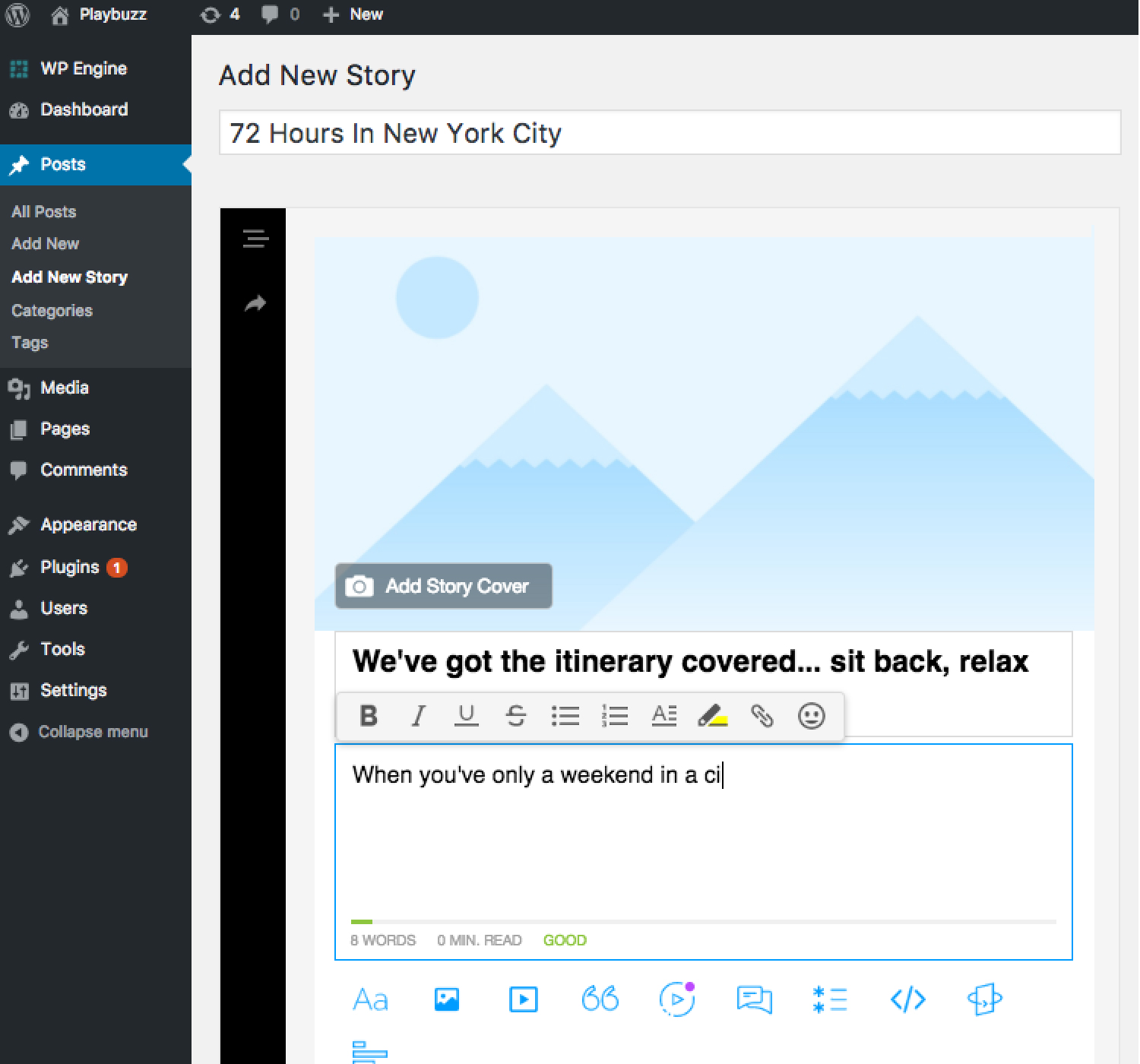
Craft your item by combining different interactive textual and visual elements, as you wish.
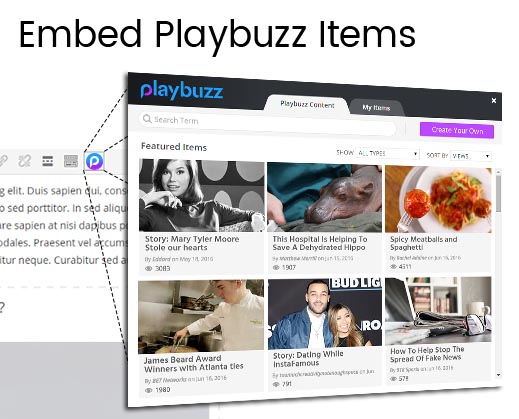
Use Playbuzz’s instant search panel to find content and embed it directly in your post.
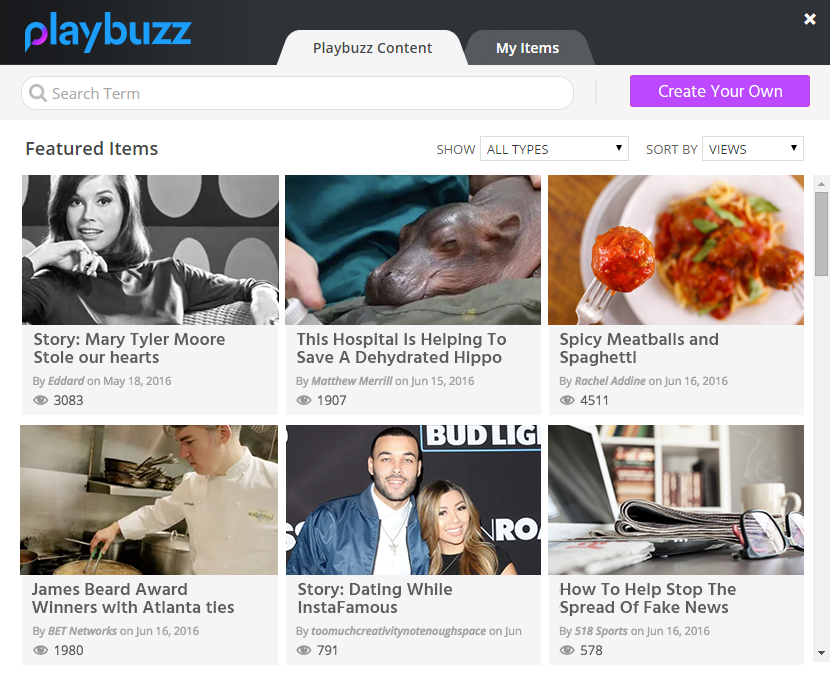
Select one of Playbuzz’s featured items or search for an item relevant to your audience.
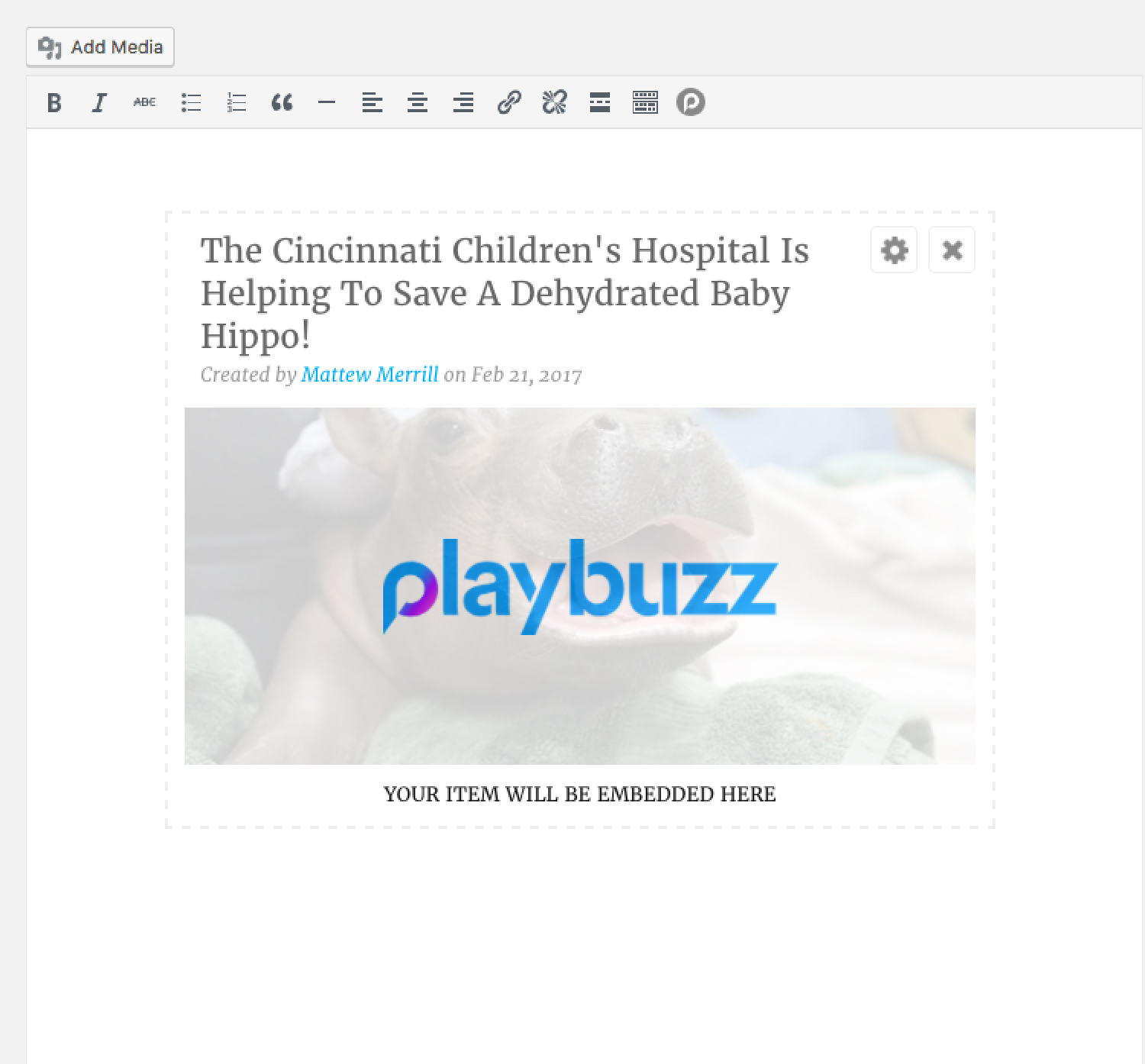
The embedded item will appear in your WordPress visual editor.
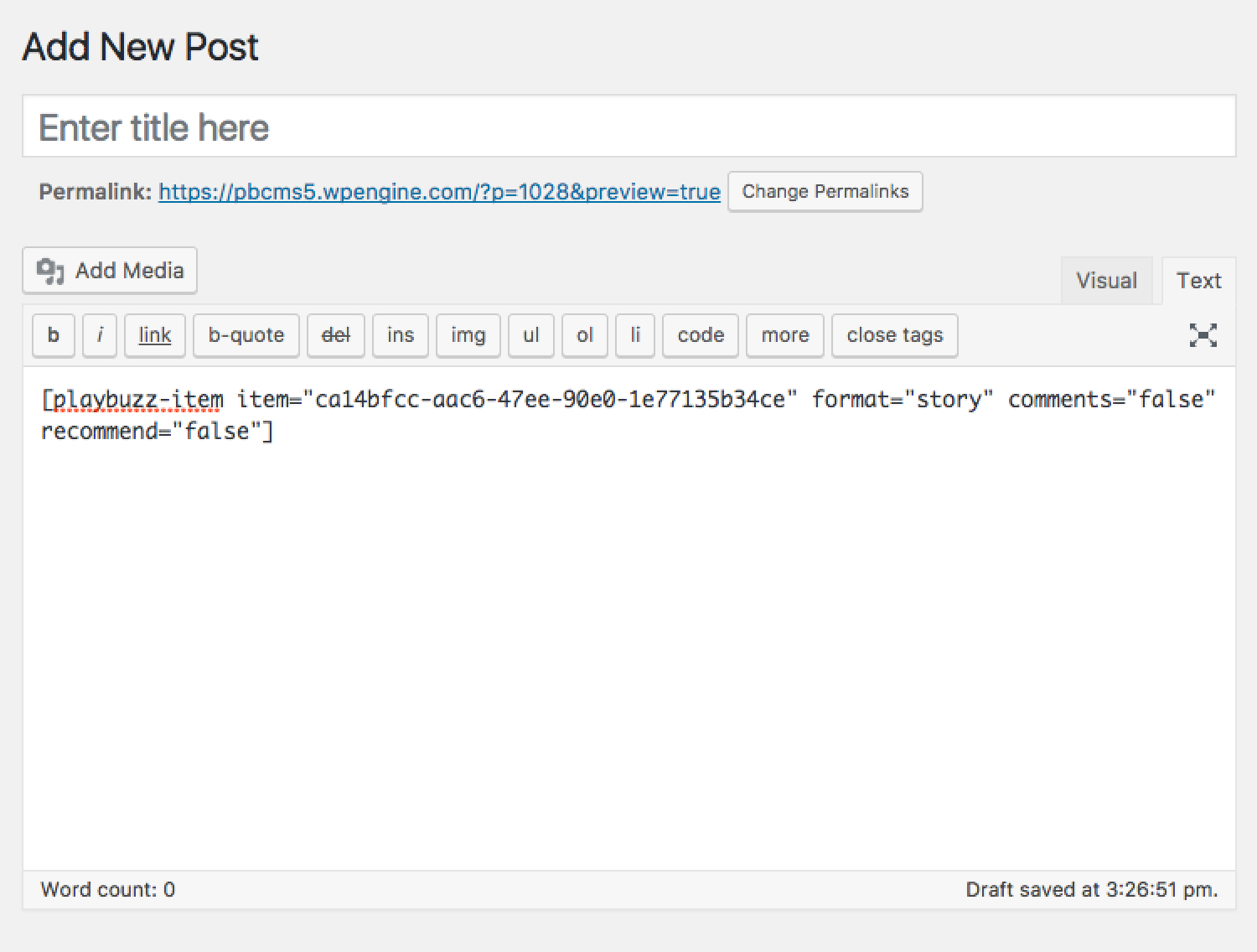
Switching to the text-editor will present the simple shortcode in use.





