Plugin Name ===. - Rating, Reviews, Demo & Download
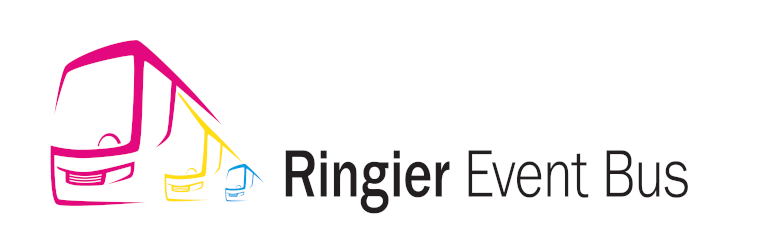
Plugin Description
About | ringier-bus
A plugin to push events to the Ringier Content Distribution Engine (CDE) via the BUS API whenever an article is created, updated or deleted.
List of Events
- ArticleCreated
- ArticleUpdated
- ArticleDeleted
Logging
This plugin will expose two log files which will be saved inside your wp-content/ folder:
1) an error log named ringier_bus_plugin_error.log
This will be made viewable to you by clicking on the sub-menu named “Bus API LOG”.
You will also have the possibility to clear the log.
NOTE: By default we will always show you the latest 10 entries from the log
2) Info Log file named: ringier_bus_plugin.log
This is not viewable via the admin, I am considering providing this feature in future.
For now, you can inspect that log file by going (SSH-ing) into your server.
It has some good hints about the journey of your BUS API from seeing if the Plugin is ON or if any fields needs attention..etc.
Viewing Scheduled Events
1) Events are sent AFTER 2 minutues.
This plugin will always scheduled the sending of the events to the BUS.
That is, whenever you create or edit an article, it will not send the event immediately. Instead it will wait for TWO MINUTES before sending the event to the BUS Endpoint.
2) To view all scheduled events, make use of this plugin: Advanced Cron Manager
Contributing
The best way to contribute to the development of this plugin is by participating on the GitHub project:
https://github.com/RingierIMU/mkt-plugin-wordpress-bus
There are many ways you can contribute:
- Raise an issue if you found one
- Create/send us a Pull Request with your bug fixes and/or new features
- Provide us with your feedback and/or suggestions for any improvement or enhancement
- Translation – this is an area we are yet to do





