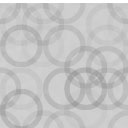Pods Gravity Forms Add-On Wordpress Plugin - Rating, Reviews, Demo & Download
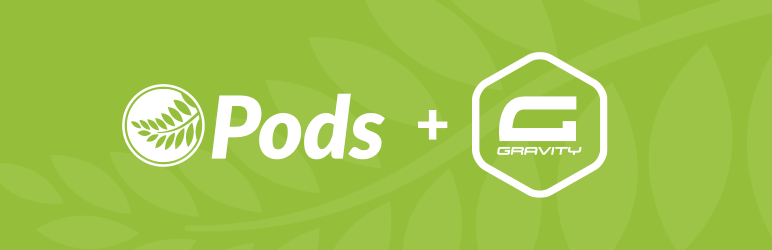
Plugin Description
- Requires: Pods 3.0+, Gravity Forms 1.9+
- Demo: Want to try Pods GF out? Check out the Gravity Forms Live Demo and install the Pods and Pods Gravity Forms plugins once you’re there
- Bugs/Ideas: Please report bugs or request features on GitHub
Special thanks to Rocketgenius for their sponsorship support and to Naomi C. Bush for her help in the initial add-on UI work.
WP-CLI Command for Syncing Entries
This add-on provides the ability to sync entries from a Form Submission and Entry Edit screen. To bulk sync all entries even prior to setting up a Pods Gravity Form Feed, you can run a WP-CLI command.
Example 1: Sync all entries for Form 123 first active Pod feed
wp pods-gf sync --form=123
Example 2: Sync all entries for Form 123 using a specific feed (even if it is inactive)
wp pods-gf sync --form=123 --feed=2
Mapping GF List Fields to a Pods Relationship field
You can map a GF List field to a Relationship field related to another Pod. Using the below examples you can customize how the automatic mapping works. By default, the list columns will map to the pod fields with the same labels.
Example 1: Customize what columns map to which Related Pod fields for Form ID 1, Field ID 2
Customizing a list field row can be done by using the pods_gf_field_columns_mapping filter, which has Form ID and Field ID variations (pods_gf_field_columns_mapping_{form_id} and pods_gf_field_columns_mapping_{form_id}_{field_id}).
add_filter( 'pods_gf_field_columns_mapping_1_2', 'my_columns_mapping', 10, 4 );
/**
* Filter list columns mapping for related pod fields.
*
* @param array $columns List field columns.
* @param array $form GF form.
* @param GF_Field $gf_field GF field data.
* @param Pods $pod Pods object.
*
* @return array
*/
function my_columns_mapping( $columns, $form, $gf_field, $related_obj ) {
$columns[0] = 'first_field';
$columns[1] = 'second_field';
$columns[2] = 'third_field';
return $columns;
}
Example 2: Customize a List row for Form ID 1, Field ID 2
Customizing a list field row can be done by using the pods_gf_field_column_row filter, which has Form ID and Field ID variations (pods_gf_field_column_row_{form_id} and pods_gf_field_column_row_{form_id}_{field_id}).
add_filter( 'pods_gf_field_column_row_1_2', 'my_column_row_override', 10, 6 );
/**
* Filter list field row for relationship field saving purposes.
*
* @param array $row List field row.
* @param array $columns List field columns.
* @param array $form GF form.
* @param GF_Field $gf_field GF field data.
* @param array $options Pods GF options.
* @param Pods|false $related_obj Related Pod object.
*
* @return array
*/
function my_column_row_override( $row, $columns, $form, $gf_field, $options, $related_obj ) {
// Update certain row fields based on the value of specific column.
if ( ! empty( $row['user_relationship_field'] ) ) {
$user = get_userdata( (int) $row['user'] );
// Set the post_title to match the User display name.
if ( $user && ! is_wp_error( $user ) ) {
$row['post_title'] = $user->display_name;
}
}
return $row;
}
Screenshots

In the Pods Admin, create your Pods and Pod Fields: Pods Admin -> Add New

In the Pods Admin, create your Pods and Pod Fields: Pod Edit Screen

Create your Gravity Form that will be used to create a Pod item

Form Settings->Pods menu

Pods feed page

Map form fields to Pod fields

Example form

New Pod item created from form submission

Form entries page showing Pod ID