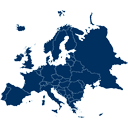Ally – Web Accessibility & Usability Wordpress Plugin - Rating, Reviews, Demo & Download

Plugin Description
Ally Web Accessibility is a plugin aimed to help web creators design websites that align with global accessibility standards. With regulations like the European Accessibility Act set to take effect in 2025 – there is a growing shift towards a greater focus on accessibility.
Our Ally Web Accessibility plugin replaces the One Click Accessibility plugin and introduces a newly designed interface with an optimized editing experience.
It’s the Law
As accessibility standards continue to evolve and become mandatory, it’s important to start making website adjustments to comply with fast-approaching global regulations. Among its other capabilities, this plugin lets you instantly generate your website’s Accessibility Statement, which is now mandatory in most locales.
The Ally Web Accessibility plugin is not a substitute for a thorough accessibility audit and is NOT intended to completely make your website legally compliant. However, with it, you’re one step closer to making your website inclusive to more visitors, including those with visual, auditory or cognitive challenges.
Ensuring that your website complies with all applicable accessibility requirements is your responsibility. We recommend working with qualified accessibility professionals to help achieve full compliance.
Why Prioritize Accessibility
Every user deserves a seamless online experience, regardless of their abilities. An accessible website isn’t just ethical; it’s good business. By prioritizing inclusivity, you improve user experience for everyone, boost your search engine rankings, and attract a wider audience.
Putting Your Visitors in Control
Accessible websites allow people with various disabilities to access your website using assistive technologies where visitors can adjust design elements to fit their needs, such as increasing font sizes, adjusting color contrasts, pausing animations, and more.
Features:
Ally Web Accessibility’s features so far:
Customization Options for Web Creators
-
Add Accessibility Statement URL: Link an existing Accessibility Statement URL, ensuring it appears directly within the accessibility widget.
-
Generate the Accessibility Statement: Effortlessly create your Accessibility Statement with our built-in generator without the need to search the web. Simply fill in a form with your details and a custom Accessibility Statement will be instantly generated and placed on a dedicated page of your website.
-
Show icon / Hide icon: Choose to show or hide the accessibility icon separately for desktop and mobile versions of the website.
-
Color Selection: Select the color scheme that the end-user will see when the icon is opened. This includes options for background, text, and highlight colors.
-
Icon Color: Decide on the color of the selected icon to match your website’s branding. The same color will also be displayed in the widget’s header and footer for brand consistency.
-
Icon Positioning: Define the position of the icon on any of the four corners of the page (top-left, top-right, bottom-left, bottom-right).
-
Icon Size: Choose the size of the accessibility icon: Large, Medium, and Small.
-
Sitemap URL: A default sitemap link is available in the widget to enhance the visibility of the site structure to end users. You can override the default and set any desired sitemap URL.
-
Skip to Main Content: “Skip to Content” enables users to quickly navigate to the main content. Set to ‘On’ by default, web creators have the option to edit the anchor ID to navigate to the best location.
Customization Options for Website Visitors
Below is a list of features website visitors can control. (Each feature may be enabled/disabled by the web creator during website setup, determining which are shown to website visitors.)
-
Hide the icon: Allows the website visitor to turn off or hide the widget from the website interface, enabling them to use their own accessibility tools without interference.
-
Restore Defaults: Provides a one-click option to reset all customized accessibility settings back to their default state.
-
Increase/Decrease Text Size: For users who have reading difficulties or low vision
-
Grayscale: Apply a grayscale filter to the page for color blind users.
-
Contrast Scale: A slider that adjusts between different contrast modes: Negative, High, Light, and Dark Contrast for color blind or the visually challenged.
-
Links Underline: Underlines all links on the page to make them more visible for the visually challenged.
-
Readable Font: Changes the font to one that is more legible for dyslexic users.
-
Sitemap: Displays all headers, landmarks, and links in a structured list for easier navigation including for those who use screen readers.
-
Hide Images: Hides all images on the page to reduce distractions and make the page more readable for the visually challenged or ADHD users.
-
Pause Animations: Stops animations running on the page, helping users with ADHD or cognitive difficulties to focus on content
-
Reading Guide: Makes the cursor bigger or turns it into a reading guide to focus on selected elements for users with reading difficulties.
-
Line Height: Increases space between text lines to make the content easier to read for dyslexic or visually challenged users.
-
Text Align: Allows users to align text (left, right, or center) to improve readability.
-
Focus Outline: Enables users to see which element is currently active as they Tab through the page. Geared for keyboard-only navigation.
-
Skip to Main Content: When users land on your site, pressing the Tab key brings the ‘Skip to main content’ link into focus. By selecting this link, users can skip directly to the main content, enabling them to quickly navigate to the main content. Useful for keyboard-only and screen-reader users.
Get Started Today
Make your site more accessible with Ally!
For more information about Ally visit our help center If you have any questions or need support, feel free to contact us.
This plugin requires a connection to an active Elementor account in order to identify the user and provide the user with the purchased service. This connection is triggered manually by the user via the plugin’s settings panel. Learn more about our terms and conditions. This plugin uses a 3rd party service operated by Elementor.
More great features are on the horizon, so stay tuned!
More great features are on the horizon, so stay tuned!
Related Plugins
- Site Mailer: Effortlessly manage transactional emails with Site Mailer. High deliverability, logs and statistics, and no SMTP plugins needed
- Image Optimizer: Compress and optimize your images, giving you leaner, faster websites. Automatically optimize any new image you upload to your site or run a bulk optimization process on all previously uploaded images.
Screenshots
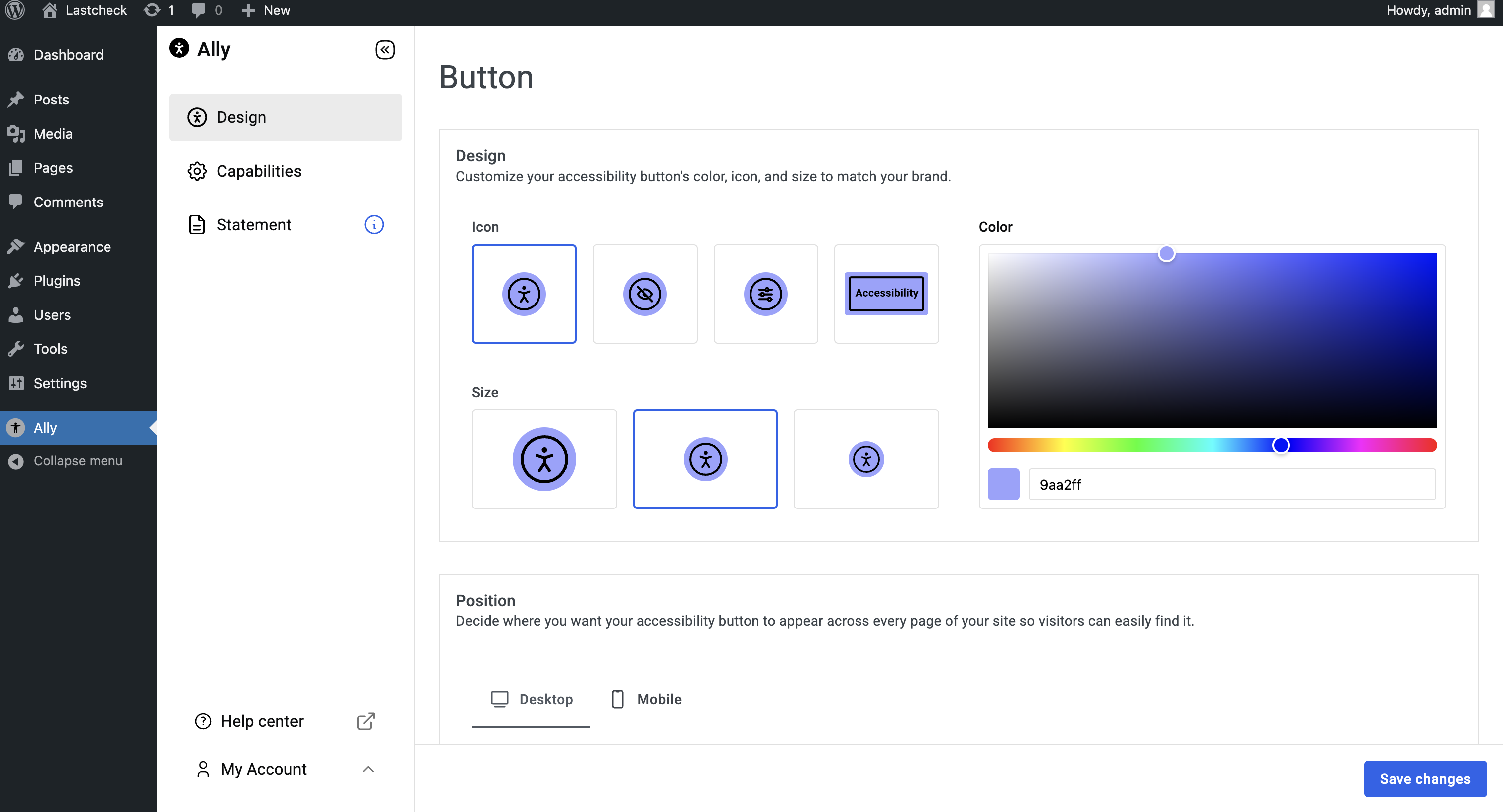
Design: Customize the button’s icon, size, and color and widget branding.
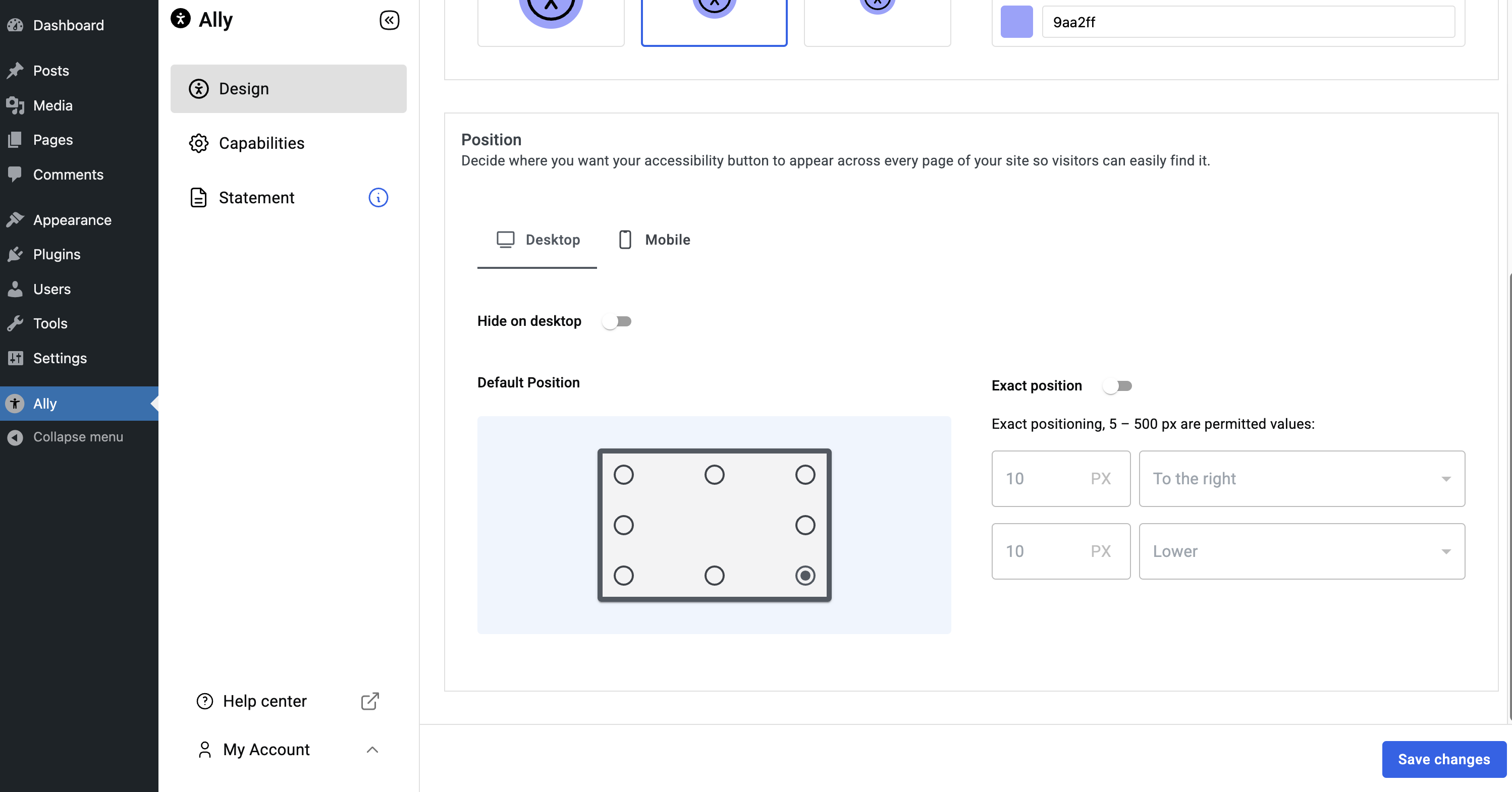
Position Settings: Set widget placement or hide it on desktop and mobile.
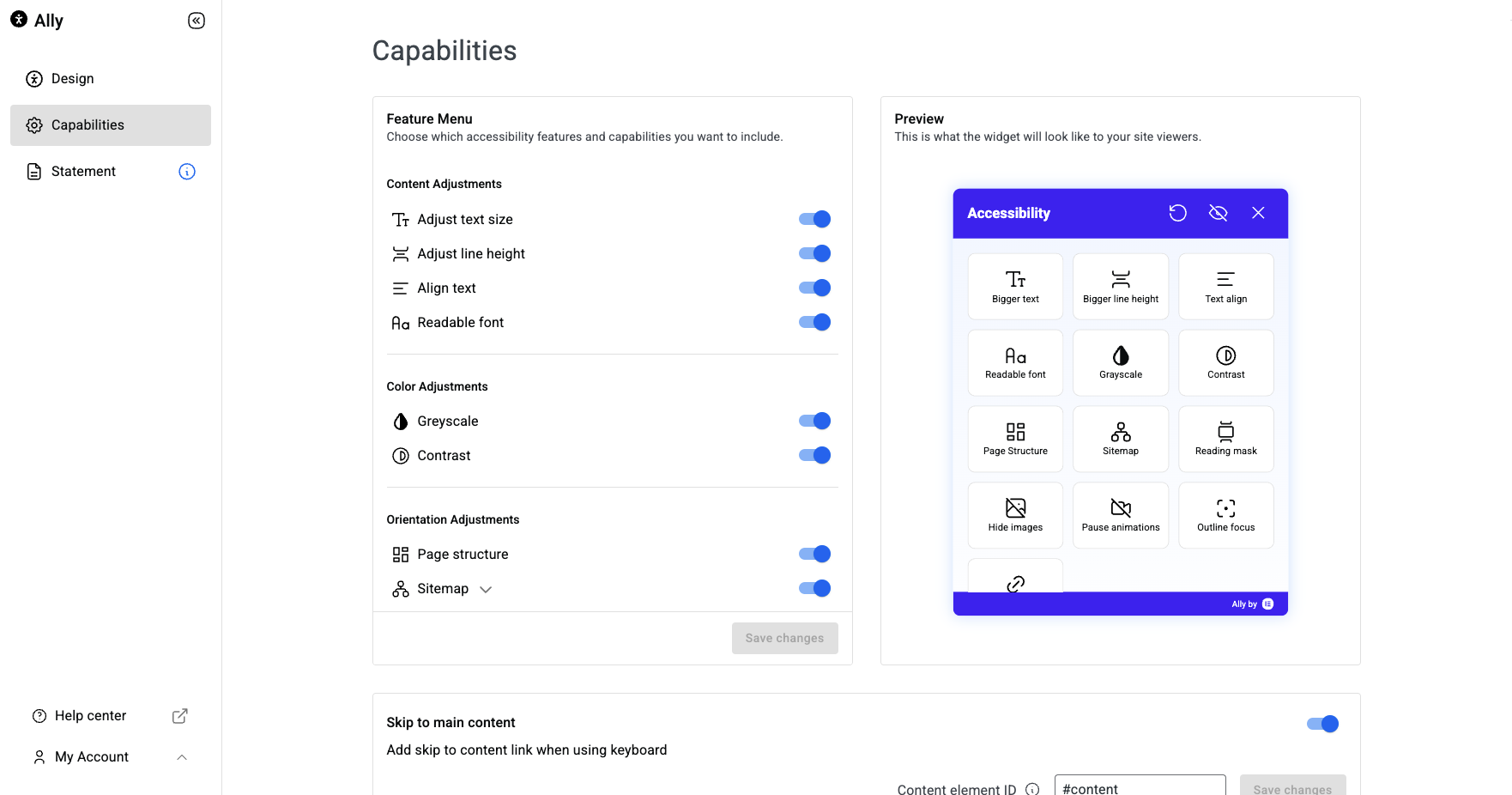
Capabilities: Toggle accessibility features on or off as needed.
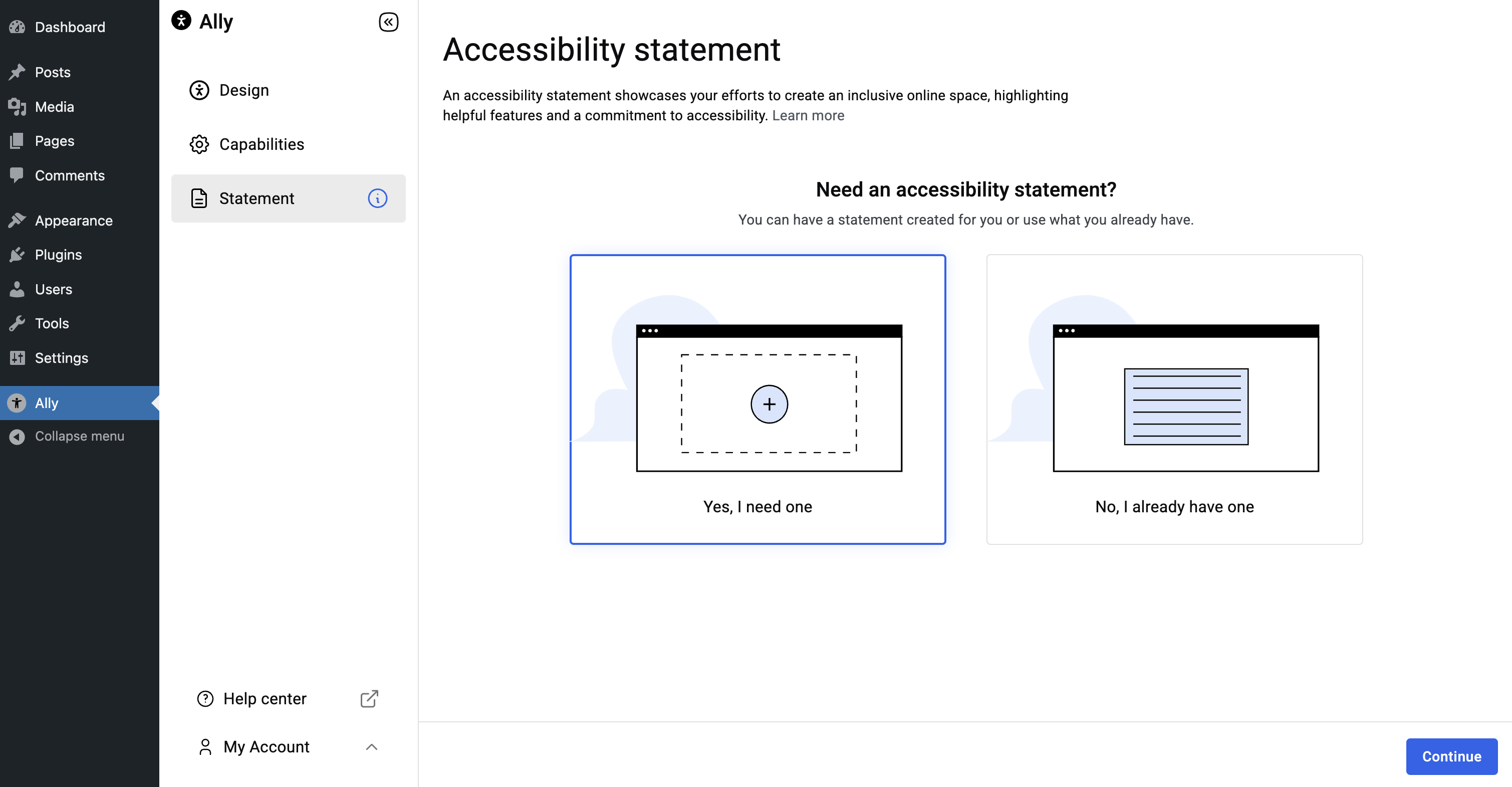
Accessibility Statement: Add or create a custom accessibility statement.
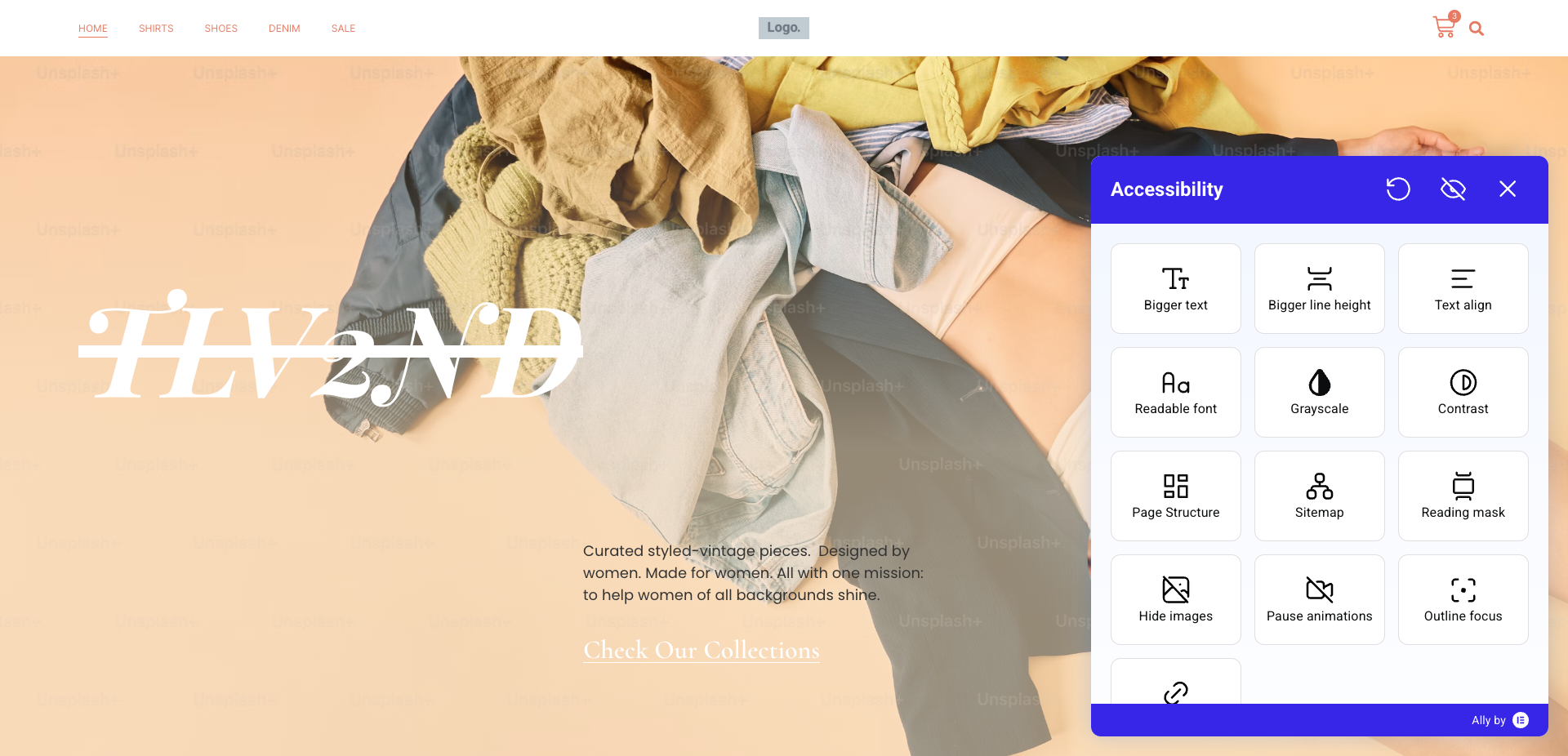
Widget on Site: This is how the accessibility widget appears on a live website.