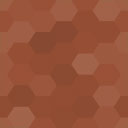Popups Creator Wordpress Plugin - Rating, Reviews, Demo & Download
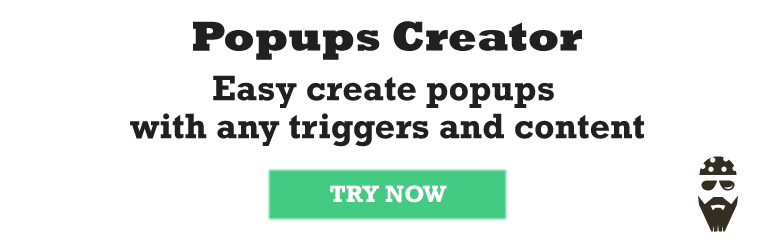
Plugin Description
Functional plugin Popups Creator for CMS WordPress is designed to ease the process of creating and configuring popups on a web site.
Its comfortable to change the content and settings of plugin display. A characteristic feature of this solution is the simplicity and efficiency of use..
It is used for comfortable informing web resource visitors of current promotions and advertising campaigns, important news and much more.
Among its advantages should be noted
- User-friendly control panel interface
- Large variety of display settings
- The possibility of using different media
- HTML-enhanced editor
- Creation of unlimited number of pop-ups
- Preview of the information blocks in the editing process
Editor with extended functionality
Convenient editor with features familiar to many users is designed for rapid entry and change the information you need.
Setting the display of text content is done via the menu panel.
It allows:
- specify the text style;
- align the content to the page width or the page edges;
- add lists and quotations;
- insert, edit and delete links;
- expand the editor to full screen;
- display additional toolbar (changing the color of messages, insertion of a horizontal line, specifying indents and other tasks).
To add media files in the window just choose them on a local disk or link to third-party site. Downloaded from an external source images, audio and video, are stored in the shared library, where they can be grouped by date and sorted by the galleries, playlists. Each media file is additionally defined by a title, caption, and description. The image has an alternative text and proportions input fields, the ability to customize miniatures.
For a detailed study of the appearance of a pop-up content unit there is an easy to use HTML-editor. It enables formatting with special tags and set precise settings of the window display content. It supports the use of shortcodes (shortcode) for various purposes
Style
This section is intended to adjust the display style of a popup.
Allows to change the appearance of a pop-up block, its size and color scheme. The main feature set includes:
- width used to change the popup width;
- height specifies the height of the pop-up unit;
- padding used to configure the internal indents from the content to the parent container.
Framework unit display is regulated:
- border width sets the border thickness around the window;
- border radius determines the degree of rounding the block corners;
Mobile style
In this unit the style of pop-ups on mobile devices can be adjusted. One can set:
- Trigger screening less than the specified resolution
- Popup width.
Display
Flexible display trigger system enables optimal configuring the information window display, depending on the users actions:
- After page loading
- Clicking on a link with the set id or anchor
- Scrolling the window
- Closing the page
In this section pop-up unit re-demonstration for a particular user can be set (using cookies). Additionally should be specified:
- reset in reset the display after a set number of days;
Button
In the Button menu a special button withdrawal to call the popup can be allowed.
There are some additional settings with the following options:
- Button position allows you to place a call button at the top of the window, bottom, the left or righ side of the page
- Buttons text a field for entering the name of the element
- Button width sets the width of the button
With the help of the button it is possible to review the pop-up block information at any time. This is useful when displaying important news or offers for the user.
Connecting a popup to the site (Publish)
Publish block consists of the three functional buttons:
- Preview is used to preview the popup before the publication on the website. With the help of this option the process of checking the changes, made in the project, and correcting them without transferring data to the web resource becomes very comfortable.
- Update saves the changes and applies them to the connected pop-up block.
- Delete the button for deleting the window.
Insert popup on page
- Go to Popups Creator section that will appear in your main menu on the left
- Click Add new to create your first popups
- Setup your popup
- Click Save
- Copy and paste the shortcode, such as [PC-Popup id=1] to where you want the popup to appear.
Support
Search for answers and ask your questions at support center
Screenshots
-

Create modal windows & insert any content
-

Insert a form (together with Wow Forms plugin)
-

Create exit intent popups. Retain users on your website or at least offer the abandoning users something valuable to capture their emails.
-

Setup any widgets. Insert any other plugins’ shortcodes.
-

Create a phone call request widget
-

Use for showing ads