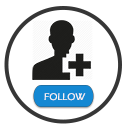Portfolio & Image Gallery Plugin for Wordpress | PowerFolio - Rating, Reviews, Demo & Download
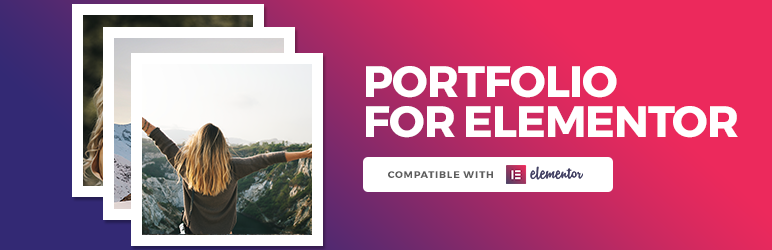
Plugin Description
The best portfolio and gallery plugin for WP and Elementor. Create portfolio and image galleries in seconds using any page builder!
The #1 Portfolio and Gallery plugin for the modern WordPress
★★★★★
WordPress has changed. Page builders have made it easier than ever to create websites.
Powerfolio arrives to complement this new generation of WordPress, making it possible to create portfolios and image galleries in an easy and fast way, fully integrated with WordPress page builders.
Plugin Demo
Click here to see the portfolio demo
The first impression is what matters
Do you want to display projects in a classic grid or in a masonry layout? Or do you prefer an exclusive format, where each item has a specific size? With Powerfolio, you can choose any of these options.
Powerfolio allows you to create a professional portfolio or an image gallery in a few seconds using your preferred page builder (Gutenberg or Elementor).
It is possible, in a few clicks, to choose the number of columns, define category filters and customize hover effects, backgrounds, colors, CSS options, Animations, and much more.
Compatible With Elementor
Powerfolio is 100% compatible with Elementor. It means that you can use our portfolio for elementor or image gallery elementor widgets to create a gallery grid on any page and edit using the page builder features of Elementor.
Integrated with Gutenberg
Powerfolio is also compatible with Gutenberg, the block editor from WordPress. With our Portfolio and Image Gallery blocks you can easily create and customize filterable image grids using the visual editor from WordPress.
Filterable Galleries
Powerfolio has built-in filterable gallery option. By activating it, your users will be able to filter the items in the gallery according to the selected category.
CSS Animations and Transition Effects
You can choose from several transition effects for your portfolio or image grid. A simple way to delight your users.
Custom Grids
There are several grid options to choose, like the classic box grid, masonry and custom grids.
You can also create your own custom grid by changing the width and height of each item in the gallery (PRO version only)
Fully Responsive
Portfolios are 100% responsive, this means that your portfolio or gallery will work perfectly on any screen, such as monitors, tablets and mobile phones.
Demo Videos
Getting started with your first portfolio #1
Getting started with your first portfolio #2
This is a detailed tutorial on how to build a nice portfolio with the plugin
Features
- Filterable Portfolio Addon/Widget for Elementor
- Filterable Portfolio Block for WordPress/Gutenberg
- Filterable Image Gallery Addon/Widget for Elementor
- Filterable Image Gallery Block for WordPress/Gutenberg
- Portfolio Shortcode Generator (available on the WP Classic Editor screen)
- Masonry,Boxed and custom Packery Grid layouts (and also a grid builder in PRO version!)
- You can show the projects on a modal or on a single page
- Compatible with Elementor (Portfolio Widget)
- Compatible with any page builder (using the shortcode option)
- 2,3,4,5 or 6 collumns
Elementor Portfolio Widget/Addon
With this Elementor portfolio widget, you can display the posts of the portfolio post type in a filterable gallery. You have options to customize everything, from the layout/grid to the hover effects.
Filterable Image Gallery for Elementor Widget/Addon
You can use the Elementor gallery widget to display a filterable image gallery in your page. You will have the same customization options as the portfolio for elementor widget.
Image Gallery GRID Builder (PRO Version)
With the grid builder, you wil be able to customize the width and height of each item in your gallery. In combination with the packery layout and the filter, it allows you to create unique and magic grids.
Beta Features
We also have some fatures that are not the main purpose of the plugin but we can turn into main features of the plugin. E.g.
* Posts Grid Addon/Widget for Elementor
* Woocommerce Products Grid Addon/Widget for Elementor
* 4 Post/Product Grid Styles – Classic, Masonry and 2 creative styles
POSTS GRID FOR ELEMENTOR WIDGET
With this Elementor widget, you can display the content of the “post” post type in a customizable post grid, with several style options.
PRODUCTS GRID FOR ELEMENTOR WIDGET
You can use this Elementor widget to display the products of your Woocommerce store.
PRO version Features
- Several hover animations/effects
- Several grid styles, including our exclusive Special Grids
- Grid Builder (exclusive feature!)
- Portfolio Carousel Widget
- Extra CSS effects and animations
- Option to display a specific portfolio category
- Option to display content from any post type to the grid
- Extra customization options
Installation Instructions / How to use
- Upload
elementor-portfoliofolder to the/wp-content/plugins/directory - Activate the plugin through the ‘Plugins’ menu in WordPress
- Click on the “Portfolio” link from the main menu
- Click on “Add New Item”, create your first portfolio content and publish. Create as many posts you want.
- Create a new page using Elementor, or edit a existing open
- Drag and drop the portfolio widget to your page.
- Customize it using the widget options and publish the page.
- Done! Your new portfolio is ready!
How to display the filterable portfolio grid using a shortcode
The widget will be available in Elementor items. Just drag it to your website and select the customization options 🙂
You can also use dthe shortcode to display the portfolio grid on a page/post, or using Gutenberg and other page builders:
[powerfolio]
You can customize it using these options:
- postsperpage: Set a number of posts to show (eg: postsperpage=”12″).
- showfilter: Show the category filter on the top of the grid. Options: yes/no. (eg: showfilter=”yes”).
- style: Set the grid style of the portfolio. Options: masonry/box. (eg: style=”box”).
- linkto: Set the link type of the portfolio item. If is set to image, it will open the Featured Image on a lightbox. Options: image/project. (eg: linkto=”image”).
- columns: Set the columns per row of the portfolio grid. Options: 2/3/4. (eg: columns=”4″).
- margin: Choose if you want a margin between the items or no. Options: yes/no. (eg: margin=”no”).
Example of a complete shortcode:
[powerfolio postsperpage=”12″ type=”no” showfilter=”yes” style=”masonry” linkto=”image” columns=”4″ margin=”no”]
Example of a complete shortcode without the set properties:
[powerfolio postsperpage=”” showfilter=”” style=”” linkto=”” columns=”” margin=””]
Screenshots
No screenshots provided