Post Type & Taxonomy Manager / PT & T Manager / PTT Manager Wordpress Plugin - Rating, Reviews, Demo & Download
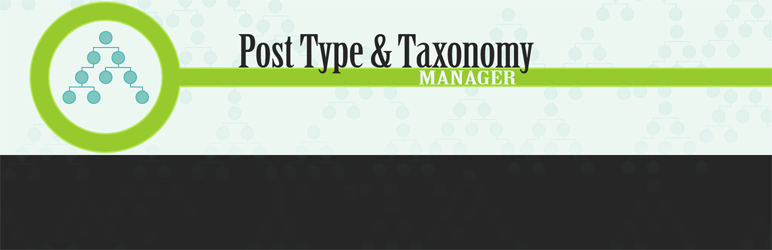
Plugin Description
The Post Type & Taxonomy Manager WordPress Plugin allows you to register custom post types and taxonomies with ease, while providing you with 8 pre-created and simple to use post types and taxonomies, including: Books, Docs, FAQ’s, Music, Portfolio, Teams, Testimonials, and Videos.
Features
- A simple to use and clutter free admin area
- 8 pre-created post types & taxonomies
- Assign posttypes/taxonomies to each other, categories and post tags
- Full control over all provided post type and taxonomy features
- Import & export of custom post types & taxonomies
- PHP output of custom post types & taxonomies, ready for themes functions.php use
- Block plugin from rendering post types & taxonomies, using php outputs instead
- Instructions (and code snips) for your theme template files
- Assign WordPress Dashicons to all post types
- View saved plugin settings and mass delete of settings
- Complete menu placement control of custom post types
- Date created/updated and author of custom post types and taxonomies
For Support, Bugs & Feature Requests
Submit an Issue if you need assistance, found a bug, or if you would to request a feature!
Credits
Arbitrary section
- By default, no settings are activated/installed.
- Access the Plugin Admin via the Settings menu > PT & T Manager link.
Quick Setup
- The “home” tab within the Plugin Admin provides 8 pre-created Post Types and Taxonomies. To use, click the “Activate” button next to the Post Type or Taxonomy. Once activated, the presets can be edited via the Post Types and Taxonomies tabs.
Custom Post Type
- To create a Custom Post Type: Click the Post Types tab, complete the form with the desired settings, then click the blue Save Changes button.
- To edit a Custom Post Type: Select the Post Type from the Dropdown Menu.
Custom Taxonomy
- To create a Custom Taxonomy: Click the Taxonomies tab, complete the form with the desired settings, then click the blue Save Changes button.
- To edit a Custom Taxonomy: Select the Post Type from the Dropdown Menu.
Delete a Post Type / Taxonomy
- Click on either the Post Types or Taxonomies tab, then from the edit dropdown menu select the Post Type or Taxonomy you wish to delete. Afterward scroll down and check the “Delete This Record” checkbox then click the blue Save Changes button.
Import / Export
- The import & export feature is for the Post Type and Taxonomy plugin only.
PHP Output
- Under the PHP Output tab, all Post Types and Taxonomies are available via php snips. Under both output textareas, you can select to stop/block the Post Type & Taxonomy Manager plugin from rendering saved Post Types/Taxonomies. All other features work. This allows you to use the plugin to store data, thus using the PHP output code within your themes functions.php.
Saved Settings
- The Saved Settings tab displays all settings saved by the plugin. Click the “Delete All Settings?” button to permanently delete all settings.
Templates
- The Templates Tab explains who to display both Post Types and Taxonomies within your WordPress Theme Templates.
Disabling / Deleting The Plugin
- When you disable the plugin, no settings/options are deleted. When you delete the plugin, saved “options” are permanently removed. However, any created Posts/Categories, etc related to a Custom Post Type / Taxonomy are not deleted.
Screenshots

Home Tab – Presets with Menu & Post Type Displayed

Post Type Tab

Post Type Tab – With Edit Dropdown

Taxonomy Tab
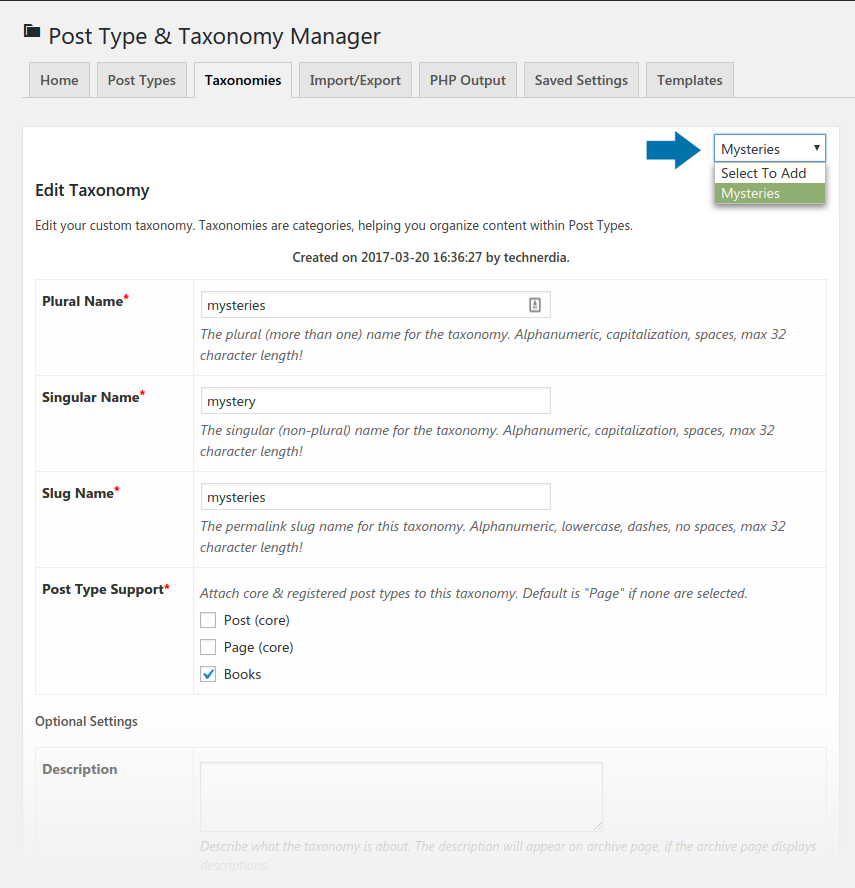
Taxonomy Tab – With Edit Dropdown

Import/Export Tab

PHP Output Tab

Saved Settings Tab

Templates Tab



