Power Boost For Gravity Forms Wordpress Plugin - Rating, Reviews, Demo & Download
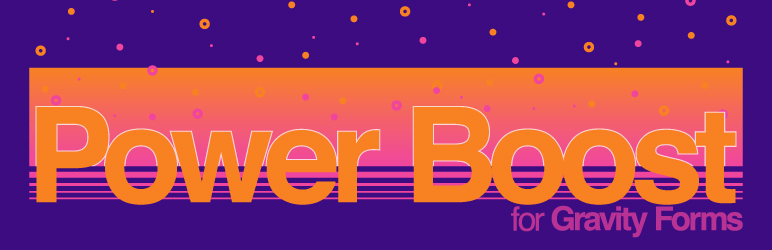
Plugin Description
Power Boost for Gravity Forms is a free WordPress plugin for Gravity Forms power users like me. I mostly run this plugin on local copies of sites to make my job easier, but the Local JSON and Replace Forms features help me deploy changes to Gravity Forms in production.
Features
All features captured in screenshots below
- Adds ‘Last Entry’ column to forms list to indicate which forms are actually used
- Enables merge tags in HTML fields
- Maintains .json file exports of each form when forms are edited and allows forms to be updated by loading the files. Local JSON works similarly to ACF and enables forms to be put into version control with themes or plugins.
- Adds a Resend Feeds button near the Resend Notifications button when viewing an entry
- Adds a tab ‘Replace Forms’ to the Import/Export page that updates existing forms instead of creating duplicates
- Adds field IDs to the left of labels when viewing or editing an entry in the dashboard
- Adds field IDs to the right of labels when editing forms
- Adds a “Copy Shortcode” row action link to the forms list
Web page
https://breakfastco.xyz/power-boost-for-gravity-forms/
Have an idea for a new feature? Please visit the web page, and leave a comment.
Screenshots
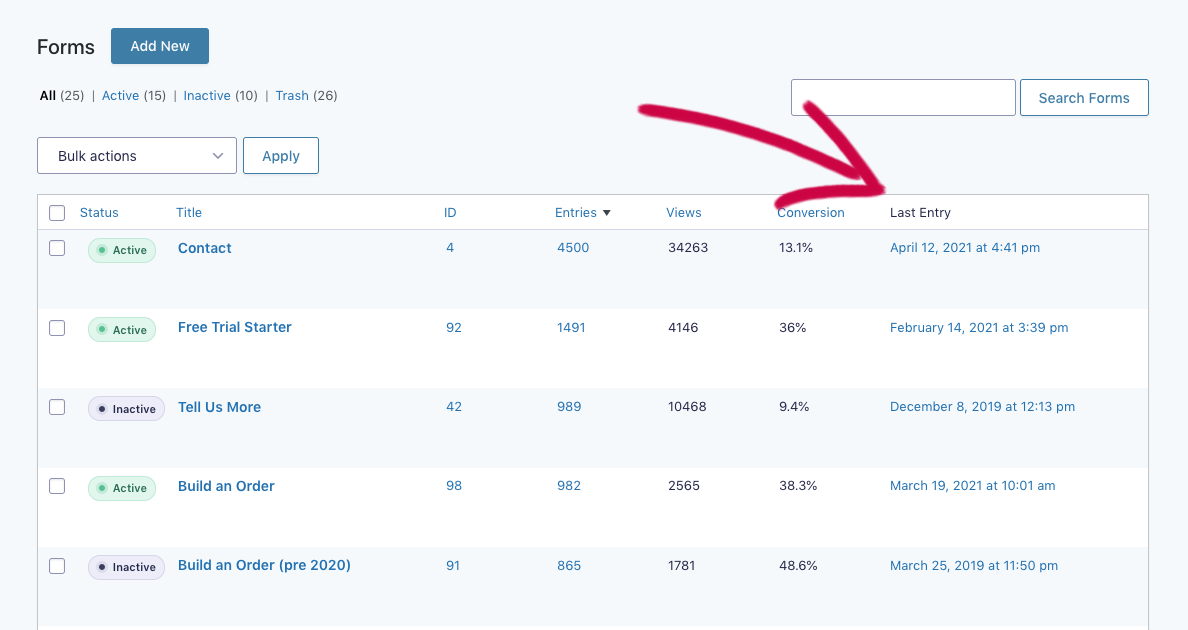
Screenshot of the Gravity Forms list of forms. An additional column labeled “Last Entry” contains timestamps.
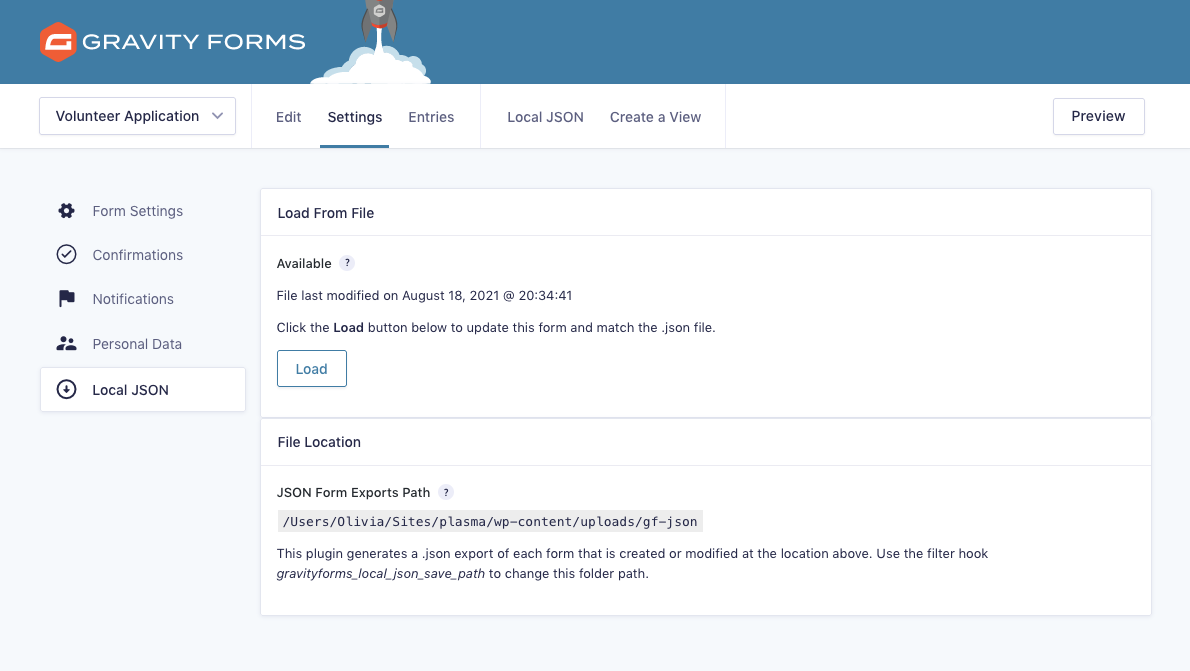
Screenshot of the Local JSON tab of a form’s settings page. A load button is visible and allows the user to update the form to match its companion .json file. The file path where the .json files are stored is also shown.
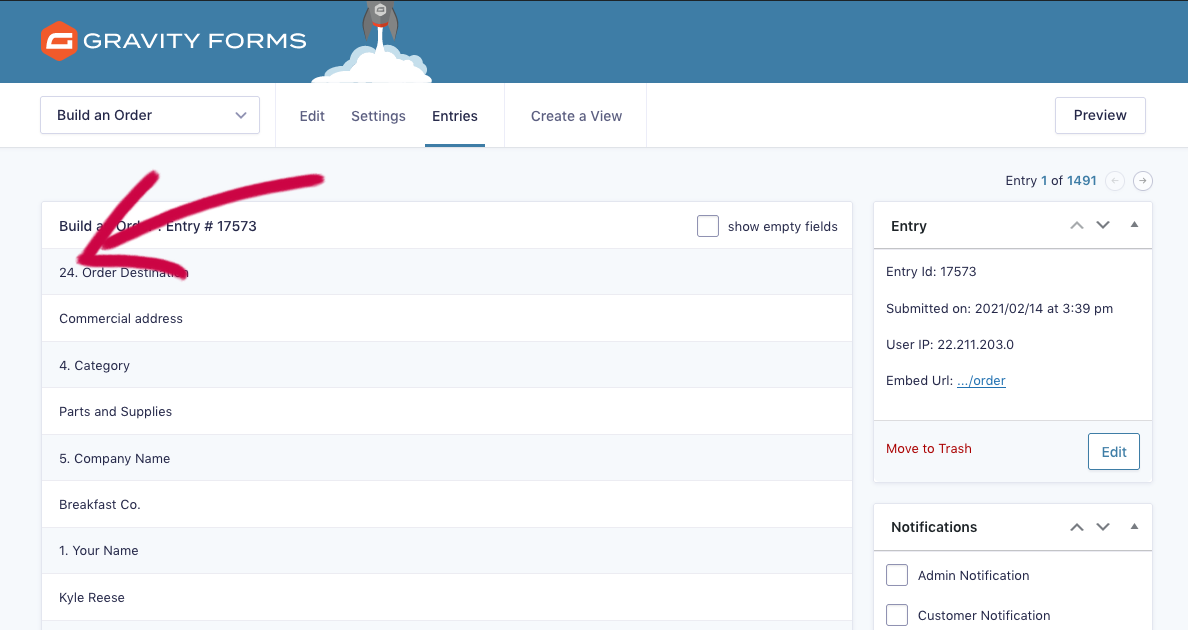
Screenshot of a single Gravity Forms entry. An arrow points to a field ID number that appears to the left of a field name.

Screenshot of a single Gravity Forms entry. An arrow points to a Resend Feeds button near the Resend Notifications button.
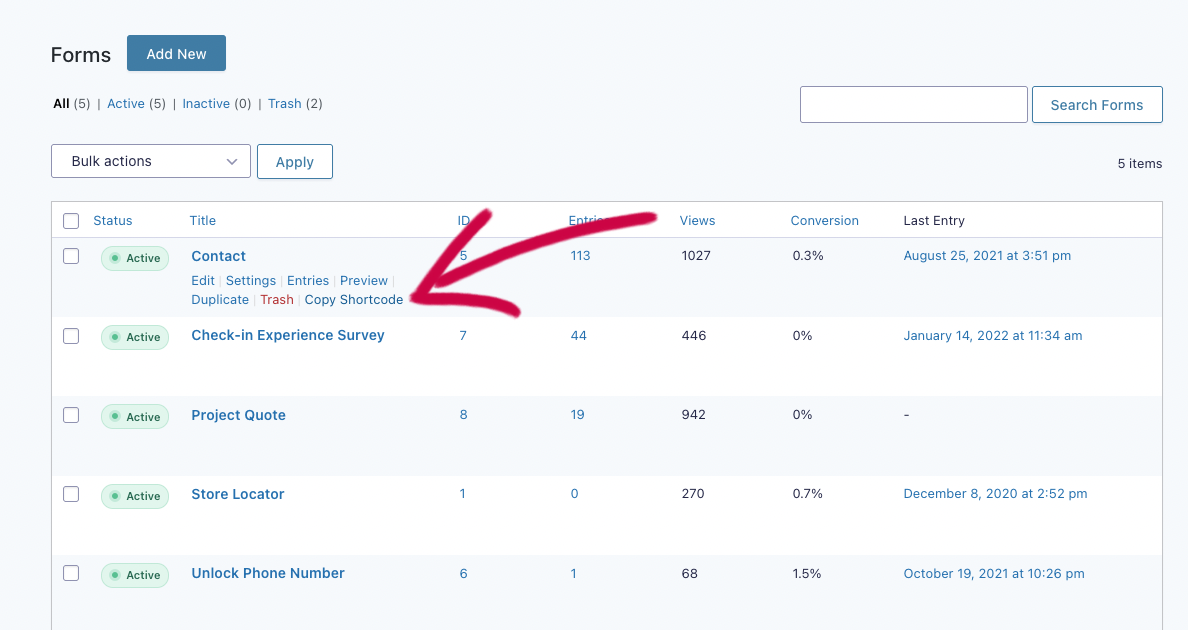
Screenshot of the Gravity Forms list of forms. An arrow points to an additional row action link below a form name labeled “Copy Shortcode.”
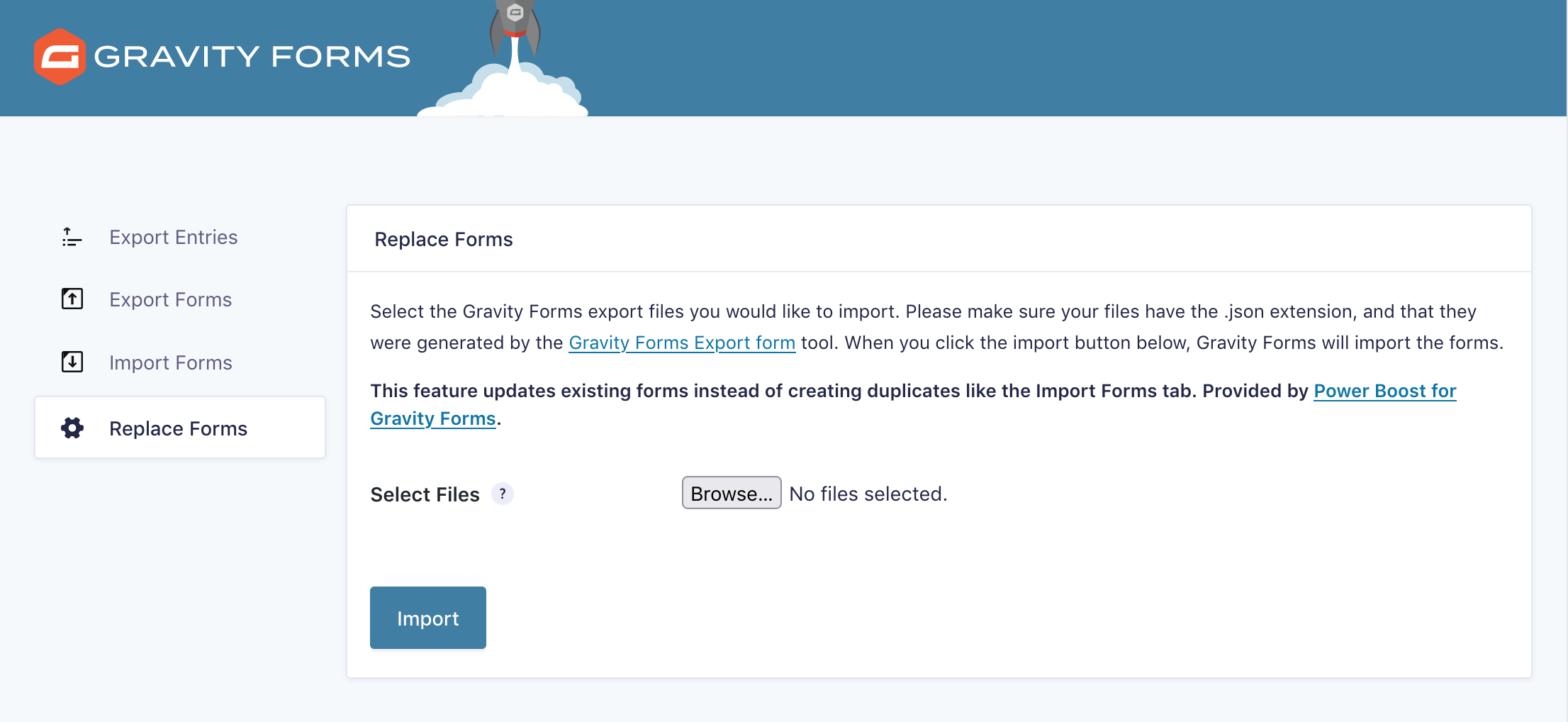
Screenshot of the Import/Export page. Shows an additional tab, titled “Replace Forms.”

Screenshot of the form editor. Arrows point to field ID numbers near field labels.



