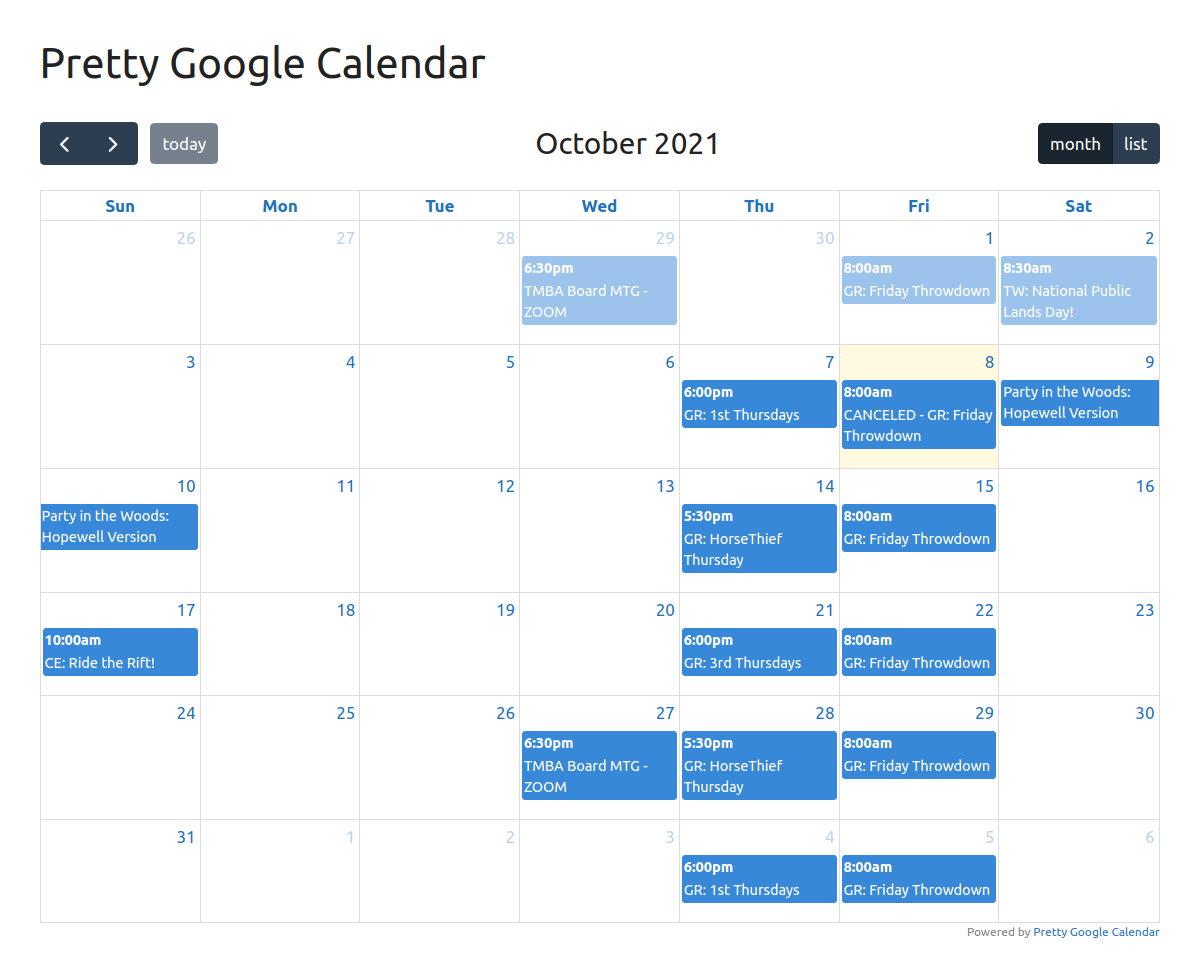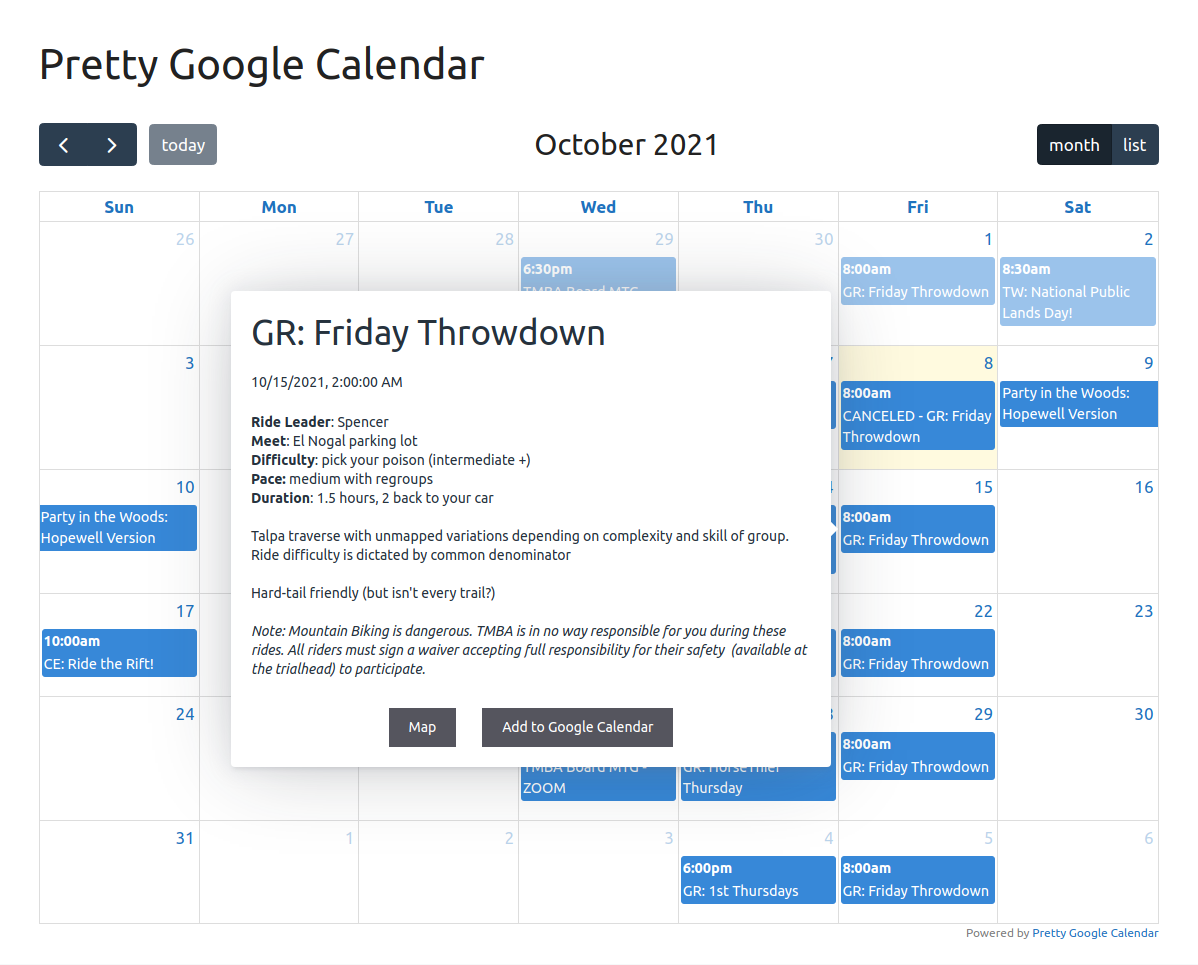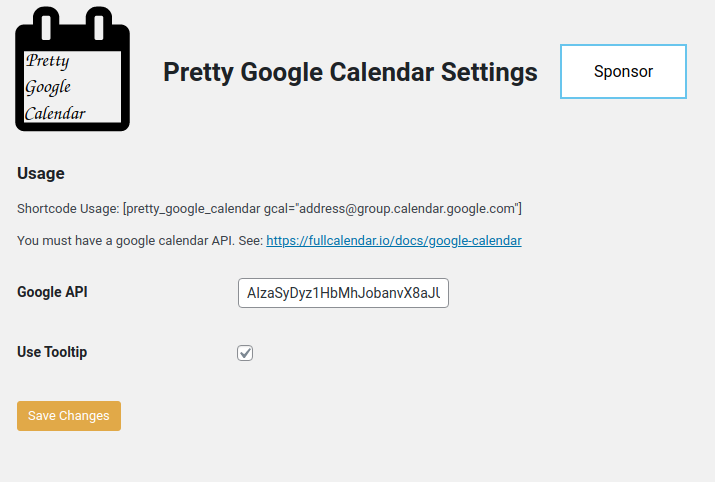Pretty Google Calendar Wordpress Plugin - Rating, Reviews, Demo & Download

Plugin Description
You: I just want to embed a Google Calendar in my WordPress site.
Google: Here’s a special kind of ugly!
Pretty Google Calendar: I got this.
This is a light and simple to use plugin that embed Google Calendars in your website with style, beauty and grace.
How it works:
- Continue to manage events using Google Calendar as you’ve always done.
- Add a shortcode to your page.
- Sigh with relief.
- That’s it.
Obtaining Google Calendar API Key
- Go to the Google Developer Console and create a new project (it might take a second).
- Once in the project, go to APIs & auth > APIs on the sidebar.
- Find “Calendar API” in the list and turn it ON.
- On the sidebar, click APIs & auth > Credentials.
- In the “Public API access” section, click “Create new Key”.
- Choose “Browser key”.
- If you know what domains will host your calendar, enter them into the box. Otherwise, leave it blank. You can always change it later.
- Your new API key will appear. Copy this value into the Pretty Google Calendar settings box.
- It might take second or two before your API starts working.
Make your Google Calendar public:
- In the Google Calendar interface, locate the “My calendars” area on the left.
- Hover over the calendar you need and click the downward arrow.
- A menu will appear. Click “Share this Calendar”.
- Check “Make this calendar public”.
- Make sure “Share only my free/busy information” is unchecked.
- Click “Save”.
Obtain your Google Calendar’s ID:
- In the Google Calendar interface, locate the “My calendars” area on the left.
- Hover over the calendar you need and click the downward arrow.
- A menu will appear. Click “Calendar settings”.
- In the “Calendar Address” section of the screen, you will see your Calendar ID. It will look something like “abcd1234@group.calendar.google.com” this is the value you enter into the shortcode.