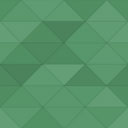Prevent Direct Access – Protect WordPress Files - Rating, Reviews, Demo & Download
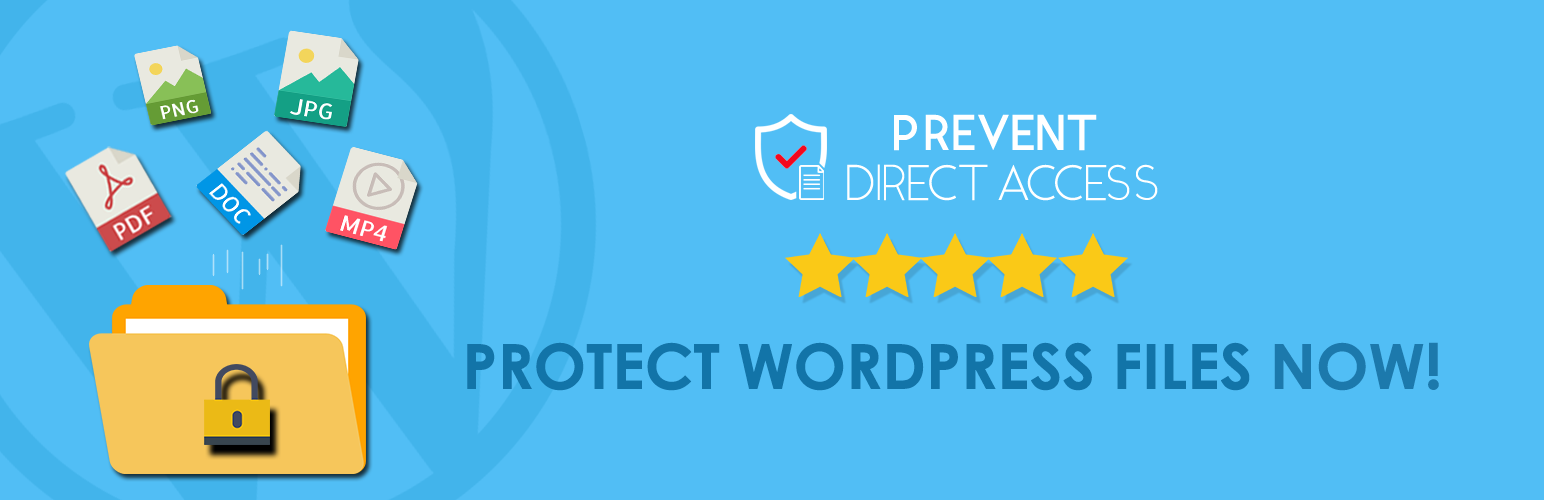
Plugin Description
Prevent Direct Access (PDA) offers a simple solution to protect your WordPress files as well as prevent Google, other search engines and unwanted users from indexing and stealing your hard-to-produce ebooks, documents, and videos.
We’ve created an intuitive user interface directly in your Media Library. It’s simple and easy to use. You’ll be able to protect your private files in no time.
An Inside Look at Prevent Direct Access (PDA) Gold
Our PDA Lite version offers the following features:
Protect Unlimited WordPress Media Library File Uploads
Prevent Direct Access is designed to protect all your WordPress media files such as images (PNG, JPEG), documents (PDF, DOCX, PPTX), audios, and videos (MP4, MP3) that you upload to your website under Media Library or via Media, Pages or Posts.
Once protected, only admin users and the file’s author can access them directly. Unwanted users will be redirected to your 404 not found page when attempting to read and download these file URLs.
You can protect unlimited file uploads with our PDA Lite alone.
Customize “No Access” Page
Instead of redirecting unauthorized users to the 404 page, you can show them a custom page, e.g registration or login page. Users will have to log into your site in order to access these protected files.
Auto-generate Private URLs
Once a WordPress file is protected, Prevent Direct Access will automatically generate a private download link containing a random string for you to access or share this private file with others.
You can then copy that private download link to clipboard and subsequently paste it on your browsers and/or email by clicking on the Copy URL button.
Restrict Access based on IP Addresses
Private Download Links can be accessed by anyone who knows the exact URL. You have an option to block unwanted IP addresses from accessing your private links. You can also expire them automatically by clicks or time with our PDA Gold version.
Block Google from Indexing your Files
Prevent Direct Access (PDA) explicitly tells Google and other search engines not to index any of your protected files so that their content and original URLs will never appear on the search results.
Prevent Image Hotlinking
Our plugin also stops others from stealing and using your images on their website by linking them directly from your website, which could slow down your website significantly.
Protect WordPress Uploads Directory
The wp-content/uploads folder where all your uploaded images and files are stored will also be protected. No one will be able to see and browse the content on that folder anymore.
Disable Copy and Right Click
Our plugin provides you with an option to disable text selection and right-click on all your web pages to prevent content theft.
Restrict Media Library Access
Instead of allowing users to view all file uploads in Media Library, you can restrict users to view their own ones only.
We also provide a premium Folder Protection feature that allows you to protect all files inside the private folder with just one-click.
Prevent Direct Access Gold Version
Our PDA Gold offers more advanced features:
- Protect unlimited files and all file types
- Encrypt protected files to stop unauthorized downloads from viewing
- Protect new file uploads automatically or on the fly
- Restrict protected file access to logged-in users or custom user roles
- Search and replace unprotected URLs in content
- Create & customize unlimited Private Download Links
- Expire Private Download Links by days and clicks
- Protect all files under specific folders on WordPress root and uploads directory with our Folder Protection feature.
- Grant individual or multiple files access via Referrer Links
- Restrict access to WooCommerce order page by IP addresses using WooCommerce Integration extension
- Sync or offload multiple files to Amazon S3, search & replace unprotected URLs in content and set their expiration time with Amazon S3 Integration
- Upload multiple files directly from your local to Amazon S3 or Wasabi using WordPress Amazon S3 – Wasabi Smart File Uploads Plugin
- Integrate with WordPress Multisite Network and top membership plugins
- Integrate with LearnDash plugin to grant course materials access to enrolled students only
- Protect multiple files at once and many other premium features
Check out our Prevent Direct Access (PDA) Gold now.
Documentation and support
- For documentation and tutorials go to our Documentation
- Check out compatible hosting, themes, and plugins with PPWP
- If you have any more questions or want to request new features, contact us through this form or drop us an email at hello@preventdirectaccess.com
Privacy Policy
PDA is designed to fully respect and protect personal information of its users. It does not collect any user information without your consent.
We’re using GetResponse to communicate with our users in case they would like to opt in and receive future updates from us.
User’s emails will be first sent to an external API on our secure server before getting managed by GetResponse.
Please see our complete Privacy Policy and GetResponse’s.
Screenshots
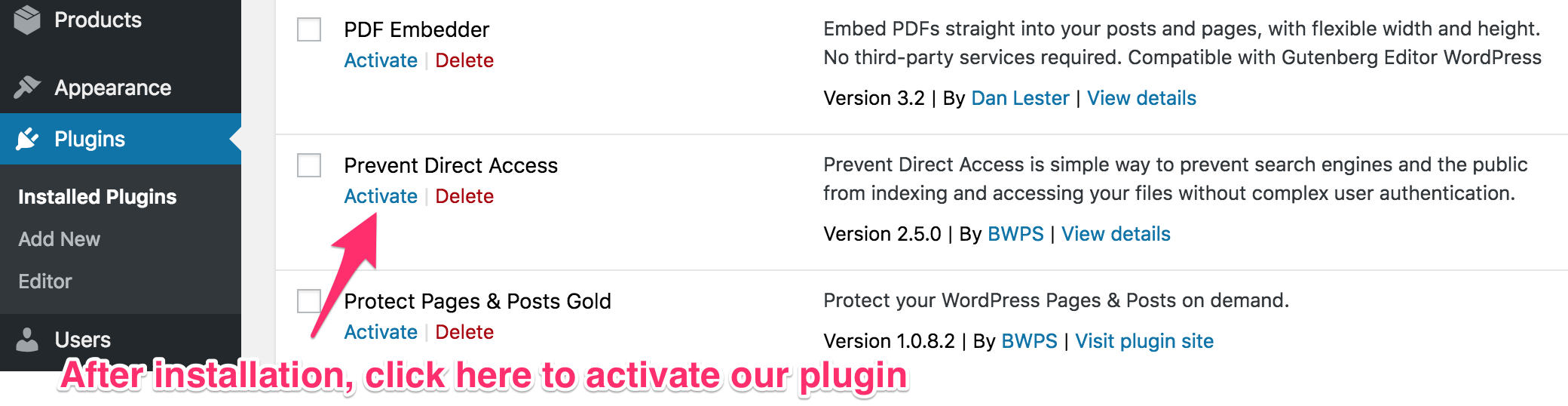
Once you have installed the plugin, click Activate
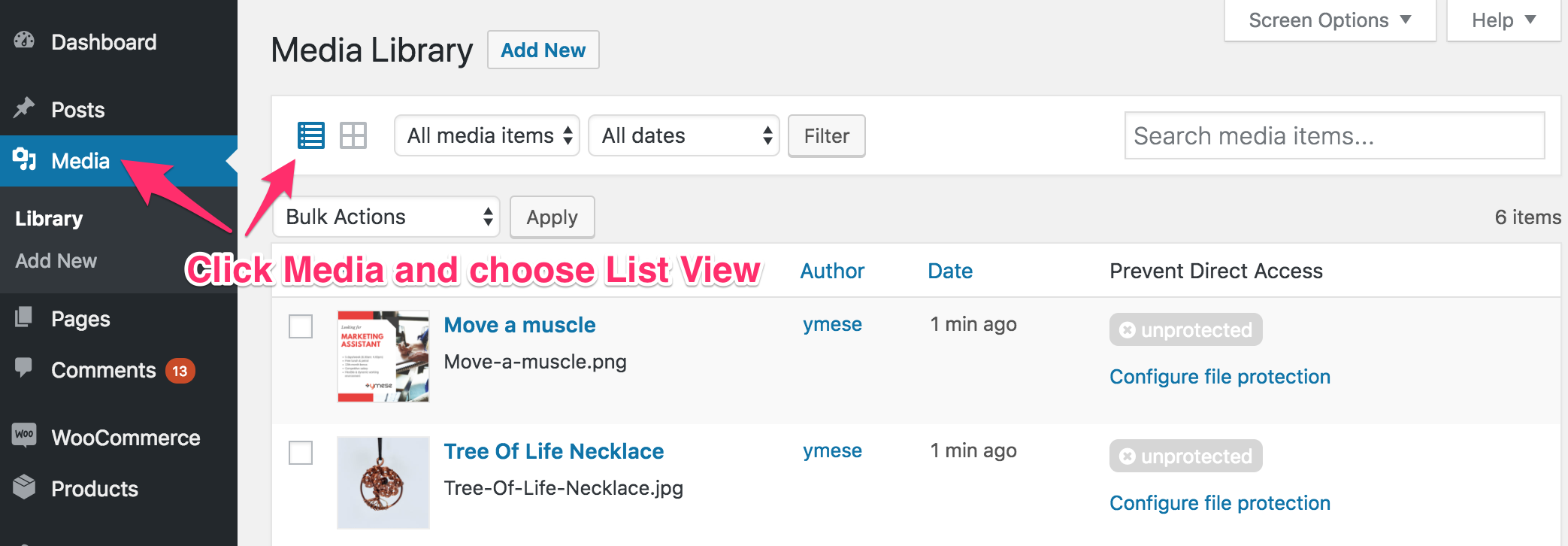
Go to Media to protect your files. Prevent Direct Access works best on List View.

There’s an extra column called “Prevent Direct Access” auto-generated by our plugin. Click on “Configure file protection” and start protecting your private file.
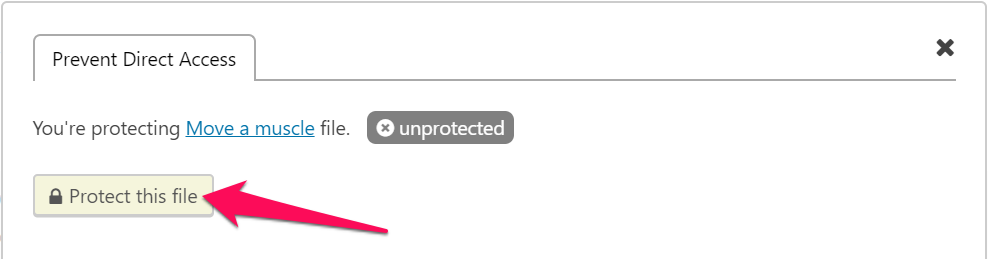
Click on “Protect this file” button to make the file private.
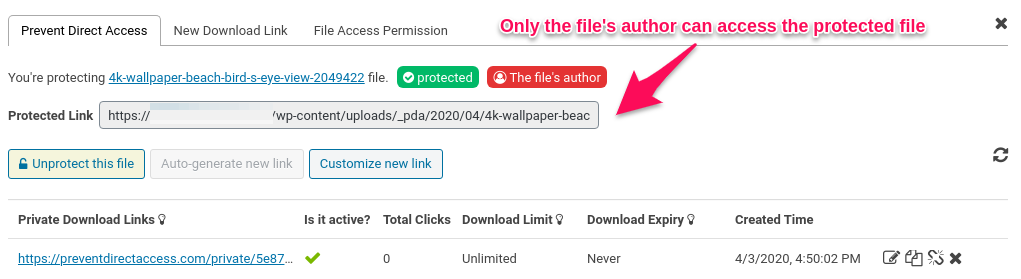
The file is now “protected”. Its File Access Permission is set to “The file’s author”, which means it’s accessible to the file’s author only. Other users are able to access your protected file using a private download link.
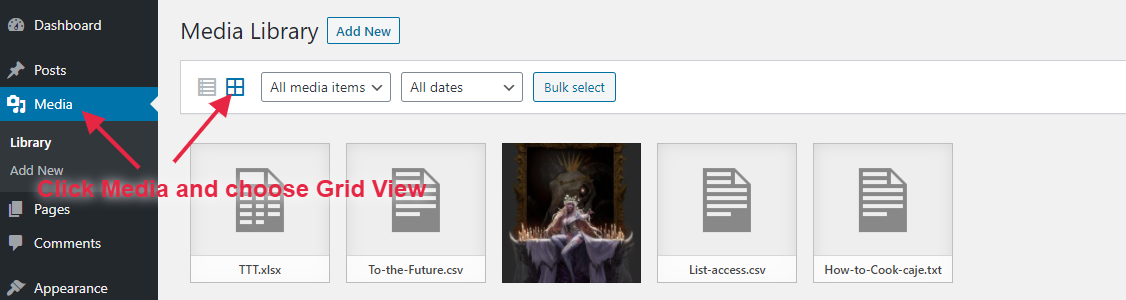
You can also protect your file under Media Grid View.
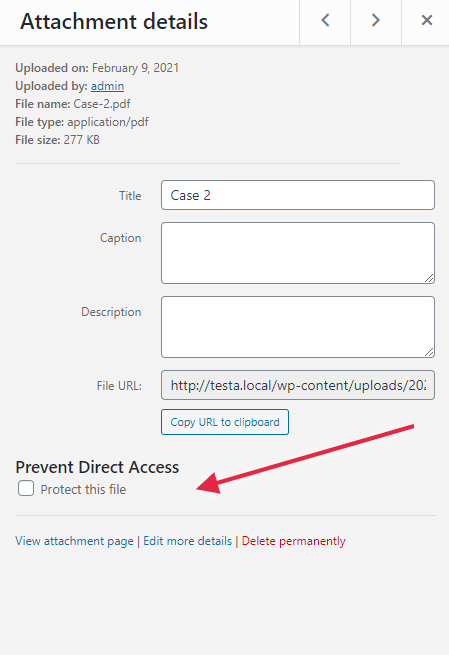
There’s an extra “Prevent Direct Access” option generated by our plugin under Attachment Details. Check the “Protect this file” box to protect your file.
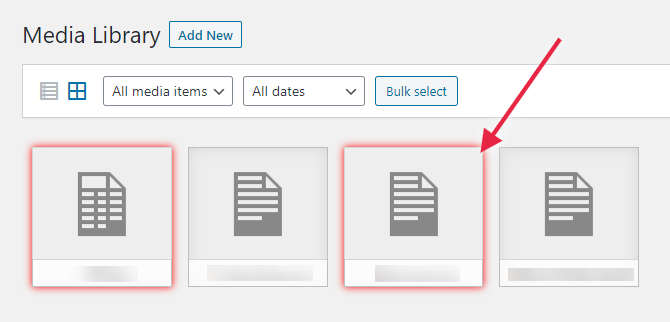
Once your file is protected, it’ll have a red border.