Prizm Image Wordpress Plugin - Rating, Reviews, Demo & Download
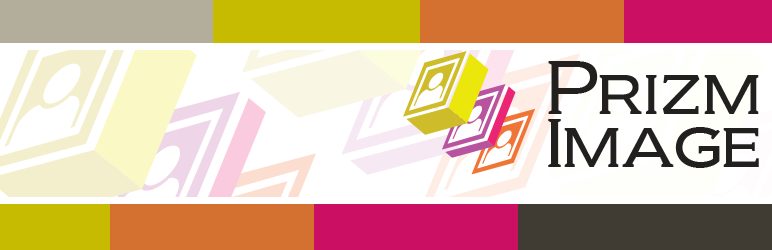
Plugin Description
Google (and many other web experts) recommend optimizing web images to improve website performance. Google has even gone so far as to include web site speed as part of their search ranking algorithm.
The Prizm Image plugin helps to achieve web site performance by optimizing images while maintaining resolution and visual quality. Compare our output to the popular Smush.It Plugin and you will see significant reduction in image sizes. Also, Prizm Image has no size limit on the files that can submitted for reduction.
This plugin integrates with the Prizm Image API to optimize images for a WordPress website. It provides customizable options to do the following:
- Optimize JPEG compression
- Strip metadata from all JPEGs (except for copyrights)
- Convert between Progressive JPEGs and Sequential JPEGs
- Optimize PNGs
- Optimze GIFs
User Registration
You will need to register for a Prizm Image account in order to obtain a free License Key to use the plugin. This is a free account.
How does it work?
There are three ways you can optimize images using your customized settings:
- Automatically on upload: Automatically optimize every image you add to the Media Library (unless you disable the Use Prizm Image on upload option in Settings > Media).
- Individually: Run existing images through the Prizm Image plugin. In the WordPress Media Library, click the Run Prizm Image link for any image you’d like to optimize.
- By Bulk: Optimize all images in the Media Library. In the Media > Bulk Prizm Image tab, click the Run all my images through Prizm Image right now button. Or, on the Media Library page, choose Bulk Prizm Image from the Bulk Actions drop down menu
Configuration Settings
Configure the plugin options in the Settings > Media tab as follows:
- Prizm Image License Key
- Enter the License Key you have obtained by registering Prizm Image
- Select quality of reduced images
- Lower Quality – Smaller File Size
- Balanced Quality and File Size (default)
- Higher Quality – Larger File Size
- Remove JPEG metadata
- Select to remove JPEG metadata (except for copyright data) (default)
- Deselect to preserve all metadata
- Select JPEG Mode
- Convert Sequential JPEGs to Progressive JPEGs
- Convert Progressive JPEGs to Sequential JPEGs
- Do not change the JPEG mode (default)
- Use Prizm Image on upload?
- Automatically process on upload (default)
- Do not process on upload
- How many seconds should we wait for a response from Prizm Image?
- Specify the number of seconds to wait (120 seconds is the default setting)
- Enable debug processing
- Select to display additional troubleshooting information
- Deselect to not display additional troubleshooting information (default)
Restrictions
Prizm Image does not accept filenames that contain the character ‘+’.
If a file with a filename containing ‘+’ is attempted to be reduced, then an error will be returned.
Screenshots
-

See how much Prizm Image reduced your file sizes in the Media Library.
-

Customize your configuration settings in Media Settings.
-

Run all of the existing images in your Media Library through Prizm Image in Bulk Prizm Image.








