Prominent Wordpress Plugin - Rating, Reviews, Demo & Download
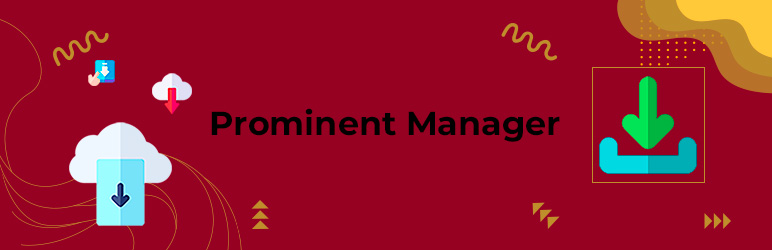
Plugin Description
Download the plugin from your WordPress site! Much easier because now there are prominent managers.
Prominent Manager will add a new download button below each plugin on the plugin page of your website. With the help of this download button you can download that plugin. We have different needs for plugins. The Prominent Manager will give us this facility. We can download and backup any plugin used by the any WordPress website.
It is a very light weight plugin. Installing it will not affect our wordpress website in any way but using it we will get a unique feature of wordpress. It will very reliably download any plugin as a zip file. There is no chance of any file loss so we can reuse the downloaded plugin on any WordPress website without any risk. You can easily download any plugin on your website with the help of this plugin. After Prominent Manager activation you will see download button under each plugin on your plugin page. Clicking the download button will download the plugin in zip format.
Features
- Plugin Download
Up Coming Features
- Theme Download Option
- Plugin Rollback
- Theme Rollback
Installation and Use
- Download and unzip the plugin. Upload the unzipped folder to the wp-contents/plugins folder of your WordPress installation.
- Active the plugin from the WordPress Plugins administration page.
- Alternatively, you can go to WP admin panel, click ‘Plugins’ -> ‘Add new’. In the search input box, type ‘Wp Plugin Manager’.
- Install and activate the plugin.
- That’s it. No other settings is necessary. Now you will see a download button added under each of your plugins.
If it’s not working
- Step 1. Check if you Plugin is Activated.
- Step 2. Check each of your plugins has download button.
- Step 3. What is showing after clicking download button.
- Setp 4. Open a support request with Step 3 Information
Screenshots
No screenshots provided



