Purify WordPress Menus - Rating, Reviews, Demo & Download
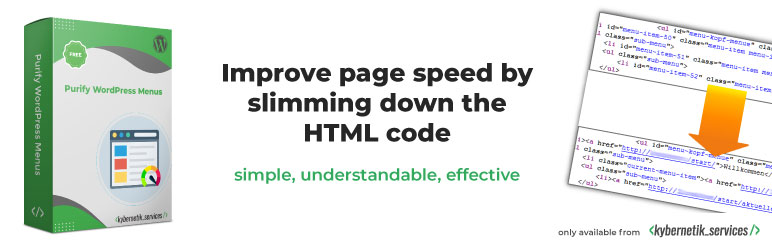
Plugin Description
Improve page speed by letting slim down the HTML code of menus and category lists to the only CSS classes and attributes your theme needs.
The plugin is available in English, Spanish (Español) and German (Deutsch).
Less code, higher page speed
This plugin deletes the CSS classes you do not need in a navigation menu, page menu and category list. It slims down the HTML code of WordPress menus and category lists to the only neccessary CSS classes you want for your theme. This results in less HTML code and thus in higher page speed.
If you are very concerned about the loading time of your website and you do not manage to gain seconds or tenths in the loading of the site with 3rd party caching plugins, you may find it interesting to experiment with the plugin Purify WordPress Menus and evaluate its possibilities.
What users said
- …interesante experimentar… in Reduce CSS en WordPress y mejora la carga by Luis Méndez Alejo on August 20, 2015
- Number 1 in Cool List of Free Navigation Menu WordPress Plugins by Inspiration on January 8, 2015
- Number 7 in 13 Excellent Free WordPress Widgets for Menus by mike on November 24, 2014
- Number 6 in 13 Great Free HTML Widgets for WordPress by sam on August 27, 2014
- Number 8 in 10 Magnificent Free Menus Widgets for WordPress by jatin on July 26, 2014
Demo
You want to test Purify WordPress Menus before installing on your site? Try it out on your free dummy site and click here.
No undesirable visual effects
The visual appearance of menus and category lists in the frontend remains unchanged in most cases. If you should see an undesirable visual effect to the menus and category lists in your theme, then you can activate the needed CSS classes on the plugin’s options page.
Deactivate it and keep your settings
If you deactivate the plugin, your settings remains. If you activate the plugin again, your last settings will be used. You do not need to go over all settings again.
Residue-free deletion
If you delete the plugin via the WordPress ‘Plugin’ menu, your settings will be deleted, too. No useless option remains in the WordPress database.
Default setting: Marks the current menu item only
The default setting is to output only the CSS classes for the navigation menu items of the current post and the current category.
Stops displaying CSS classes of parents and ancestors of menu items and category list items
If activated by yourself, then items which are parents of the current item will not be classified as ancestors additionally. You can set that separately for both menus and category lists.
Stops displaying CSS classes of outdated page menus
This plugin filters out the old CSS classes of page menus in navigation menus. Using the WordPress menu configurator the page menu classes are not necessary anymore.
Stops displaying #menu-{id}
This plugin deletes the ID attribute of each menu item. In most cases the ID of every menu item is not needed.
Stops displaying CSS classes of category lists
This plugin filters out the CSS classes of each item in category lists.
Uses WordPress standard functions
This plugin hooks into the WordPress core functions wp_nav_menu(), wp_page_menu() and wp_list_categories(). It changes the results of those functions to the settings you have done.
Switch on and off every CSS menu item class
You can:
- select and deselect in detail every CSS menu item class the WordPress core functions
wp_nav_menu(),wp_page_menu()andwp_list_categories()generate - control whether the id attribute of each navigation menu item is printed out or not
- control whether parent items will be additionally classified as ancestors item or not. You can activate to print out both classes on parent items or just parents classes
- control whether navigation menus will be additionally classified with the older page menu classes for compatibility or not.
Languages
Purify WordPress Menus is available in multiple languages maintained by the amazing WordPress community.
Your language is missing? Please be part of the community and help to translate Purify WordPress Menus on GlotPress. Thank you!
Screenshots

The first screenshot shows a sample of the results of the HTML output of
wp_nav_menu()before and after activating the plugin.
The second screenshot shows a part of the plugin’s option page in the german language.

The third screenshot shows where you can find the link to the plugin’s option page in the german version of WordPress.




