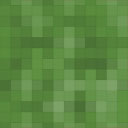Qlik Saas Wordpress Plugin - Rating, Reviews, Demo & Download

Plugin Description
This is a simple plugin to connect to your Qlik Saas tenant and create a mashup by getting the sheet with a shortcode inside a page within the admin panel
How to Configure
Before the plugin can be used, it must be configured as follows:
1. Login to your WordPress Admin Portal.
1. On the left hand navigation panel, select “Qlik Saas”.
1. Enter the relevant Qlik Saas server URL, WebIntegrationID, App ID, Private Key and KeyID to connect to your Qlik Saas tenant.
Prepare Installation in Qlik Saas
- Create a public / private key pair for signing JWTs
https://qlik.dev/tutorials/create-signed-tokens-for-jwt-authorization#create-a-public–private-key-pair-for-signing-jwts - Configure JWT identity provider
https://qlik.dev/tutorials/create-signed-tokens-for-jwt-authorization#configure-jwt-identity-provider - Add the public key to the configuration
https://qlik.dev/tutorials/create-signed-tokens-for-jwt-authorization#add-the-public-key-to-the-configuration - Input issuer
https://qlik.dev/tutorials/create-signed-tokens-for-jwt-authorization#input-issuer-and-key-id-values
How to Use
The plugin utilizes a WordPress shortcode to insert Qlik Saas objects into a page. There are currently 1 shortcode available to insert Qlik Sense sheet.
Qlik Saas Sheet
This shortcode allows you to embed a chart, table or other Qlik Sense object. The shortcode syntax is as follows:
[qlik-saas-single-sheet id="1ff88551-9c4d-41e0-b790-37f4c11d3df8" height="400" width="500"]
Parameters are as follows:
* id=””: Is the object id as found in the “dev-hub/single-configurator” or the Qlik Explorer for Developers
* height=””: The height of the visualization in pixels.
* appid=”” (optional): The variable qs_appid is added to store the value from the custom field appid. The custom field is used to be able to use a separate app for each page rather than the apps defined in the plugin config.
Screenshots
No screenshots provided