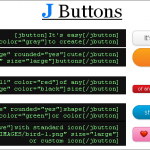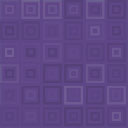Quiz And Survey Wordpress Plugin - Rating, Reviews, Demo & Download

Plugin Description
Quiz and Survey is dedicated to create quizzes and surveys in an easy and quick way. It enables you to quickly create a quiz/survey by importing from a CSV file. In the CSV file, you just need to specify each qustion’s title, type (single choice or multiple choices) and options.
For quizzes, the score will be calculated by the percentage of questions answered correctly in all questions. For example, if 8 of 10 questions are answered correctly, a user gets 80 (80%) points.
For surveys, each option of a question can be specified a value, that makes you create a satisfication survey.
Online demo
Check the live demo.
How to use the plugin
See Quiz and Survey for creating a new quiz/survey, viewing quiz/survey results, etc.
Features
- Simple and clean design.
- One-click import from CSV files
- Demo CSV file download
- Single-choice (radio button) and multiple-choice (checkbox) questions
- Satisfaction surveys
- Require users to be logged in
- Require all questions to be ansowered
- Prohibit duplicate submissions
- Statistic reports
- Pass scores for quizzes
- Percentage scores for quizzes
- Unlimited quizzes and surveys
- Unlimited options for each question in a quiz
- As many as 10 options for each question in a satisfaction survey
Limitations
- Pictures are not supported
- For surveys, there are up to 10 options for a question. No results will be displayed for extra options.
- Only logged-in users are allowed to take quizzes or surveys.
Troubleshooting
It shows 404 Error when displaying a quiz or survey in frontend.
Log in to your WordPress Administration Screens, navigate to Settings > Permalinks. Select the default permalinks. Save. Then reselect your preferred permalinks. This will flush the rewrite rules and should solve your problem.
See more on Custom Post Type 404 Errors.
Import failed for “The csv file is not UTF-8 encoded”
The imported CSV files should be UTF-8 encoded. You may use Notepad++ to convert the CSV to UTF-8:
Notepad++ > Encoding > Convert to UTF-8.