Quizzlestick Wordpress Plugin - Rating, Reviews, Demo & Download
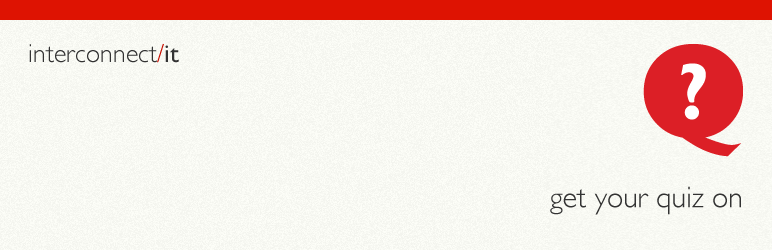
Plugin Description
What is it?
The relaunched version of the quiz created for Project Babb for The Telegraph.
Why use it?
If you are looking for a super new plugin to add quizzes to your WordPress site, a plugin where the type of quiz can be selected, images chosen and text modified, then this is the plugin for you.
What does the plugin do?
The plugin gives you the option to create one of two types of quizzes to test your visitors:
- The Single Answer Quiz – Choose a single correct answer from a multiple choice question.
- The Which Are You / Is It Quiz – A series of questions to find out more about the reader taking the quiz.
The quiz is fully customisable allowing you to set a description, correct and incorrect answer text, the number of points each answer is worth (including negative values to make the quiz extra difficult!) and the option to apply images to both the question and answer.
How do I use it?
Navigate to the administration panel on the left of the dashboard and select ‘Quizzes’. From here select ‘Add New’ to develop a new quiz or click ‘edit’ to amend an existing quiz.
Quizzes are embedded into a post or page with a shortcode, which can be found in the Embed meta box at the right of the page (and looks like [quizzlestick id=1]. From here copy the shortcode and simply paste into a new line on the page or post you want to insert the quiz into. It’s as simple as that!
Update Notice
1.0.1
- Changes to readme.txt
Screenshots

Back end, with the option to add an image to your questions.

Back end, showing the answer settings.

Front end, showing how the question appears when an image is applied.

Front end view when an answer is correct.

Front end view when an answer is wrong. Correct answer highlighted in green.

Front end view of quiz results.



