Really Simple Year Planner Wordpress Plugin - Rating, Reviews, Demo & Download
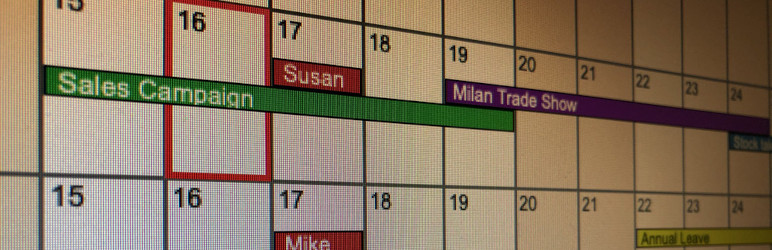
Plugin Description
The Really Simple Year Planner is intended to mimic a Year Planner that you might have on your office wall. The primary objective is to give you a year-to-a-view planner, enabling the user to get a sense of the broad passage of time, count off the weeks and highlight key events. Entries in the year planner are displayed as coloured bars, and each can be given a name and a colour. Depending on the plugin settings, users can be limited to a blank view of the year, have the ability to view all the planner entries, or have full ability to add/remove/edit entries. The Really Simple Year Planner is ideal for a personal website, company Intranet or public-facing events scheduling.
- From the Admin settings, choose a default bar colour and the level of access privileges for those viewing your website (ie, none/view/edit).
- Add the shortcode [yplDrawPlanner] to any page on your website. The year planner is designed to nearly fill the available display width, so a fullwidth page template works best.
- Diary entries can be added via the backend using the Year Planner menu. As well as the name, start and end dates, this enables additional content to be attached and categories to be set.
- Diary entries can be set to be recurring, in which case they will appear in ever year view.
- Via the admin screen, diary entries can be duplicated from existing ones for simplicity.
- On the year planner itself (ie, frontend), the current year is displayed by default. This can be overridden by including the year in the shortcode, eg, [yplDrawPlanner year=”2025″].
- Above the year planner, use the controls to advance to the next year or move backwards to the preceding year. Also, if edit rights have been set, use the ‘plus’ button to add a diary entry, or click on a bar to highlight an existing entry and click the ‘minus’ button to delete it. Alternatively, double-click on any day in the planner to create a new entry starting on that day. The start date, end date, bar colour and whether the entry should be recurring can all be set from the frontend.
- Double-click on an existing diary entry to edit its details.
- For the most uncluttered view, diary entry labels can be omitted via a setting in the admin settings.
Screenshots

This is an example view of the Year Planner. The larger the monitor, the better it looks!

This is the settings page, allowing the user to set the default bar colour, select user view and/or edit rights, and select if labels should be displayed.

This is where all the diary entries are listed.

This is the dialog used to add a diary entry directly from the year planner.



