RecipeSEO Wordpress Plugin - Rating, Reviews, Demo & Download

Plugin Description
With the introduction of Google’s Recipe View, suddenly microformats became incredibly important to food bloggers. If you don’t use microformats for your recipes (or microdata, for those using HTML5), then your blog most likely won’t show up in Recipe View searches.
But most people don’t want to spend the time and effort to hand-code microformats into their recipes every single time they publish a blog post. It’s a lot of work, and quite frankly a pain in the rear, especially if you’re not familiar with HTML.
That’s where this plugin comes in.
The RecipeSEO Plugin gives you the power to take full advantage of the benefits of microformats, without having to deal with HTML and the messy microformat code at all. All you have to do is enter the information about your recipe, and the plugin will automatically add all the necessary code to your recipe.
It’s quick. It’s simple. And best of all, your recipes now have a much better chance of showing up in Google’s Recipe View, with very little additional work from you!
(If you don’t use WordPress.org, or would rather be able to edit the formatted HTML on your own, check out my RecipeSEO App!)
Coming Soon…
Features that will be added in upcoming versions of the RecipeSEO Plugin:
- Custom recipe styling options
- Photos in recipes
- Multi-part recipes
- Have a suggestion for a feature I should add? Tell me!
Screenshots
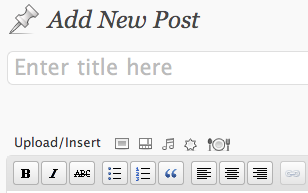
The RecipeSEO Plugin icon is located next to the other “Upload/Insert” media icons.

It’s easy to enter the basic information for your recipes: the title, the ingredients, and the instructions for preparing the recipe.

There is no limit on the number of ingredients you can add.

And if you want to add even more information about your recipe, such as your rating of the recipe, or the serving size, all you have to do is click the “More Options” link, and you can!

You can fill out as many or as few additional options as you would like.

Once you click the “Add Recipe” button, a placeholder image will be inserted into your post where your recipe will go.

Once you preview or publish the post, your recipe will be there with all your microformats… without any extra work from you!

Voila! Your new recipe can easily be styled with CSS, to look however you would like.

But what if you want to make changes to the recipe you just entered? All you have to do is click on the placeholder image, and then click on the big fat edit image (the left-hand one).

Make your changes and click the “Update Recipe” button…

Edited! Easy as can be.



