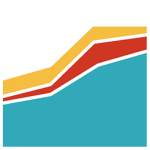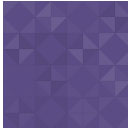RESPONSIVE 3D SLIDER Wordpress Plugin - Rating, Reviews, Demo & Download

Plugin Description
Compatible with all major browsers and devices and fully responsive. This plugin is optimized to load content sequentially and significantly cut the charging time.
With morpheus slider you can create sliders with several scenes where you can insert images, text and videos of youtube. You can animate all this content through visual management. Includes 3D animations using CSS and jQuery, so you can impress your visitors.
USE
Once installed and activated the plugin go to “Wordpress admin -> settings -> morpheus responsive slider” to create and manage your slider. You can load the slider within a page or post using the code:
[morpheus 1/] Where 1 is the gallery ID. You can also use the morpheus slider widget to load the slider into a widget or inserting them directly in HTML code.
PLUGIN ADMIN
- Once you have installed and activated the plugin, go to Settings-> Morpheus responsive slider.
- Once inside the plugin administration can create your first slider.
- Once you’ve created the slider can edit and choose the configuration you want.
- You can change the sizes and proportions, colors, borders, shadows, thumbnails, navigation and more things.
- Once you have chosen the settings and you can create your first scene. The scenes can be simple images or text, or complex animations with 3D effects. When creating a scene, you have to edit.
SCENE ADMIN
Within the editing of the scene there are 2 parts, the items of the scene and the scene settings.
- In the items of the scene you can insert images, text and videos of youtube in the scene. You can place them and encourage them as you want.
- When you insert an item, you will see that this appears in 3 places. These are the different positions will have the item in the scene.
- Position of entry, middle and exit position. You can change the features and design of each of these points.
- In the scene settings you can choose a background image, an image thumbnail, redesign the edges, change the duration of the scene, animation and effects, shadow and more options.
- If you do not change the configuration of the scene, it will use the values of the slider.