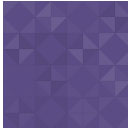Responsive Iframe Wordpress Plugin - Rating, Reviews, Demo & Download

Plugin Description
A Responsive Iframe that will resize itself to its parent element.
Instructions
Install
The plugin manager is located on the administration page. From the administration page in the left side bar click Plugins. From the top of the page click add new.
Install the plugin thru the plugin manager, or upload it as a zip file into the plugin manager.
Use
-
Apply responsive iframe
Create a post like you normally would and then click the + icon displayed to Add block. Find Responsive iframes and click it.
By default your current website will be displayed in the iframe. -
Block Settings
Site Address – The url address of the website you want to iframe
Width – This represents the actual width you want to display from the iframed website.
Height – This represents the actual height you want to display from the iframed website.
Scrollbar – Displays a scroll bar if the height,and width are smaller than the iframe website.
Border – Dislays a default border around the iframe element.
Scale – This will change the max-width percentage of the iframe’s parent element, it will allow the element to be scaled by size.
Additional CSS – Any additional CSS will be applied to the iframe’s parent element. Use this to provide some additional styling. -
BreakPoints
Available under advanced settings, and will let you specify the width of the site to display depending on the width of the device.
Multiple breakpoints can be used. The lowest BreakPoint Width will take effect over any higher BreakPoint Widths when the screen device is below or at its BreakPoint Width.
Example Breakpoint 1 250px, Breakpoint 2 350px. A device with a screen width of 250px will only trigger Breakpoint 1. ScreenWidth 251px, will only trigger BreakPoint 2.
Name – The name you wish to give the breakpoint
BreakPoint Width – At and below this width, this breakpoint is triggered.
Site Width – This is the width of the website to display when the breakpoint is triggered
Screenshots

Example of New York Times in an iframe.

The iframe in the website, demonstrating from a mobile viewpoint.

The iframe in the website, demonstrating from a desktop viewpoint.