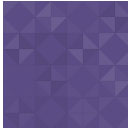Responsive Images By Pixtulate Wordpress Plugin - Rating, Reviews, Demo & Download
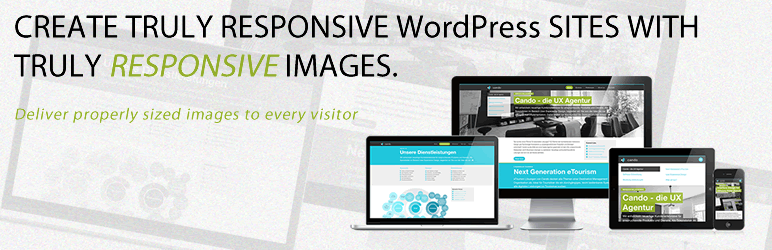
Plugin Description
The responsive images plugin connects wordpress sites to the on demand image services of Pixtulate. Our image optimization dramatically speeds up websites with image content. The service scales, crops and optimizes responsive images on demand using Pixtulate’s servers.
Features
Pixtulate provides further image enhancements via focal points which ensure images are always cropped and scaled to feature their main subject. All sites also automatically benefit from Pixtulate’s global CDN for fast image delivery worldwide.
Docs & Support
The plugin simplifies configuration and automates certain otherwise manual tasks on WP sites. Please visit our docs section for full documentation. Immediately start optimizing images by signing up.
Feel free to contact Support if you have any problems. We want to know about them and fix them.
Screenshots
-

Setup 1. Enter just your Pixtulate domain name (i.e. just: mydomain, not http://mydomain.api.pixtulate.com or similar)
-

Setup 2. Select the the root path where to load your images from. If you want to optimize images part of your theme or other plugins, select your site’s host name. If you just care about images in your media manager for post and pages, select the upload folder.
-

Setup 3. The default settings are recommended. If your site is secured with SSL, select “Force SSL encryption” to make sure all images are loaded over https.
-

Setup 4. Choose if you want all images on your site processed or just those contained in posts and pages. “All images” includes logos, theme images, sidebars etc.
-

Setup 5. Press “Save Plugin Settings” and make sure you get a successful response. If not successful, make sure you have signed up and check your domain name matches that you signed up with.
-

Posting 1. Select an image to include in a post or page as usual from the media manager
-

Posting 2. Select full size! Pixtulate will figure out what size to scale your images depending on your viewer’s screen size
-

Verification: Check your src attribute in your element on the page has changed to something including http://api.pixtulate.com/images/mydomain/….