RevenueFlex Wordpress Plugin - Rating, Reviews, Demo & Download
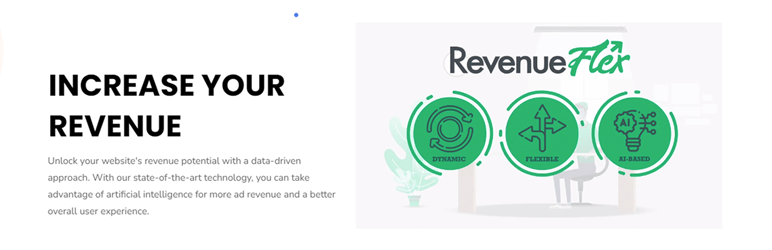
Plugin Description
RevenueFlex is an AI-assisted automatic ad placement tool with many advanced advertising features. RevenueFlex plugin helps WordPress users set up ads with great ease by providing RevenueFlex settings and features on their website which include but are not limited to:
Automatically selects ad locations
Google AdSense support
Google AdManager / Google MCM / Google GPT support
Prebid support
Backfill for manager unfilled impressions
Integration is super easy. Just install the plugin and configure a few options. That’s all there is to it. The remaining tasks are handled by our operations team and automated tools. You can turn off RevenueFlex from the dashboard at any time. Publishers are also able to adjust the amount of optimized traffic, set preferences, opt-out for some pages, and so on. In short, publishers have full control over the system and only use it how they see fit with no commitments. Details of the plugin can be found in the “How does RevenueFlex work?” section below.
How does RevenueFlex work?
As soon as RevenueFlex is activated on your server, the RevenueFlex script will be injected into your web pages. The script tries to load the ad configuration from RevenueFlex servers when a visitor loads the page.
Initially, there is no ad configuration because our servers don’t even know such a page exists before anyone accesses the page. After a visitor loads your page, our servers start creating a configuration for the requested page.
One of our servers downloads the page and analyzes the page based on your custom plugin settings and creates a page configuration. This configuration is used to determine ad positions for the remaining impressions of the page. Our servers create a different configuration for each requested page of your site.
We do not overload your web server as we limit the number of parallel connections to your website. This means that we process pages one by one and you won’t see the revenue increase right away (but the effects will be seen within a few hours).
We don’t collect user-specific data. RevenueFlex configuration uses page content, country, and plugin settings.
Step By Step Guide
For the initial setup, the RevenueFlex plugin requires an e-mail address. After saving the mail address the users will be redirected to the project creation screen. Here users can create a new project or select an existing project if they are reinstalling the plugin. Following the project creation, functional tabs become available for RevenueFlex.
Plugin mainly consists of four tabs; Dashboard, Project Settings, User Settings, and Subscription
RevenueFlex / Dashboard tab
This tab is designed for representing statistical data about predetermined web pages. All these data provide statistics of how effectively RevenueFlex works with the web pages by collecting the number of total auto ads, page views, etc.
Project Settings
This tab is used to create a configuration set for web pages. A user can do the following:
Add web pages to the “Project Domains” field to specify on which sites the plugin will work.
Select the “RevenueFlex Enabled” checkbox to decide whether the plugin will work or not on the web pages
Enter “Adsense Publisher Id”
Choose how much ad density should be on preset web pages not only on mobile but also on desktop pages
Filter the pages that the plugin will not work on. Users can express the entire address in “Exact Match” or regex expression in “Starts With”
User Settings
The tab represents basic information about the user and invoice.
Users can change their email addresses with another that is not used actively in the plugin.
Users can close their accounts within two cases.
Case 1: If a user has a free subscription and requests to close the account, the request is processed immediately and its configuration set, and user information is deactivated.
Case 2: If a user has paid subscription and requests to close the account, the user and its configuration set will be active until the end of the subscription.
Users can update their user information and invoice details by using the “Update user info” button.
Subscription
When the plugin is installed for a website, a free RevenueFlex subscription (which might take up to 10% of ad impressions placed only by RevenueFlex after 3 months) is assigned to it.
Users can upgrade or downgrade their subscription with one of the subscription plans.
For plan upgrades the process is immediate and if the user has an existing plan a discount is applied for the first payment.
For plan downgrades, the process completes at the end of the current period and the new plan becomes active for the following periods.
Screenshots

Statistics of how effectively RevenueFlex works with the web pages

Project Settings 1: Project Domain, RevenueFlex Enabled, Adsense Publisher Id

Project Settings 2: Ad densities by desktop and mobile
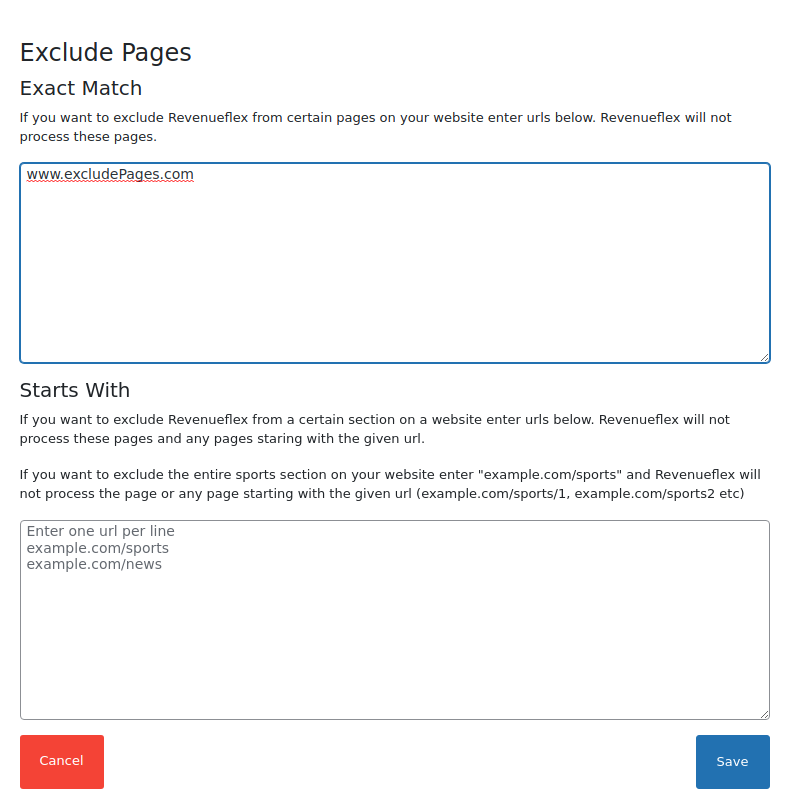
Project Settings 3: Filter the pages that the plugin will not work on.

User settings

Subscriptions



