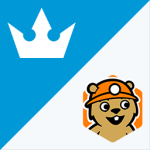RSS Control Wordpress Plugin - Rating, Reviews, Demo & Download
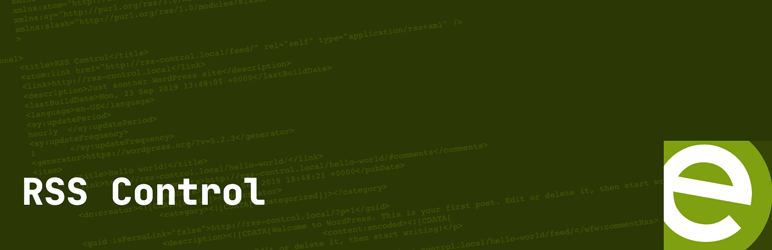
Plugin Description
RSS Control is a simple plugin which allows you to control several aspects of your RSS feeds through the Feed URL. These work on all feed types including the main feed, category feeds, tag feeds, etc. Below is a list of options that are supported.
Example
https://yourdomain.com/feed/?cat=89&days_past=7&show_images=true&image_styles=border:4px; border-color:#000; float:left;
The example above will show posts from category 89 from the past 7 days. It will show featured images with a 4px black border floated to the left;
Options
= cat =
This can be either a single category ID or a string of category ids that are separated by commas. You can find out more at https://developer.wordpress.org/reference/classes/wp_query/#category-parameters
Example:
https://yourdomain.com/feed/?cat=-3,10,22
The use of the NEGATIVE in front of the category ID says DO NOT INCLUDE posts from category 3
category_name
This can be either a single category slug or a string of category slugs that are separated by commas. You can find out more at https://developer.wordpress.org/reference/classes/wp_query/#category-parameters
Example:
https://yourdomain.com/feed/?category_name=apples,bananas
category_not_in
This is an array of category IDs that you do NOT want to show in your feed. You can find out more at https://developer.wordpress.org/reference/classes/wp_query/#category-parameters
Example:
https://yourdomain.com/feed/?category_not_in=3,10
Display posts that do not have any of the category ids 3 and 10
tag
This can be either a single tag ID or a string of tag ids that are separated by commas. You can find out more at https://developer.wordpress.org/reference/classes/wp_query/#tag-parameters
Example:
https://yourdomain.com/feed/?tag=-3,10,22
The use of the NEGATIVE infront of the tag ID says DO NOT INCLUDE posts from tag 3
tag_not_in
This is an array of tags IDs that you do NOT want to show in your feed. You can find out more at https://developer.wordpress.org/reference/classes/wp_query/#tag-parameters
Example:
https://yourdomain.com/feed/?tag_not_in=3,10
Display posts that do not have any of the two tag ids 3 and 10
taxonomy
INCLUDED IN PREMIUM VERSION
This the slug of your custom taxonomy. This needs to be used in conjunction with a taxonomy_term, or a taxonomy_term_not_in parameter to work
Example:
https://yourdomain.com/feed/?taxonomy=genres&taxonomy_term=2
You can NOT use the minus/negative id in taxonomy filtering.
taxonomy_term
INCLUDED IN PREMIUM VERSION
This can be either a single taxonomy ID or a string of taxonomy ids that are separated by commas. Must be used in conjunction with taxonomy query parameter
Example:
https://yourdomain.com/feed/?taxonomy=genres&taxonomy_term=2
You can NOT use the minus/negative id in taxonomy filtering.
taxonomy_term_not_in
INCLUDED IN PREMIUM VERSION
This can be either a single taxonomy ID or a string of taxonomy ids that are separated by commas. Must be used in conjunction with taxonomy query parameter
Example:
https://yourdomain.com/feed/?taxonomy=genres&taxonomy_term=2&taxonomy_term_not_in=1
You can NOT use the minus/negative id in taxonomy filtering.
offset
This is a number which you want to offset the feed by. You can find out more at https://developer.wordpress.org/reference/classes/wp_query/#pagination-parameters
Example:
https://yourdomain.com/feed/?offset=3
This will skip the 3 latest posts and start the feed with post 4
days_past
This allows you to have your RSS feed so posts from past X number of days in the past.
Example:
https://yourdomain.com/feed/?days_past=7
This will display the posts from the last 7 days in a feed.
show_images
This allows you to display the featured image in the content of the RSS feed.
Example:
https://yourdomain.com/feed/?show_images=true
This will display featured image in the content of the RSS feed. The default image size is 696×385
image_thumbnail_size
INCLUDED IN PREMIUM VERSION
This allows you to specifically pull a dedicated thumbnail size from WordPress to include in your feed. A better way instead of manually setting width and height.
Example:
http://localhost:10013/feed/?show_images=true&image_thumbnail_size=medium
This will use the medium size image for all of your featured images;
image_width
This allows you to set the image width for the featured image
Example:
https://yourdomain.com/feed/?show_images=true&image_width=300
This will set the inline style of the image to have width: 300px;
image_height
This allows you to set the image height for the featured image
Example:
https://yourdomain.com/feed/?show_images=true&image_height=300
This will set the inline style of the image to have height: 300px;
image_size_unit
This allows you to set the image size unit for the featured image. i.e. px, em, %, fr, etc
Example:
https://yourdomain.com/feed/?show_images=true&image_width=100&image_size_unit=%
This will set the inline style of the image to have a width of 100%
image_styles
This allows you to set any additional image inline styles as you would like. These come before the width & height.
Example:
https://yourdomain.com/feed/?show_images=true&image_styles=border:4px; border-color:#000; float:left;
This will set the inline style of the image to have a a black border of 4px and floating the image to the left.
excerpt_length
This allows you to control the length of the excerpt you have for the feed in number of WORDS
Example:
https://yourdomain.com/feed/?excerpt_length=20
This will return all of the feed items with the content of only 20 words.
excerpt_more_text
This allows you to set the character that appears when content is truncated. Normally it is either […] or …
Example:
https://yourdomain.com/feed/?excerpt_length=20&excerpt_more_text=%5B…Read%20More%5D
This will return all of the feed items with the content of only 20 words ending the content with […Read More].
include_title_in_description
This includes the post title in the description with the title being wrapped in h1 tag.
Example:
https://yourdomain.com/feed/?include_title_in_description=true
This will return all of the feed items with the title present in the description.
title_tag
This allows you to change the tag that wraps the title. I.E. h1, h2, h3, div, span, etc. DO NOT include the < or >, just the name.
Example:
https://yourdomain.com/feed/?include_title_in_description=true&title_tag=div
This will return all of the feed items with the title present in the description wrapped in a div tag.
title_styles
This allows you to apply inline styles to the title tag.
Example:
https://yourdomain.com/feed/?include_title_in_description=true&title_tag=div&title_styles=float:left;%20margin-right:30px;%20border:1px%20solid%20red;
This will return all of the feed items with the title present in the description wrapped in a div tag with the styles added inline.
include_button
INCLUDED IN PREMIUM VERSION
This allows you to add a button below the excerpt that links to the post
Example:
https://yourdomain.com/feed/?include_button=true
This will output a button that says Read More
button_styles
INCLUDED IN PREMIUM VERSION
This allows you to apply inline styles to your button.
Example:
https://yourdomain.com/feed/?include_button=true&button_styles=border-radius:200px; background-color:%23e1005f; margin-top:20px;
Please note that if you are using colors like #000 then you will need to encode the # symbol to be%23instead of#
button_text
INCLUDED IN PREMIUM VERSION
This allows you to change the text on the button from Read More to whatever you would like.
Example:
https://yourdomain.com/feed/?include_button=true&button_text=Click Me
button_text_styles
INCLUDED IN PREMIUM VERSION
This allows you to apply inline styles to your button text.
Example:
https://yourdomain.com/feed/?include_button=true&button_text_styles=font-size: 18px;
Please note that if you are using colors like #000 then you will need to encode the # symbol to be%23instead of#
type
INCLUDED IN PREMIUM VERSION
This allows you to specify what type of RSS feed. Currently, only Google Publisher Center and Google News Showcase is supported.
Example:
https://yourdomain.com/feed/?type=gpc
This will add the needed media name space, along with create full box content in section and adds featured image as elementhttps://yourdomain.com/feed/?type=gns
This will add the needed elements that are required by Google News Showcase.