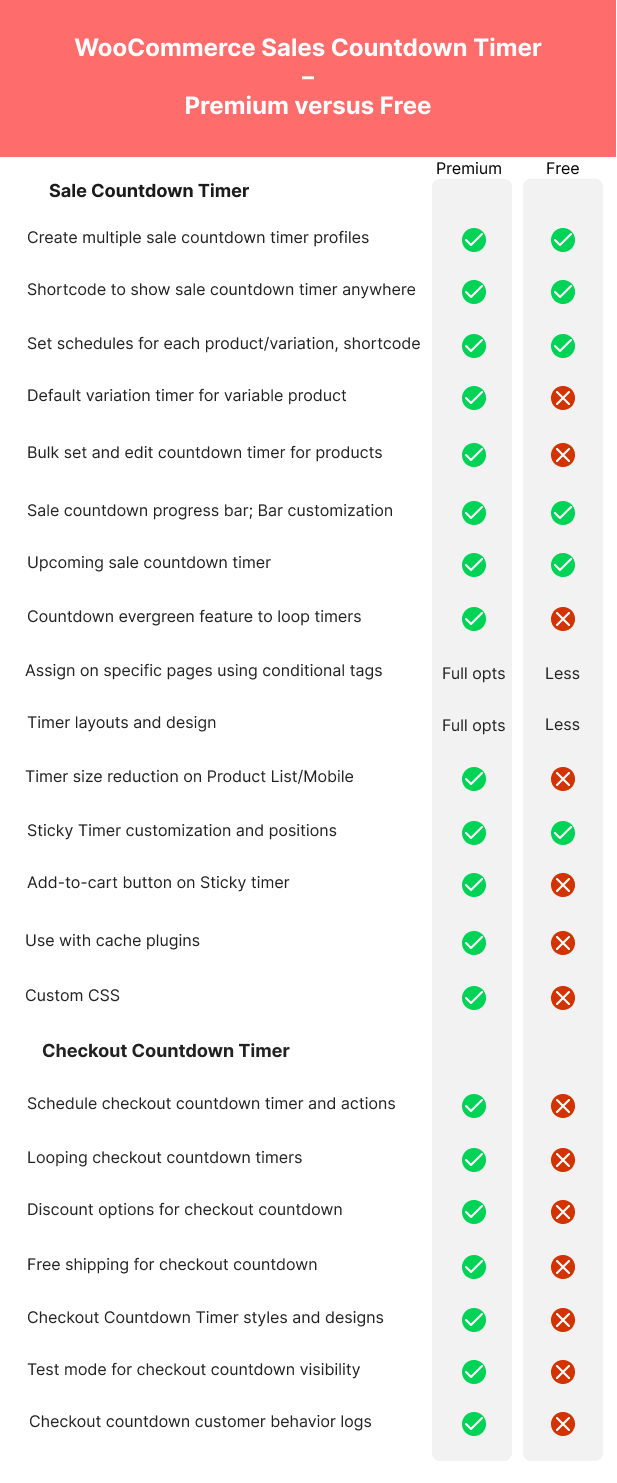Sales Countdown Timer For WooCommerce And WordPress – Checkout Countdown - Rating, Reviews, Demo & Download
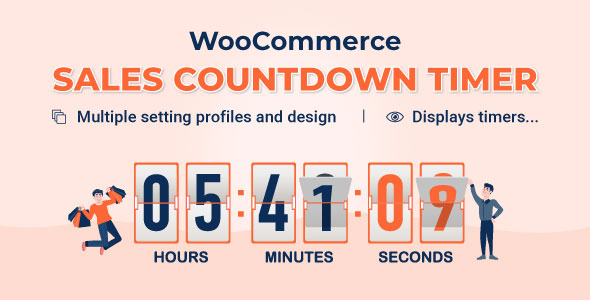
Plugin Description
WooCommerce countdown timer helps to motivate customers to purchase. Many shop owners use WooCommerce countdown timer
in sale events, and promotions to boost sales, and improve traffic and revenue. Let’s find out the WooCommerce
countdown timer plugin from VillaTheme.
Sales Countdown Timer is a plugin that allows shop owners to increase sales in Sale Campaigns. Using shortcodes, the
plugin can display a WooCommerce countdown timer on any page. It is a must-have plugin for encouraging customers to
buy by instilling a sense of urgency in them.
* IMPORTANT NOTE:
Our plugin supports assigning the coupon box popup on certain pages using WP’s Conditional
tags. To handle WP’s Conditional Tags, this plugin uses eval() which is very dangerous because it
allows the execution of arbitrary PHP code. Therefore, please only fill this field with proper conditional tags
which are validated and/or provided by trusted developers.

WooCommerce Countdown timer
The plugin displays sales countdown timers on single product pages and the shop page of WooCommerce. The clocks will
notify customers when the sales end or how many sale product quantities are left. In WooCommerce single product, you
can select Sales Countdown Timer settings and schedule sale campaigns.
- Select Sales Countdown Timer profile in WooCommerce single product page, variation products, and
select Sales Countdown Timer for bulk products. - Display countdown clock based on WooCommerce sale scheduled time.
- Select specific sale time. WooCommerce allows you to schedule sale time by date. With Sale
Countdown Timer you can select specific sale times by hours and minutes. - Position on single product pages: select where the countdown clock will be displayed on single
product pages. There are many options for you to select: before product price, after product
price, before the sale flash badges, after the sale flash badges, before the “Add to cart”
button, after the “Add to cart” button, in the product picture. - Position in archive pages: select where will the countdown click appears in archive pages like
the shop page, and categories pages. There are many options for you to select: before product
price, after product price, before sale flash badges, after the sale flash badges, before the
“add to cart” button, after the “add to cart” button, in the product picture. - Display in shop page, categories page, related products: you have options to choose display
or hide the countdown clock on these pages. - Upcoming sale message: When you schedule a sale campaign in the future, you can choose to
display an upcoming sale message on the single product page. The messages can be customized with
a shortcode display of how much time is left until the sale time. - Sale ends message: display when will the sale finish the message with the shortcode
{countdown_timer}. - Shortcode: the shortcode {countdown_timer} will display the countdown clock.
Sale Progress bar – Stock quantity bar
The plugin integrates a progress bar that displays how many products are available for the sale campaign, how many
products are sold, and how many are left.
- Progress bar message: Configure the sale progress bar message as you want
with shortcodes. - Shortcodes:
{quantity_left} – Number of products left
{quantity_sold} – Number of products sold
{percentage_left} – Percentage of products left
{percentage_sold} – Percentage of products sold
{goal} – The goal that you set on the single product page - Progress bar type: select to display the sale progress as increase or decrease.
- Order status: select what order status will be counted in the progress bar.
- Position: there are 2 positions for the sale progress bar above the
countdown clock and below the countdown clock. - Design: configure the front end of the progress bar with options for width,
height, background color, text color, and border radius.
Shortcode Countdown Timer
The plugin does not require WooCommerce to work. You can display countdown clocks anywhere by using shortcodes.
Settings for Countdown Timer shortcode are similar to the WooCommerce Countdown Timer, the difference is that
WooCommerce Countdown Timer displays WooCommerce sale time, and the Countdown Timer shortcode displays your chosen
time. You can learn how to use shortcode to create a sale countdown timer here
-
-
- Display countdown timer by shortcodes.
- Select countdown time in the plugin backend.
-
Multiple setting profiles
The plugin allows you to set up as many Countdown Timer profiles as you want. Each profile is completely a standalone
Sales Countdown Timer. With each profile, you can set up full settings including General settings, Design
settings.
Checkout countdown timer
- Set the checkout countdown timer for a minimum cart total to get a special offer.
- The reset mode will be applied only to Administrators for testing purposes.
- Reset checkout countdown for a cart after this time if the customer does not place the order
during the checkout countdown. - Give offers before the checkout countdown timer hits zero: Free shipping and/or discount amount
(percentage/fixed amount). - Integrates options that allow you to change offers when the countdown timer hits specific
values. - Assign pages where the checkout countdown timer shows up.
- Design the checkout countdown timer on the checkout page and other assigned pages.
Design with WooCommerce countdown timer plugin
Feel free to design the sales countdown timer to fit with your front end.
- Time display: select the time separator style and time format
style. - Countdown timer clock design: configure front-end style with text
color, background color, border color, padding, and border-radius. - Countdown timer item design: design the items inside the countdown
timer, such as the date item, and hour item. - Design the time value: time value includes the time number and
unit. Customizing it with font size, text color, and background color.
Compatibility table
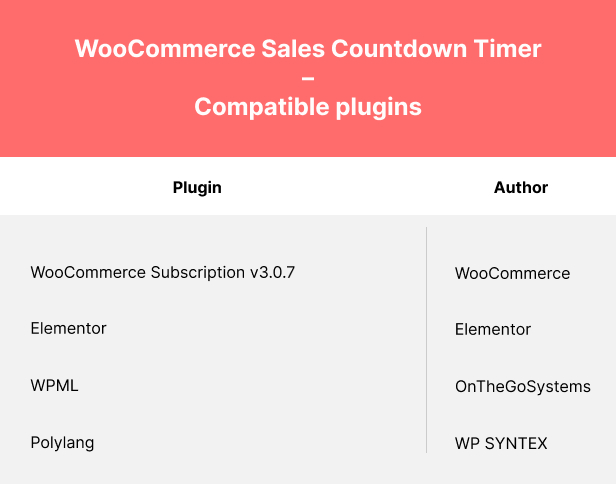
Comparison table for Free and Premium versions: