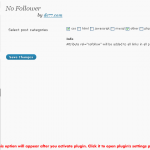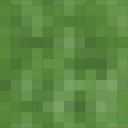Sampath Vishwa Payment Gateway Wordpress Plugin - Rating, Reviews, Demo & Download
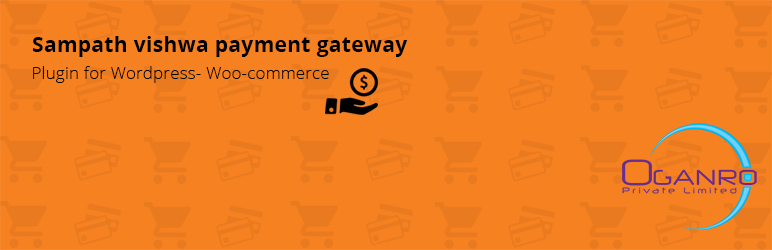
Plugin Description
Note: Any merchant who wish to integrate new Sampath Vishwa Payment Gateway (New API), Please get in touch with us. Special Rates are also available for Sampath Bank Clients (Merchants).
Sampath Vishwa is one of the important facilities offered by Sampath bank. It gives you the platform for online banking which fits into your busy life style.
Now you can accept Sampath Vishwa on your Woocommerce website using this online payment gateway plugin. It helps your customers to do their online transactions and bill payments easily.
As the result of that customers are satisfy with making online payments with this WordPress plugin. Sampath Vishwa payment gateway will increase your online sales and it will result the success of your business.
This Woocommerce online payment gateway plugin is free to download and can easily setup. Installation process takes only few minutes.
Customers can do their online transactions inside the website without redirecting to different websites.
There is a security mechanism to enhance the security features inside the plugin. It protects the system from hackers and other security threats.
Oganro is proud to be collaborate with Sampath Bank to evolve this ecommerce application. www.Oganro.com.
Features
Accept sampath accounts payment
Seamless incorporation into the WooCommerce checkout webpage
Innovative Fraud preventing mechanism
User-friendly admin interface
Convenient payment process
Funds are automatically deposited into your respective merchant bank account within 2 business days
Free and fast support service
Requirements
WordPress Site
WooCommerce shopping cart plugin
SSL certificate for the web hosting account (recommended but not a necessity)
Configuration
Provided below are the facets to be done for configuration of Sampath Bank paycorp online payment gateway plugin
Visit WooCommerce > Settings > Checkout Tab
Click on “SampathvishwaIPG*” to edit the settings. If you do not see “SampathvishwaIPG” in the list at the top of the screen, check whether you have activated the plugin via the WordPress Plugin Manager
Enable the Payment Method; name it Credit Card / Debit Card / Internet Banking (this will be displayed on the payment webpage your users will be viewing)
Add in your Payee ID ,Request Mode , payment gateway url and Verification url as provided by the Sampath Bank
Add Success redirect URL and Fail redirect URL (URL you want to redirect after payment)
Click Save
Screenshots

Visit http://www.oganro.com/plugins and purchase your plug-in file and download. Plug-in file will be created to work with one domain and you will get a user account if you need to change your domain.

Featured above is the plugin page view containing the “Sampah Vishwa IPG” option. Make sure to activate this option from the available plugin page.

All relevant account information details are set in the above shown panel. Client ID ,Customer ID,Auth token and HMAC Secret are provided by Sampath Bank.

Displayed above are the “Checkout Page” payment options, inclusive of Sampath IPG, offered to users for selection.