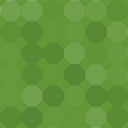Save As Image Plugin By Pdfcrowd - Rating, Reviews, Demo & Download

Plugin Description
The “Save as Image” plugin introduces a simple yet powerful feature to your WordPress site by adding a button that enables users to capture and save a screenshot of the current webpage as an image file. This provides the option to keep a visual record of your content and simplifies the process of capturing webpages without the need for external tools or software.
Features
- One-Click Capture: Users can save a screenshot of the webpage with a single click.
- Customizable Button: Tailor the button’s look and placement to fit the aesthetics of your site.
- Versatile Image Support: Captures screenshots as high-quality image files, supporting various formats.
- Shortcode Integration: Seamlessly add the ‘Save as Image’ button anywhere on your site using a shortcode.
Usage
Once activated, the “Save as Image” button will automatically appear on all eligible content according to your settings. Users can click this button to save a screenshot of the current page as an image file (e.g. PNG or JPEG).
To manually add the “Save as Image” button to specific pages or posts, use the following shortcode:
[save_as_image_pdfcrowd]
For additional methods of adding the button to your pages, please refer to the Getting Started Guide.
Customization
The plugin offers various customization options accessible through the WordPress admin panel. You can change the screenshot generation settings and button appearance. For more detailed customization, please refer to the plugin option reference.
Licensing
By default, the plugin operates in demo mode, which, while fully functional, adds a watermark and Pdfcrowd branding to the content.
To remove the demo watermark and Pdfcrowd branding, you can purchase an API license. Activate the license by entering your Pdfcrowd username and API key in the plugin settings under the License tab.
A Pdfcrowd API license is versatile, allowing use across multiple WordPress websites for our plugins. Additionally, the API license grants direct access to the Pdfcrowd API for a broader range of applications.
Basic Troubleshooting
If the default plugin output does not meet your requirements, consider adjusting the following settings individually. You may need to activate the “Expert Settings” option to access some of these features.
- Mode > Conversion Mode: Try switching it to either “Upload” or “Content”.
- Image Output > Screenshot Width: Experiment with different widths to see which yields the best result.
Support
Please contact us or write to support@pdfcrowd.com if you need any help. We will be happy to assist you with configuring the plugin to ensure its output meets your needs.
Plugin links:
About us
The plugin is provided by Pdfcrowd, established in 2009 as a pioneer in the field of online conversion services. Over the years, we have served hundreds of thousands of users worldwide, constantly evolving our technology to meet the needs of our customers.
Screenshots
No screenshots provided