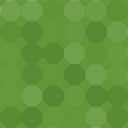Security & Malware Scan By CleanTalk Wordpress Plugin - Rating, Reviews, Demo & Download

Plugin Description
Security features
- Security FireWall to filter access to your site by IP, Networks or Countries
- Web Application Security Firewall
- Security Malware scanner with AntiVirus functions
- Daily auto malware scan
- Stops brute force attacks to hack passwords (Brute force protection like Fail2ban)
- Stops brute force attacks to find WordPress accounts (like Fail2ban)
- Limit Login Attempts
- Security Protection for WordPress login form
- Security Protection for WordPress backend
- Security daily report to email
- Security audit log
- Security Real-time traffic monitor
- Checking Outbound Links
- **Two Factor Authentication (2FA) **
- No Malware – No Google Penalties. Give your SEO boost.
- Custom wp-login URL
- Notifications of administrator users authorizations to your website
- Backend PHP logs
- Hide Login Default Login Page
- Known vulnerabilities scanner among installed plugins and themes.
CleanTalk is a Cloud security service that protects your website from online threats and provides you great security instruments to control your website security. We provide detailed security stats for all of our security features to have a full control of security. All security logs are stored in the cloud for 45 days.
Security FireWall by CleanTalk is a free plugin which works with the premium Cloud security service cleantalk.org. This security plugin as a service https://en.wikipedia.org/wiki/Software_as_a_service.
Malware always becomes a headache for site owners. If you don’t regularly check for malware, it will be able to work insensibly a lot of time and damage your reputation. If you prevent malware attacks before they happen, you will be able to save your resources.
What is malware and why does it matter to your business? Malware is malicious code that performs actions for hackers. If your site has been infected with malware it will be able a problem for customer trust and their personal details. First, you need to scan your site to confirm the malware exists. The next step you should fix all files with malware.
Limit Login Attempts
Limit Login Attempts – is a part of brute-force protection and security firewall.
Security Firewall has a limit for requests to your website (by default 1000 requests per hour, so you can change it) and if any IP exceed this threshold it will be added to security firewall for next 24 hours. It allows you to break some of the DDoS attacks.
Brute Force Protection
It adds a few seconds delay for any failed attempt to login to WordPress admin area. WordPress Security & Firewall by CleanTalk makes access to your website more secure. Service will check your security log once per hour and if some IP’s have 10 and more attempts to log in per hour, then these IP’s will be banned for next 24 hours.
Security Audit Log keeps track of actions in the WP Dashboard to let you know what is happening on your blog.
With the Security Audit Log is very easy to see user activity in order to understand what changes have done and who made them.
Security Audit Log shows who logged in and when and how much time they spent on each page.
Security Traffic Control
CleanTalk security Traffic Control will track every single visitor no matter if they are using JavaScript or not and provides many valuable traffic parameters.
Another option in Security Traffic Control – “Block user after requests amounts more than” – blocks access to the site for any IP that has exceeded the number of HTTP requests per hour. If this number of requests will be exceeded, this IP will be added to the Security FireWall Black List for 24 hours.
Security Firewall
To enhance the security of your site, you can use the CleanTalk Security FireWall, which will allow you to block access by HTTP/HTTPS to your website for individual IP addresses, IP networks and block access to users from specific countries. Use personal BlackList to block IP addresses with a suspicious activity to enhance the WordPress security.
Security FireWall may significantly reduce the risk of hacking and reduces the load on your web server.
CleanTalk Security is fully compatible with the most popular VPN services.
Also, CleanTalk security supports all search engines Google, Bing, Yahoo, Baidu, MSN, Yandex and etc.
Security Malware Scanner
Scans WordPress files for hacker files or code for hacker code.
Security Malware Scanner runs manually in the settings. All of the results will send in your Security CleanTalk Dashboard with the details and you will be able to investigate them and see if that was a legitimate change or some bad code was injected.
CleanTalk Antivirus protects your website from viruses and deletes infected code from files. Antivirus scans not only WP core, it will check all of the files on your WordPress. Heuristics antivirus scan allows finding malware/viruses code by bad php constructions.
CleanTalk Security has a “Feedback System” for analyzing suspicious files. This is the client-server feature in CleanTalk Security that allows sending suspicious files from the WordPress backend to CleanTalk cloud.
Security Malware Scanner shows a list of suspicious files and you can view code that was indicated as bad. If you don’t have programming experience and don’t know, is there security issue or not, you will be able to send some files to CleanTalk and we will check them for malware code. After checking we will send you an email notification with results, is there viruses or not.
Every day, CleanTalk Security Malware Scanner will check new files and files that have been changed from the last scanning.
Please, look at our guide How malware file analysis works.
About Scanner Feedback System
Security Malware Heuristic Check
This option allows you to check files of plugins and themes with heuristic analysis. Probably it will find more than you expect.
Security Malware scanner to find SQL Injections
The CleanTalk Security Malware Scanner allows you to find code that allows performing SQL injection. It is this problem that the scanner solves.
Scanner of known vulnerabilities
Plugin checks installed plugins and themes for known (published) vulnerabilities. If finds vulnerable plugin/theme, it sends an Email notification and shows data in the WordPress Dashboard.
Web Application FireWall (WAF) for WordPress Security Plugin
The main purpose of Web Application FireWall (WAF) is real-time protection from unauthorized access, even if there are critical known/unknown vulnerabilities.
Security Web Application FireWall catches all requests to your website and checks HTTP parameters that include: SQL Injection, Cross Site Scripting (XSS), uploading files from non-authorised users, PHP constructions/code, the presence of malicious code in the downloaded files.
In addition to effective information security and information security applications are required to know what is quality of protection and CleanTalk Security has logged all blocked requests that allow you to know and analyze accurate information. You can see your Cleantalk Security Logs in your Control panel. https://cleantalk.org/my/logs_firewall
CleanTalk’s research team updates WAF database each time as we find a vulnerability, it means plugin’s users get protection even against unpublished vulnurebilites.
Learn more how to set up and test
About Security Web Application Firewall
Improve your website security with Two Factor Authentication
It requires a bit of your time but Two Factor (2 Step) Authentication immediately gives a much higher level of security.
With your first authorization, the CleanTalk Security plugin remembers your browser and you won’t have to input your authorization code every time anymore. However, if you started to use a new device or a new browser then you are required to input your security authorization code. CleanTalk security plugin will remember your browser for 30 days.
Change the URL of the wp-login page
This option helps you change the default wp-login URL. Hackers use scripts for massive brute-force attacks, and since most sites use a default login page URL, hackers configure scripts for such URLs. When you change the URL of the authorization page, hackers will not have the opportunity to perform brute-force attacks in scripts in automatic mode.
To enable the option, go to the WP Dashboard plugin settings -> Settings -> Security by CleanTalk -> General Settings and check box Change address to login script. Then add a new URL and click Save Settings.
This option does not change files and does not rewrite URLs in system files. To return the address of the default authorization page, it is enough to disable the option in the plugin settings or set a new value.
If you are using caching plugins, then you need to add a new authorization page in the caching exceptions.
Can I use CleanTalk Security and Wordfence together
Sure, you can use CleanTalk Security and Wordfence. Quite often we get question from our customers, will there be a conflict between CleanTalk and Wordfence? We tested CleanTalk Security and Wordfence working together and they work without any conflicts.
Email Notifications when administrators are logged in
We added this option to our security plugin. Now you can receive notifications if you want to know about an unauthorized entrance to your WP Dashboard.
Notification will be sent only when a user was able to authorize entering login and password. If you are logged into the admin panel from the saved session, then the alert won’t be sent.
You can enable the option “Receive notifications for admin authorizations in your CleanTalk Dashboard. Choose “Site Security” in the “Services” menu, then click “Settings”.
Can CleanTalk Security protect from DDoS?
Security FireWall can mitigate HTTP/HTTPS DDoS attacks. When an intruder makes GET requests to attack your website, Security FireWall blocks all requests from bad IP addresses. If your website under DDoS attack you will be able to add IPs to your personal BlackList to block all Post and GET requests.
`Send additional HTTP headers` option
There are several additional http-headers which added to the every http-requests by the plugin if this option is enabled:
– “X-Content-Type-Options” improves the security of your site (and your users) against some types of drive-by-downloads.
– “X-XSS-Protection” header improves the security of your site against some types of XSS (cross-site scripting) attacks.
– “Strict-Transport-Security” response header (often abbreviated as HSTS) informs browsers that the site should only be accessed using HTTPS, and that any future attempts to access it using HTTP should automatically be converted to HTTPS.
– “Referrer-Policy” make the Referer http-header transferring more strictly.
File System Watcher feature
File system Watcher monitors changes in the file system. This allows to quickly respond to a site infection by tracking which files were affected. The Watcher makes file system snapshots as often as one hour and show difference up to seven days time frame.
CleanTalk Research
Attention! Don’t overlook the critical need to fortify your digital defenses. Subscribe to our Telegram channel, “CleanTalk Research” your indispensable source for real-time alerts on plugin vulnerabilities and PSC plugin security certificates. Stay one step ahead of cyber threats.
Learn more: https://t.me/+EjLvMlhx_S02MmIy
Screenshots
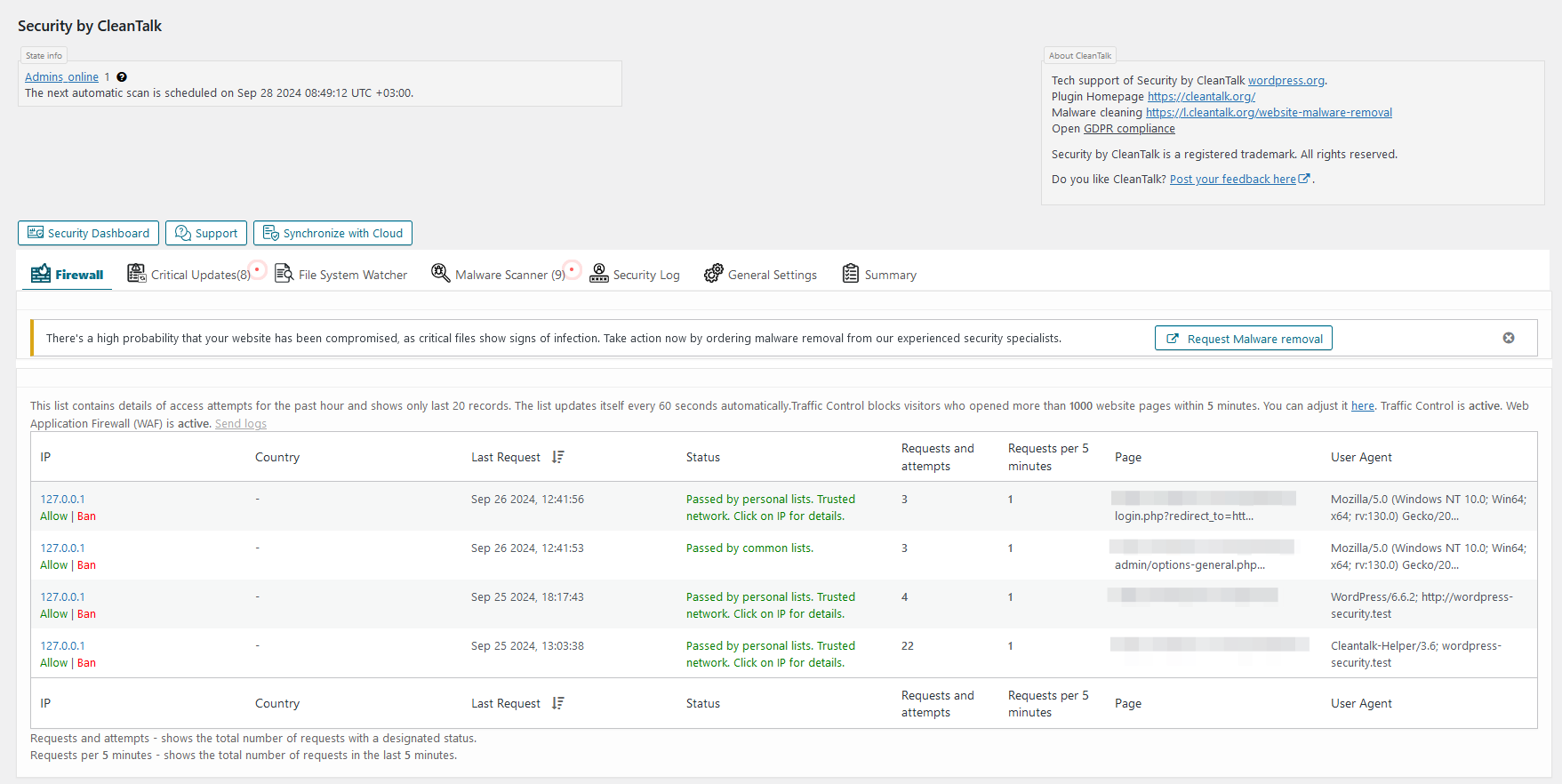
Firewall log tab. The log includes detailed info about each of visitor that reached the site and his firewall check status. Also show Traffic Control activity for the user.
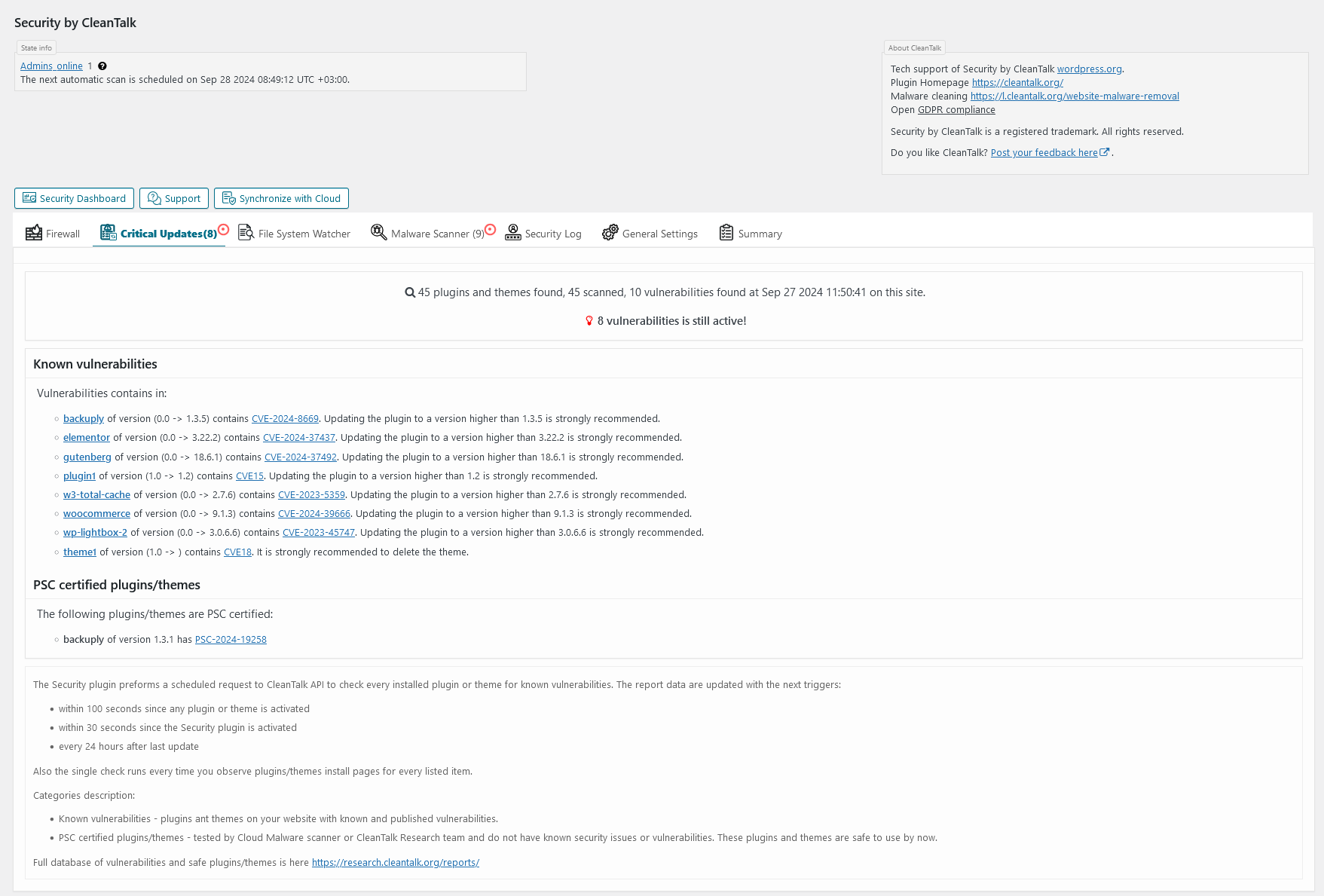
Critical Updates tab. Critical Updates interface.

File System Watcher tab. File System Watcher interface.
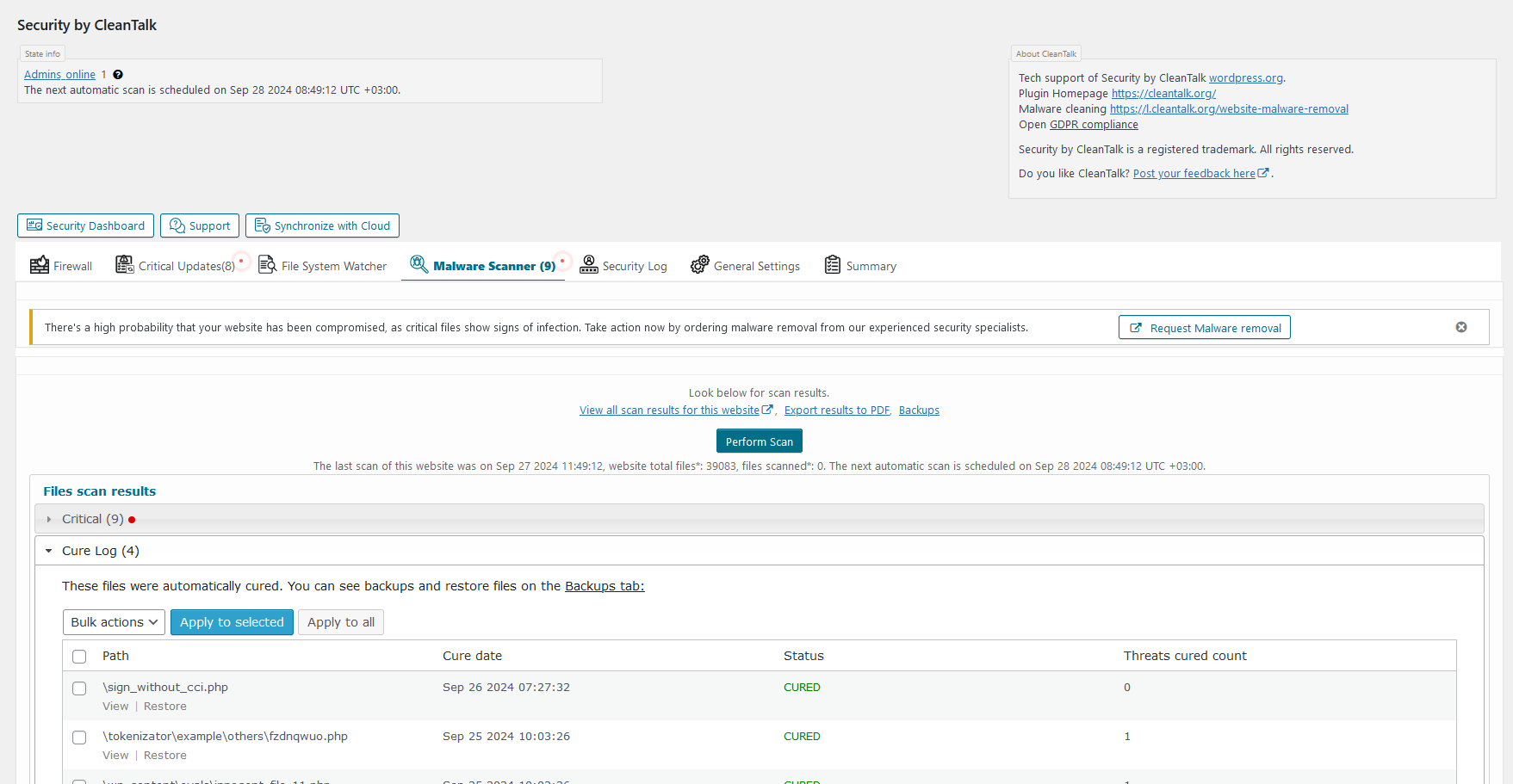
Malware scanner tab. Here you can scan all WordPress files for malicious and suspicious code and see the result.
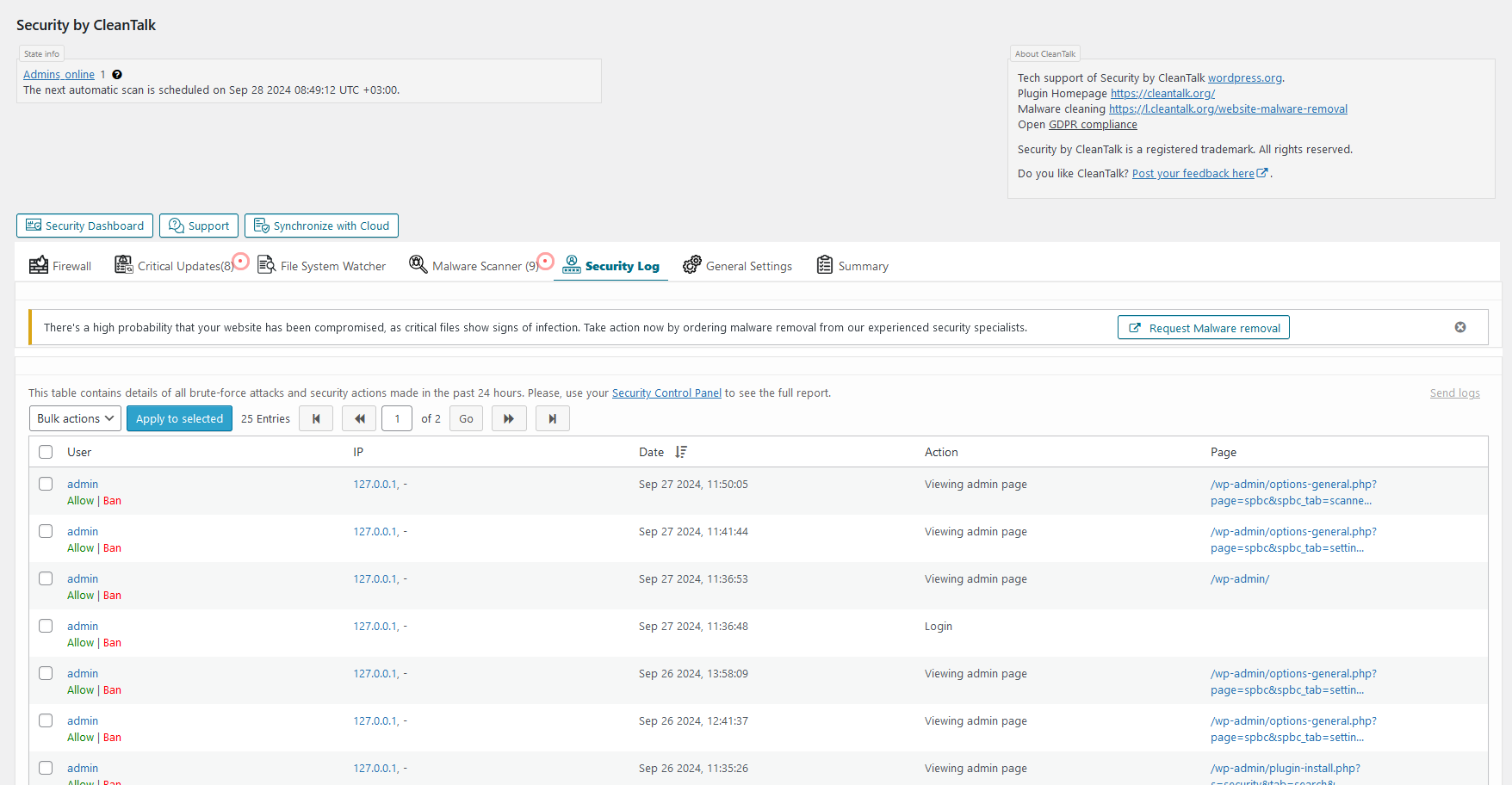
Security Log tab. The log includes list of Brute force attacks or failed logins and list of successful logins for up to 45 days. The plugin keeps the log on CleanTalk servers to make the log not accessible for hackers.
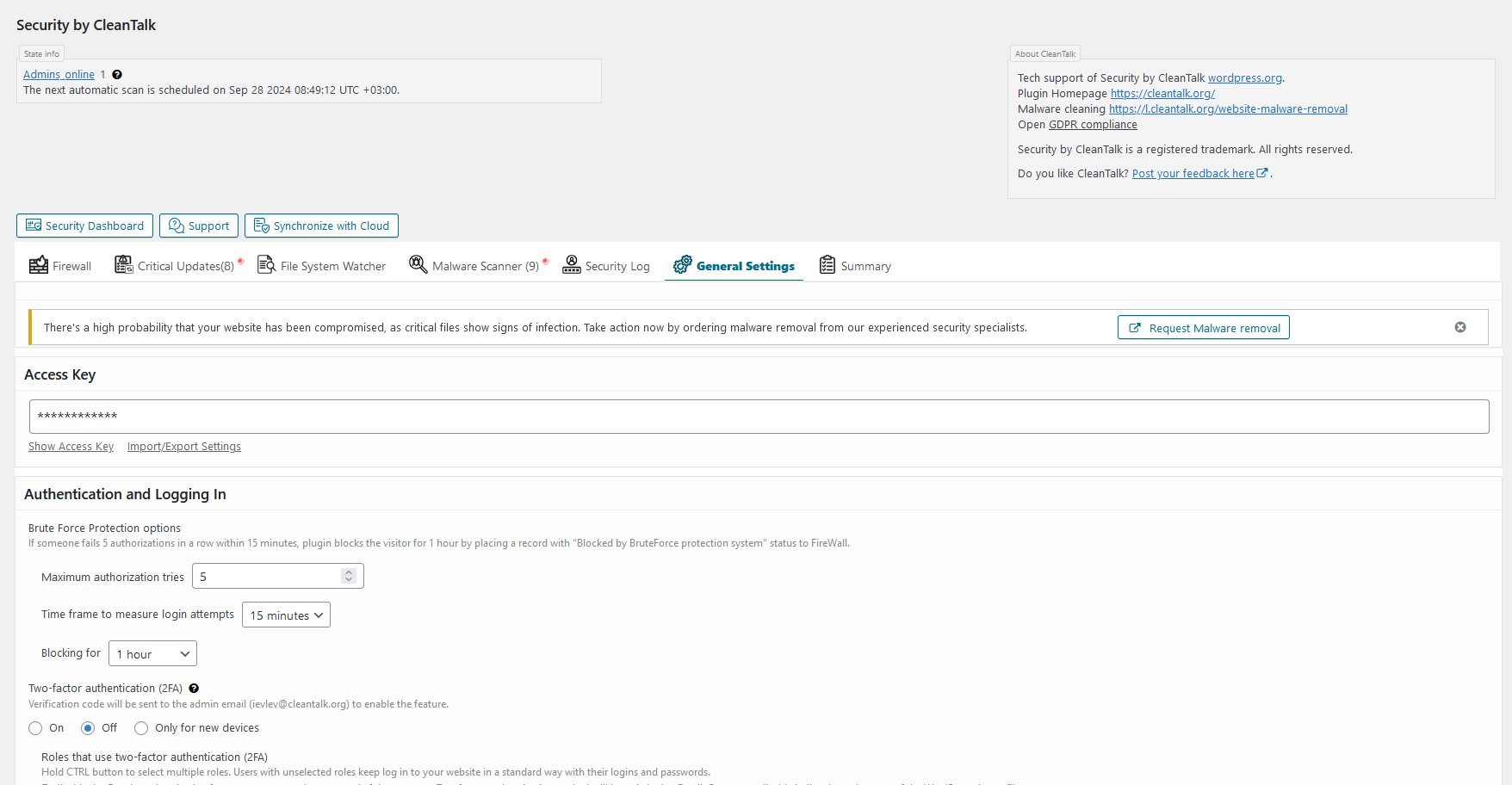
General settings tab. Here you can manage all the plugin settings.

Summary tab. The general info about the plugin state.
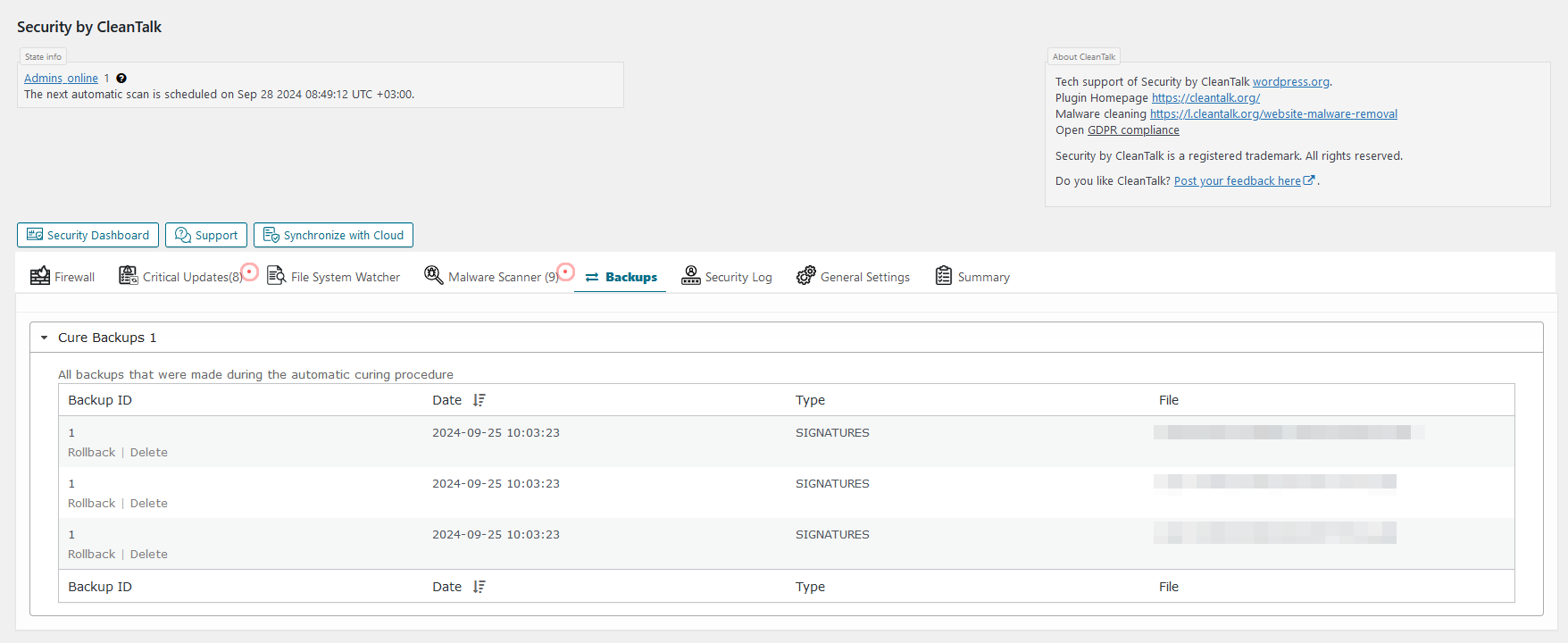
Backups interface. How the backups interface looks.
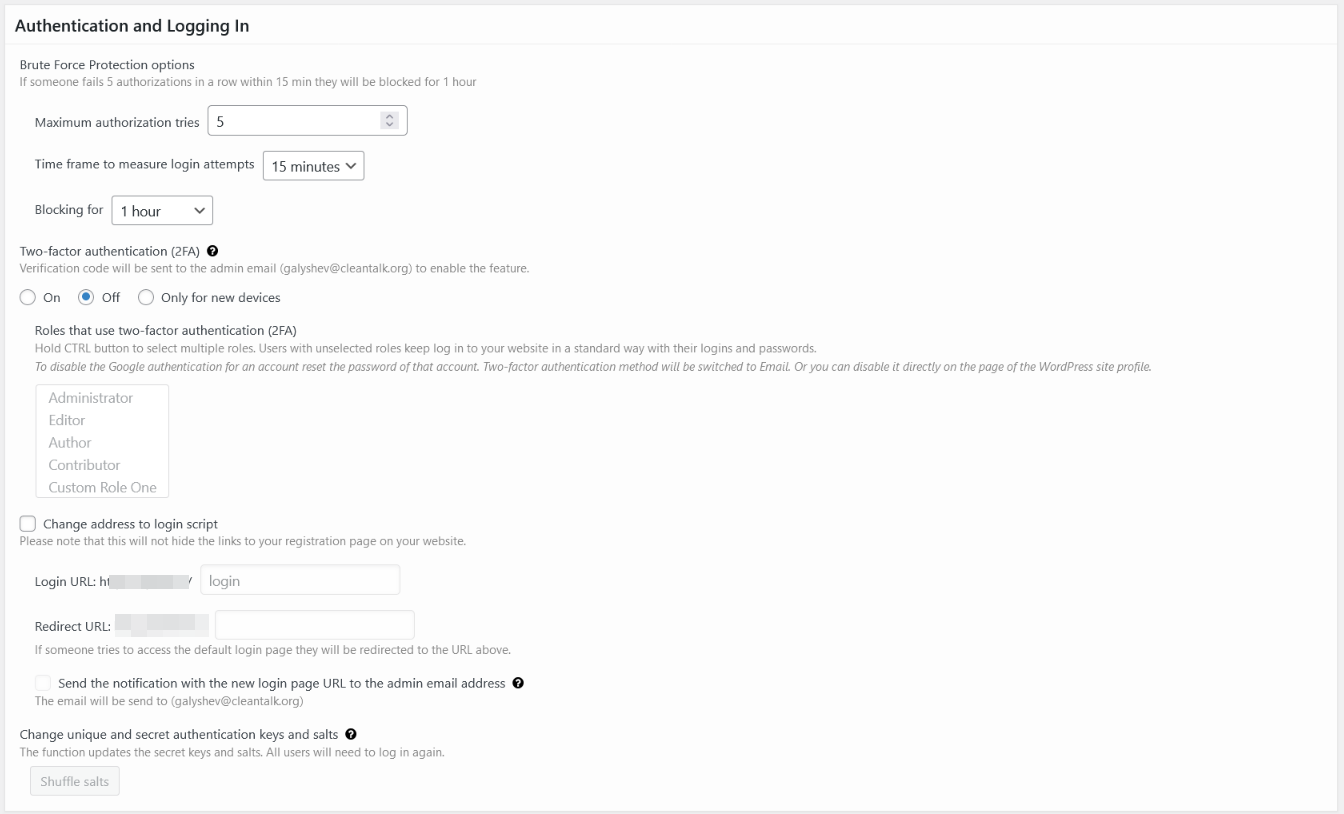
General settings – authentication and log in. Here you can manage Brute-Force protection, 2FA auth and change login URL.
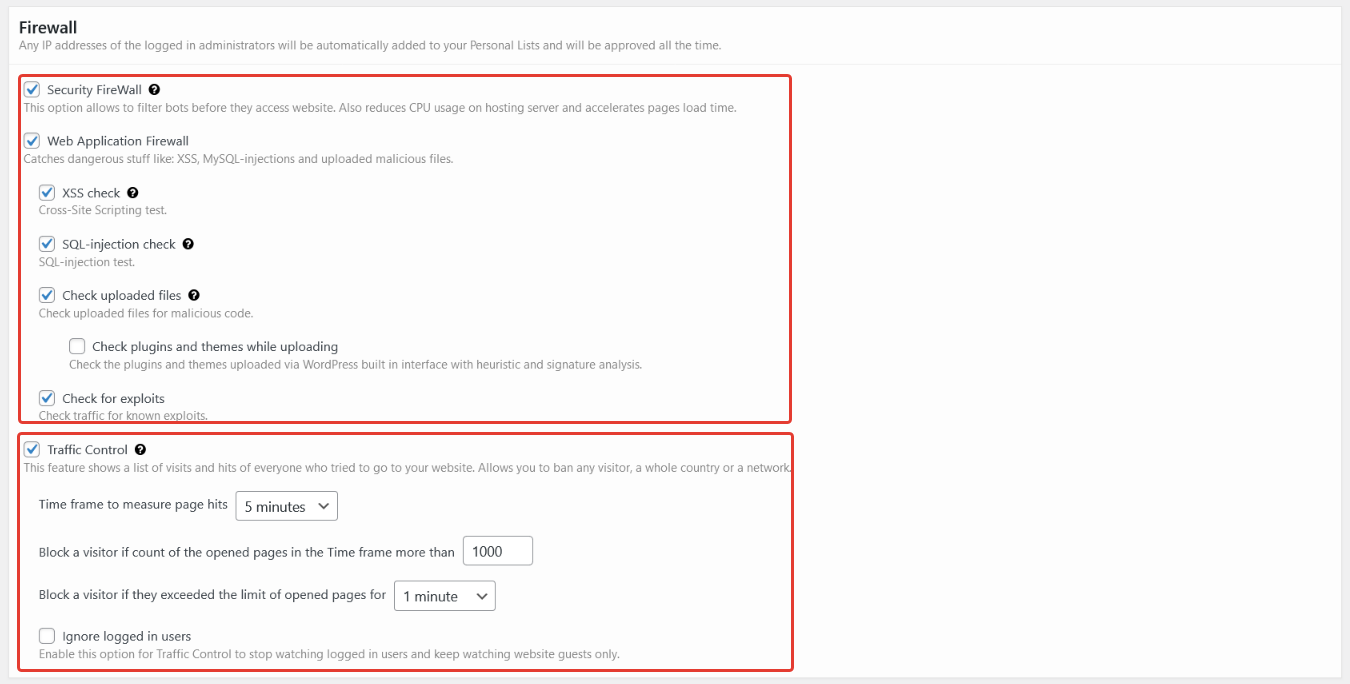
General settings – firewall. Here you can manage Firewall modules and Traffic Control settings.
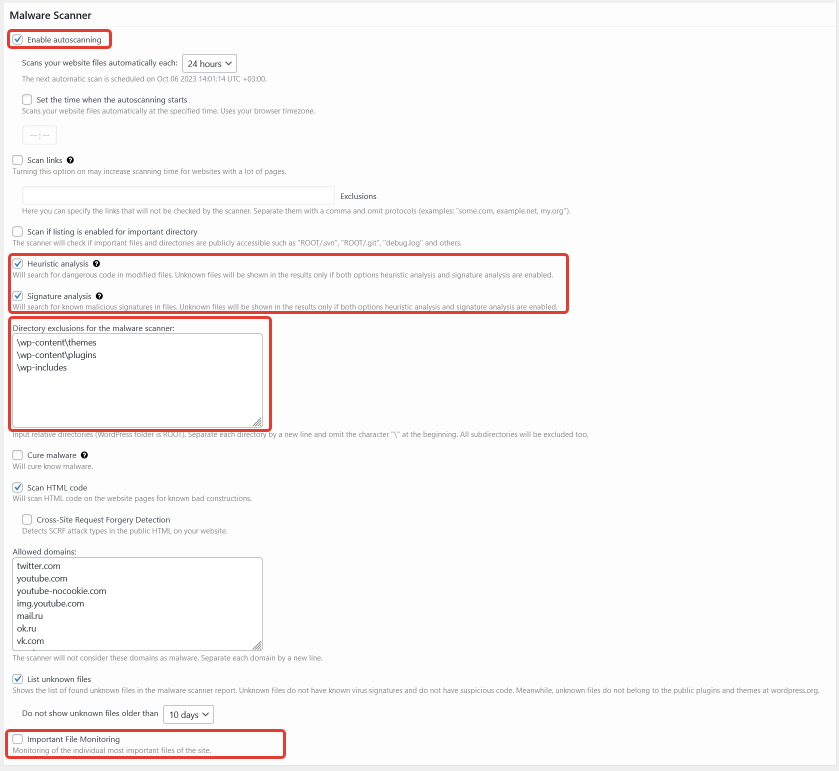
General settings – scanner. Here you can manage automatic scanner start, types of checks, directories exclusions for scanner and enable important files monitoring.
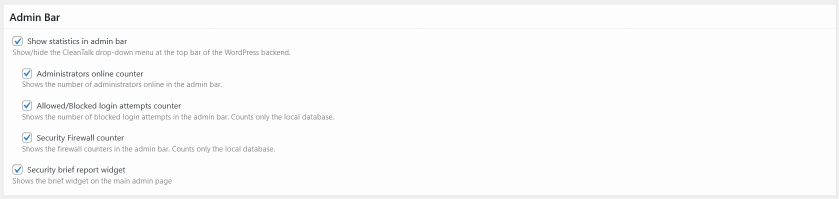
General settings – admin bar. Here you can set behavior of admin bar module.
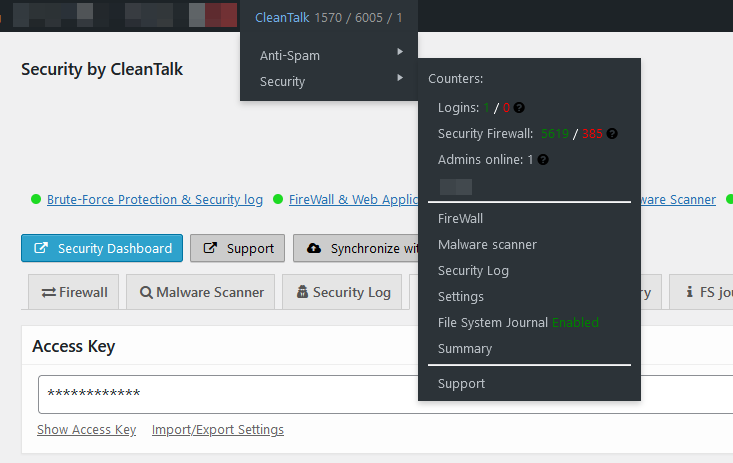
Admin bar. How the admin bar module looks.

General settings – trusted text. Here you can manage your affiliate links and trusted text shown for visitors.
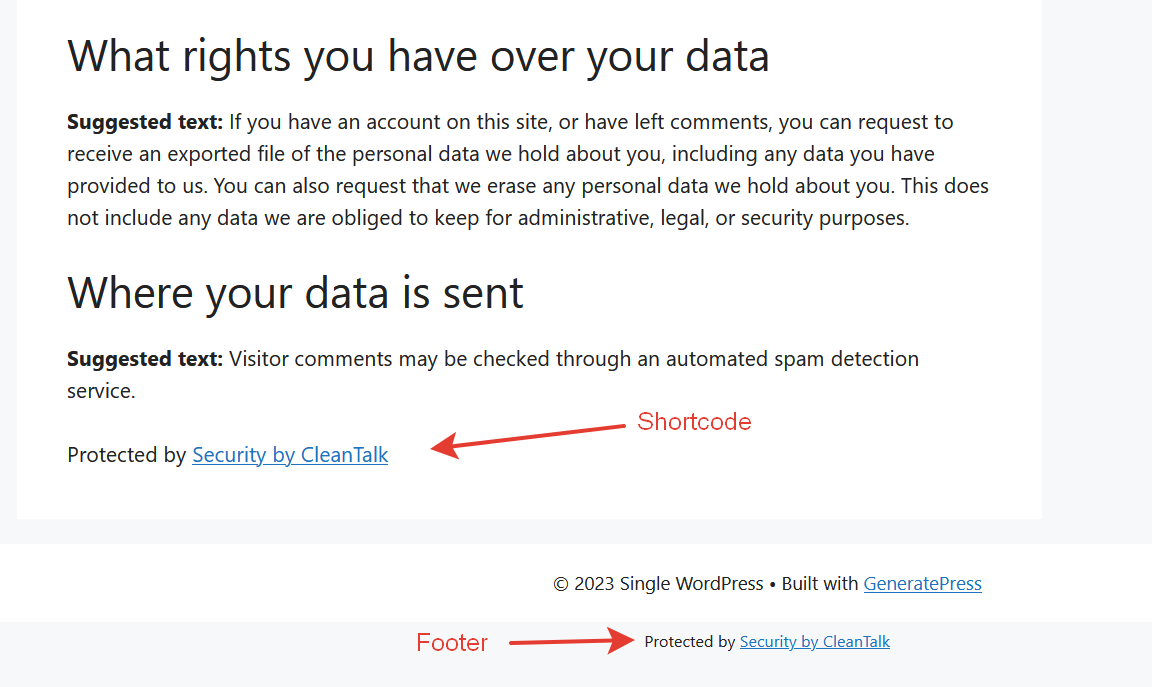
Trusted text. How the trusted text looks.

Malware scanner results – critical. There is a list of files that contains dangerous code or malware signatures.
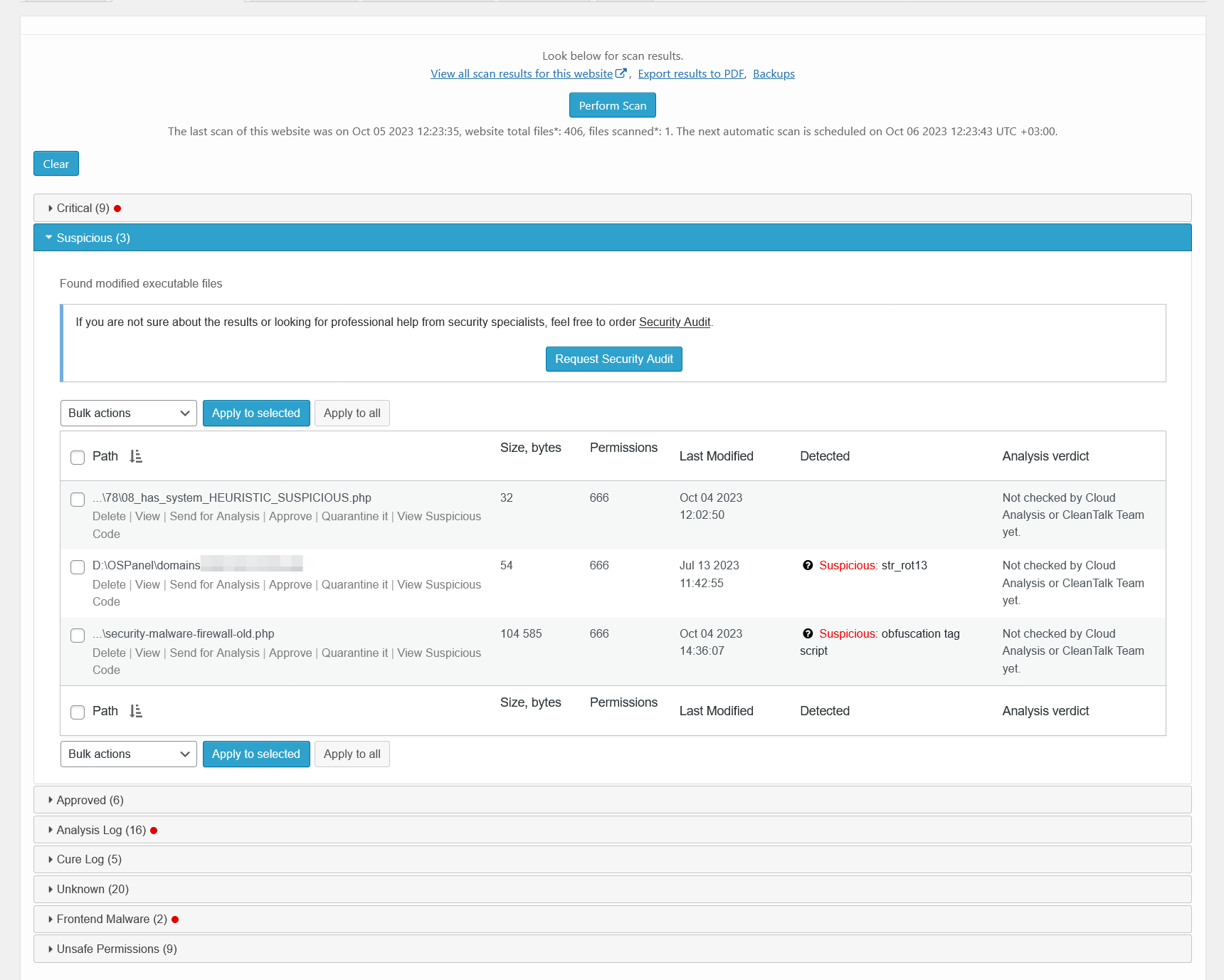
Malware scanner results – suspicious. There is a list of files that contains suspicious code.
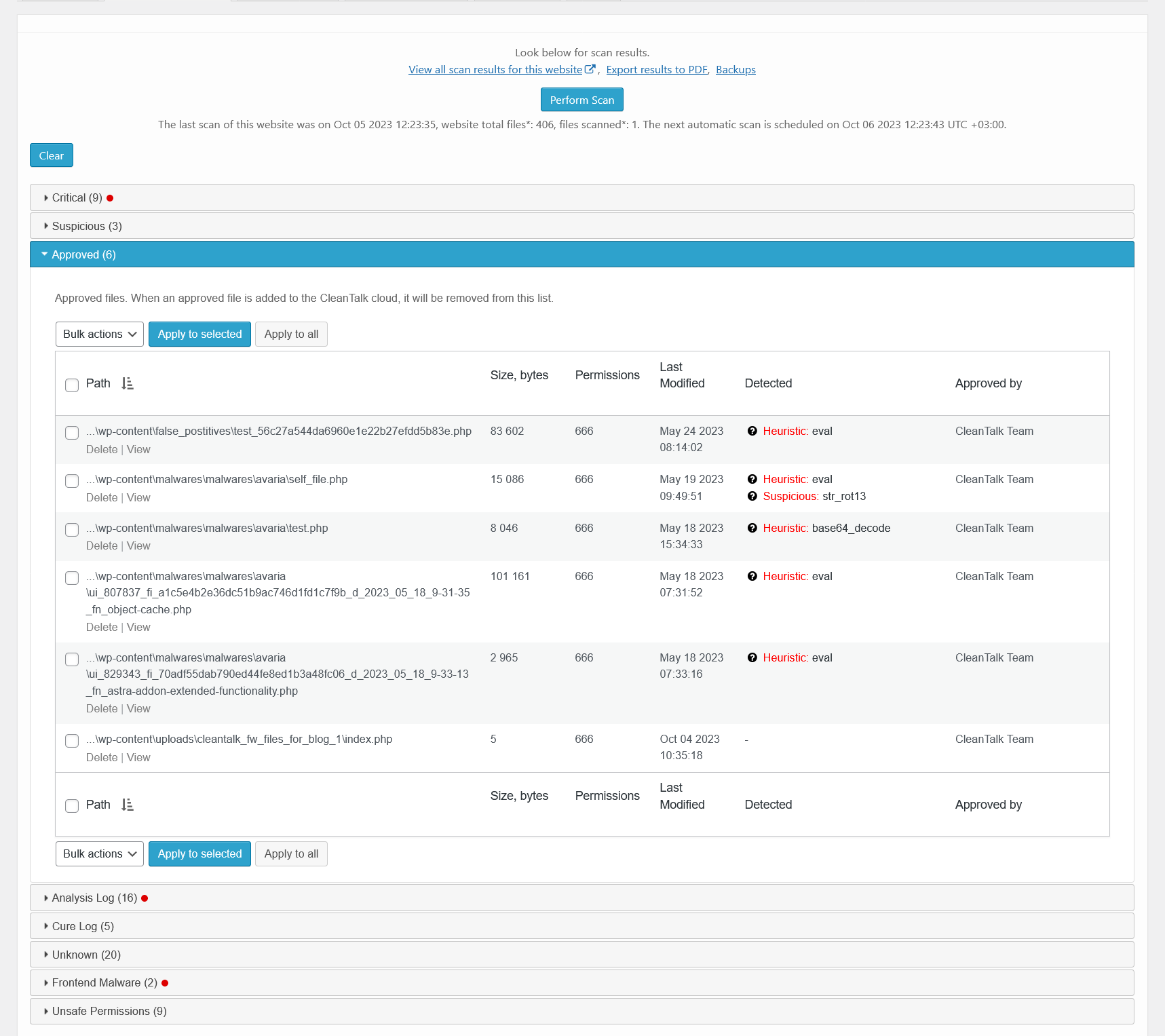
Malware scanner results – approved. There is a list of files that were approved by user, Cloud analysis or CleanTalk team.
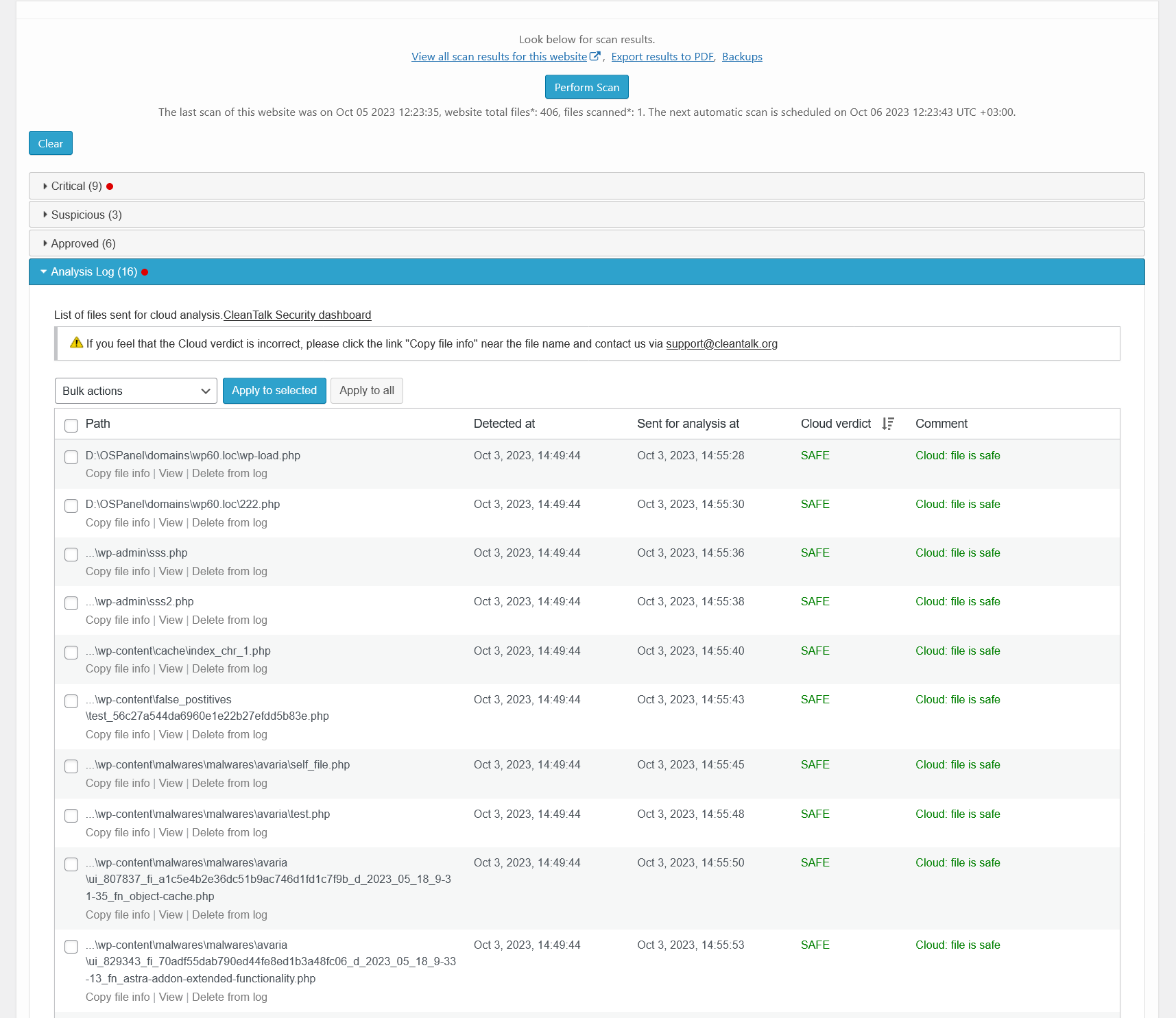
Malware scanner results – analysis log. There is a list of files that were sent for Cloud Malware Scanner analysis and their status.
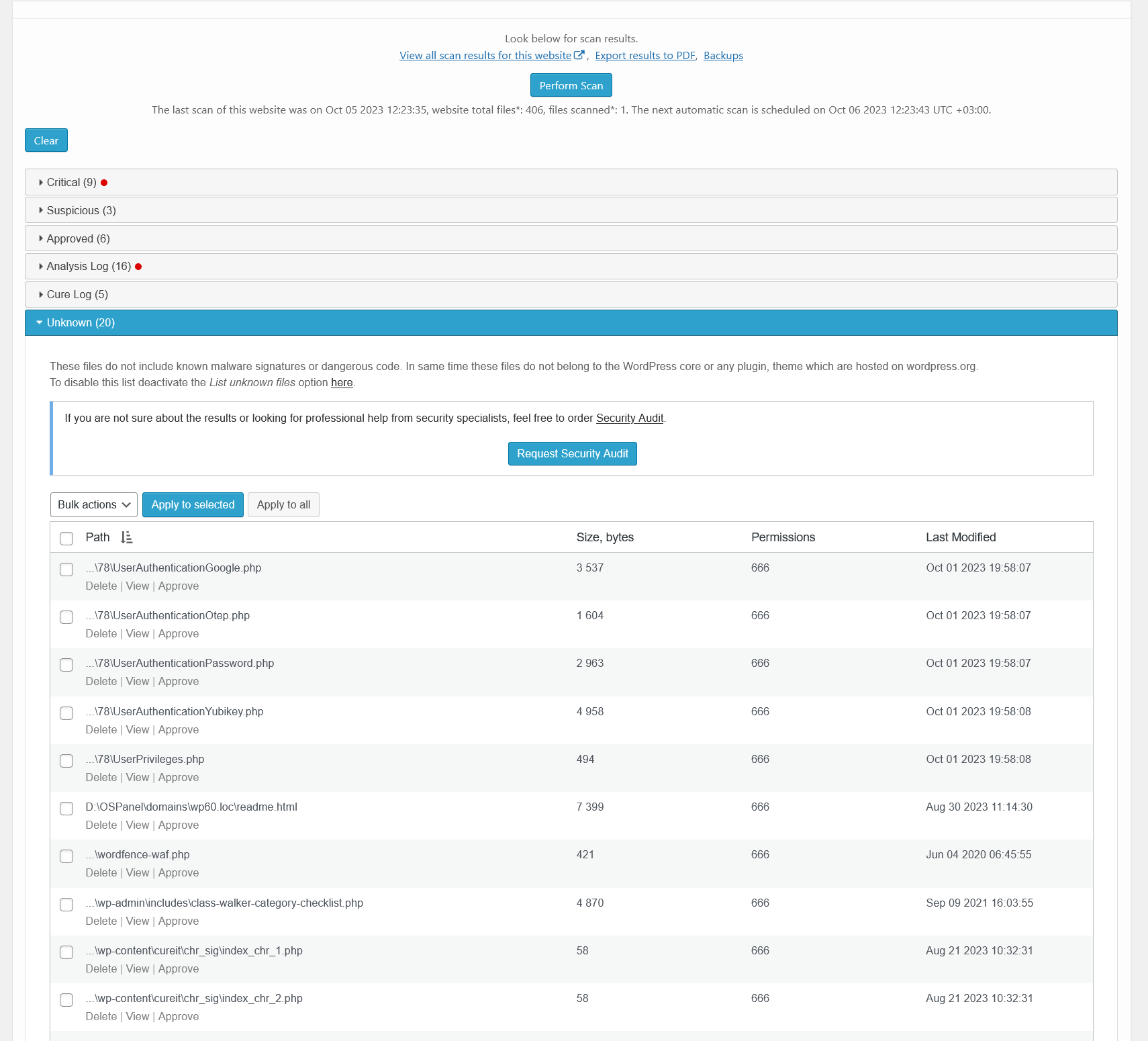
Malware scanner results – unknown. There is a list of files that contain no malware, but they are not a part of WordPress core or plugins/themes.
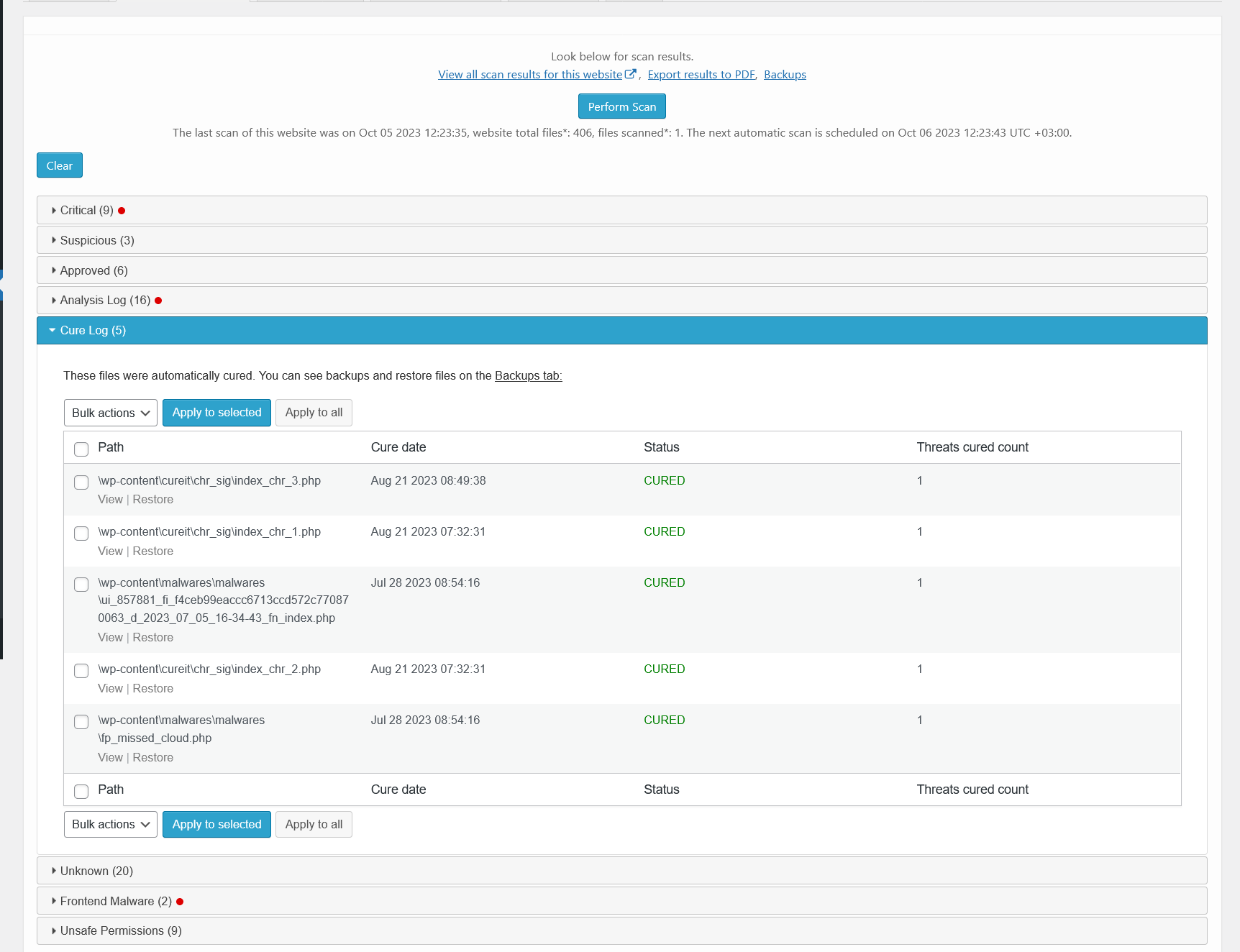
Malware scanner results – cured. There is a list of files that have been automatically cured.

Malware scanner results – frontend malware. There is a list of frontend pages that contains malicious HTML/JavaScript code.
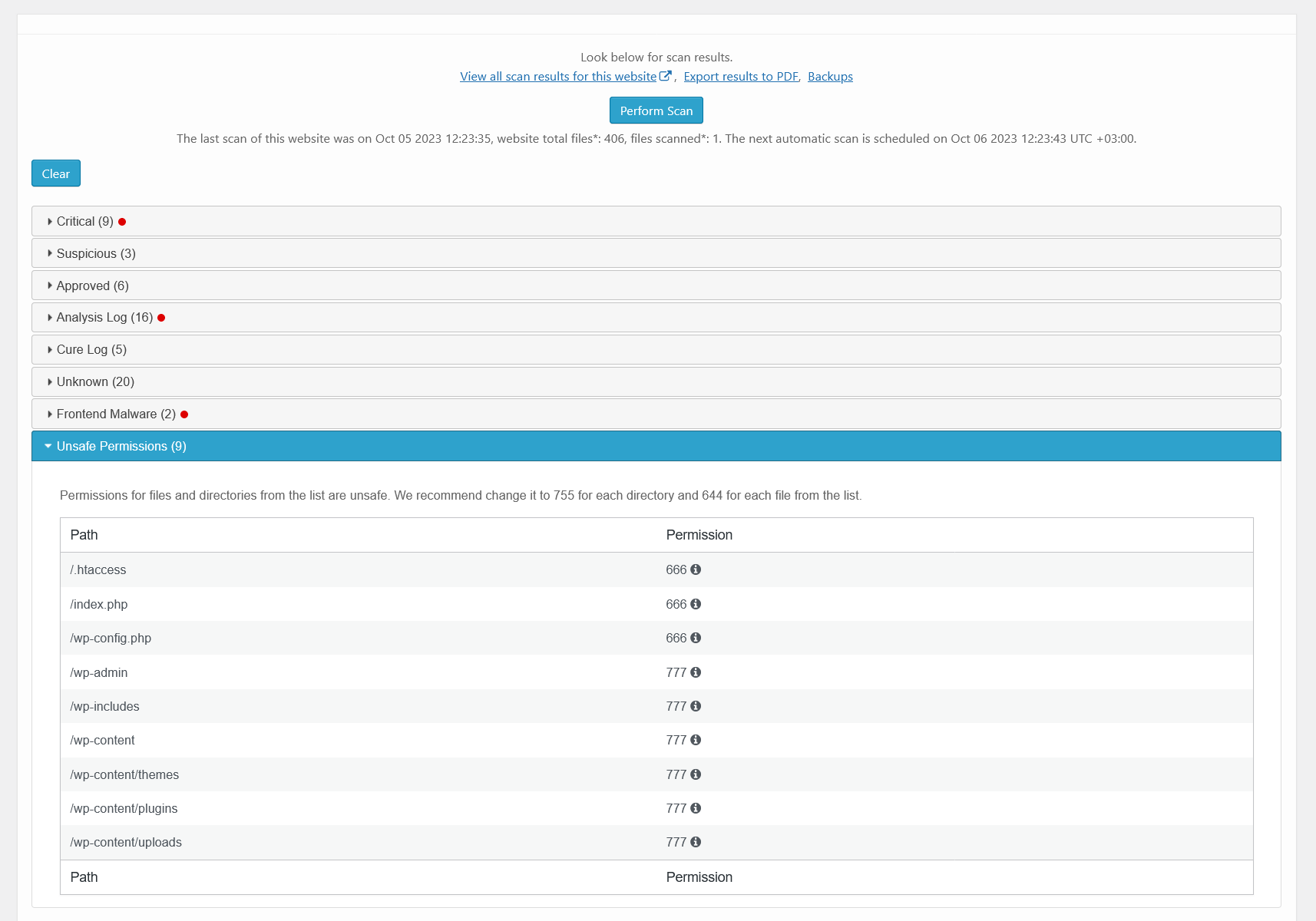
Malware scanner results – unsafe permissions. There is a list of files that could be reached by a hacker because of unsafe permission set.

Malware scanner results – PFD report. How the PDF report of scan results looks.
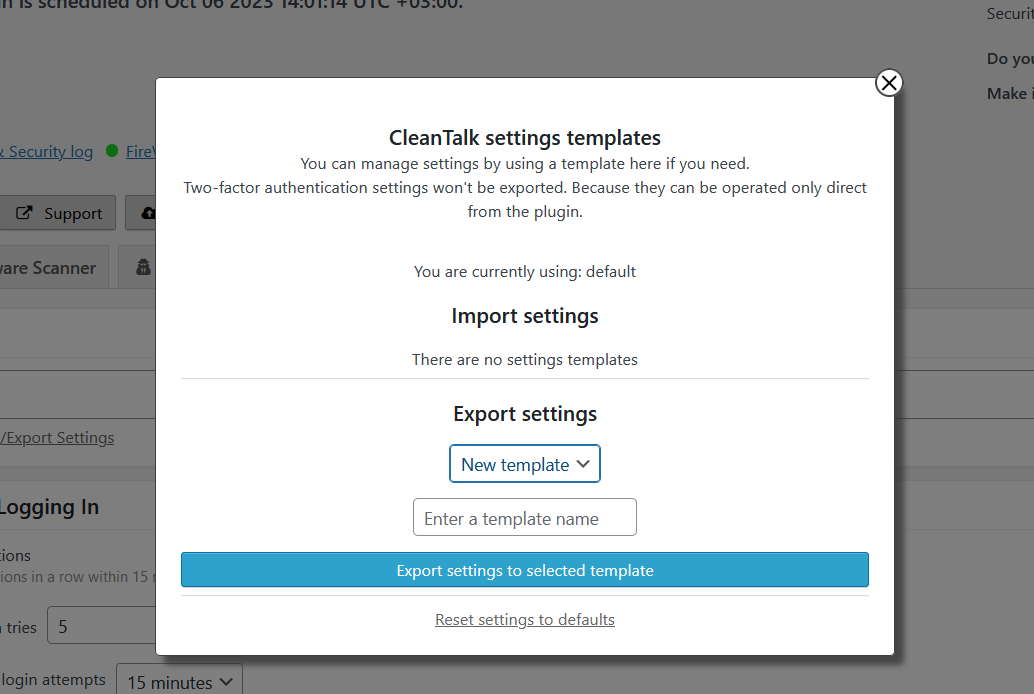
Templates interface. Using this interface you can apply the settings from another site of your CleanTalk account or a template saved before.
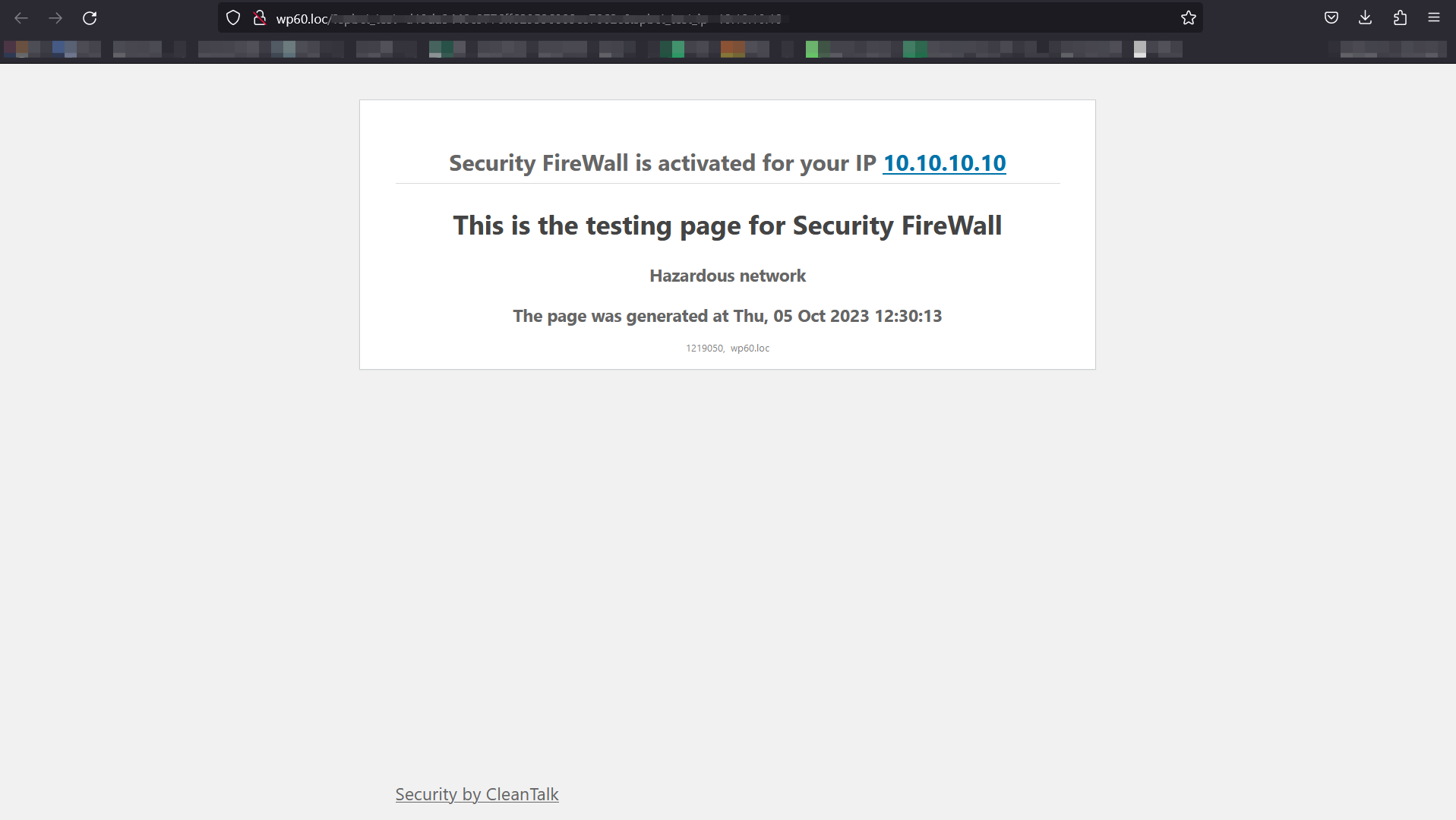
Example of blocking page – Firewall. If the visitor IP is in hazardous net list or blacklisted in your personal list, he will see this screen.
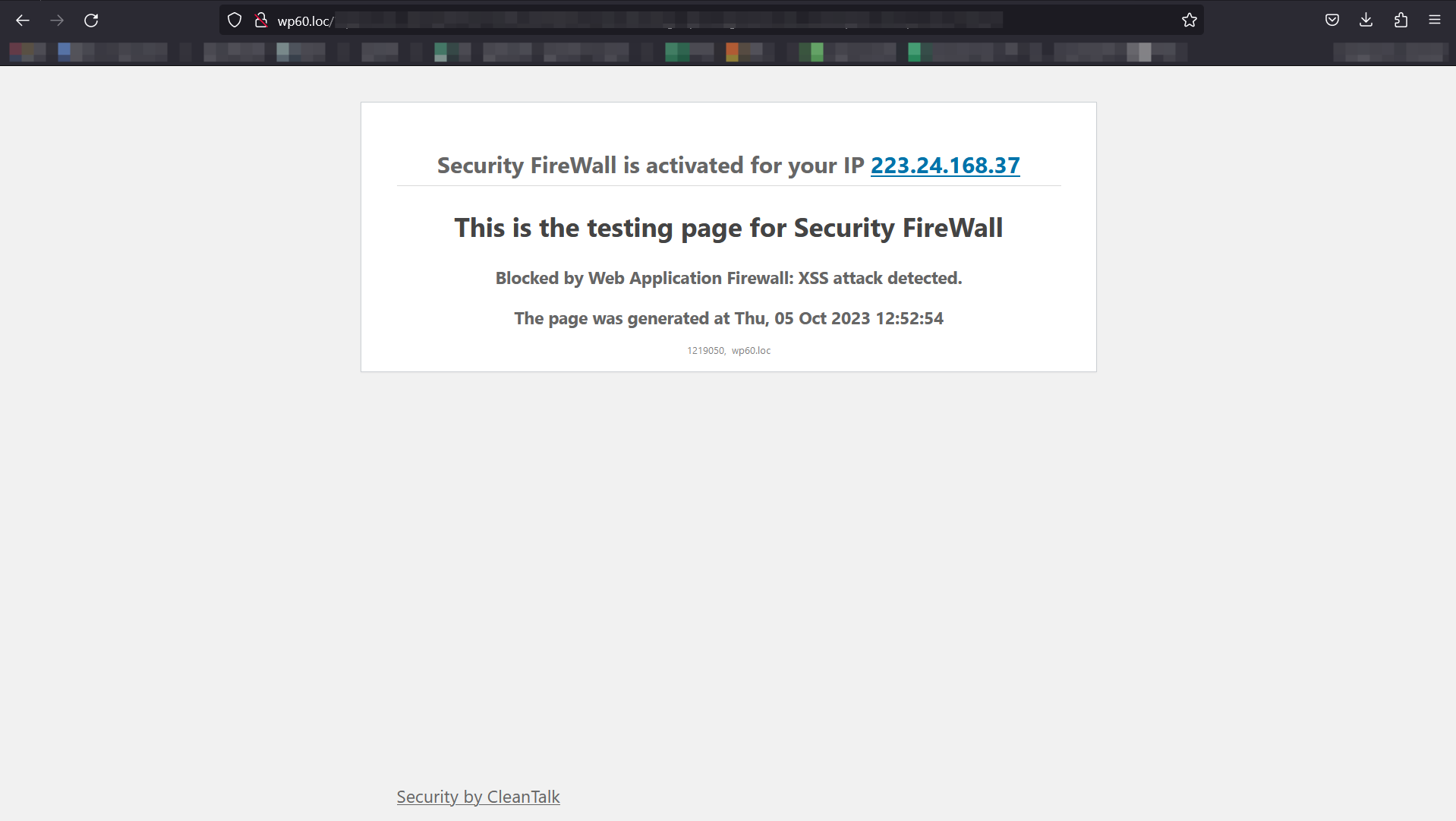
Example of blocking page – XSS. If the visitor attempts to implement XXS, he will see this screen.
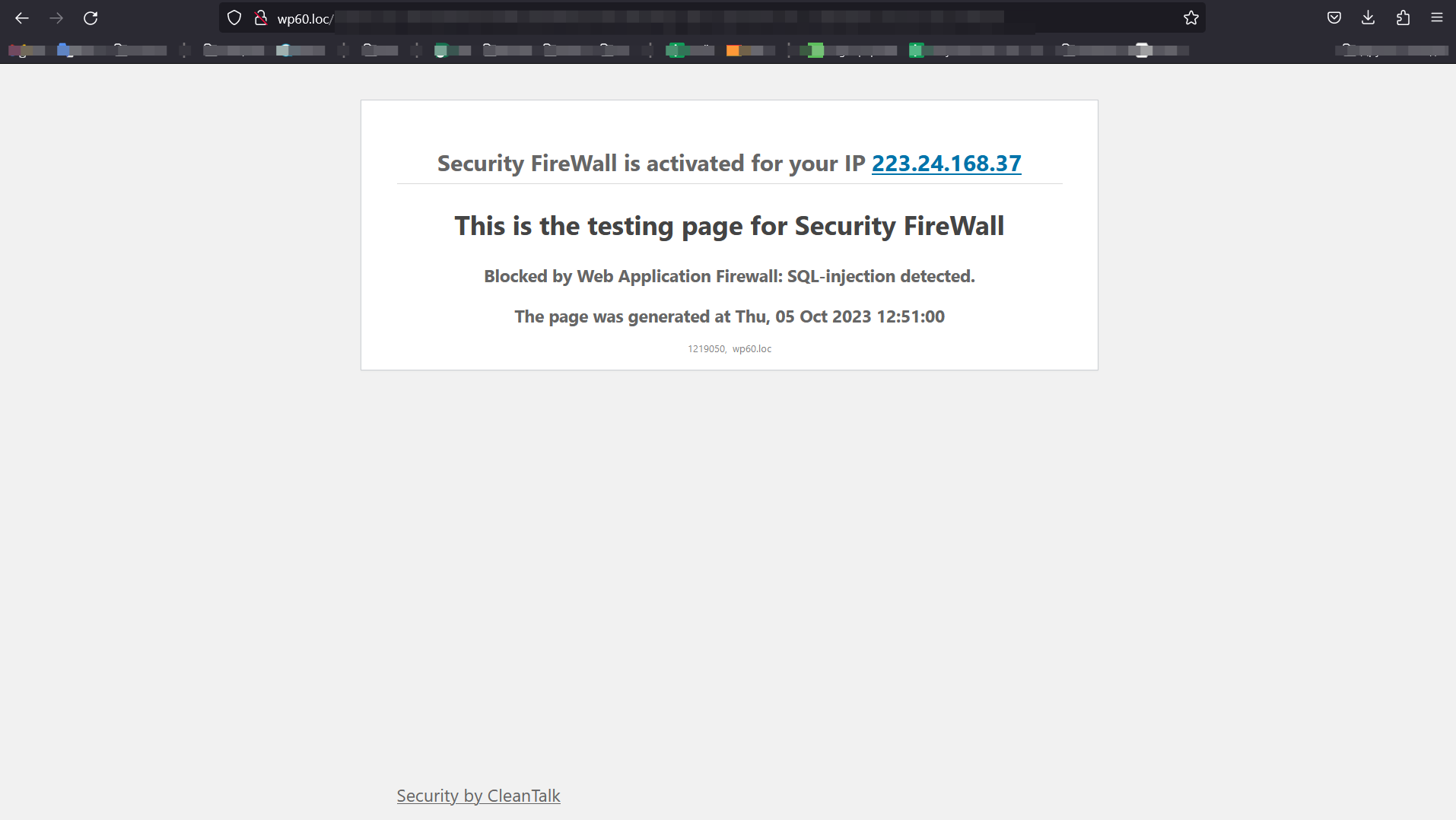
Example of blocking page – SQL. If the visitor attempts to implement SQL injection, he will see this screen.
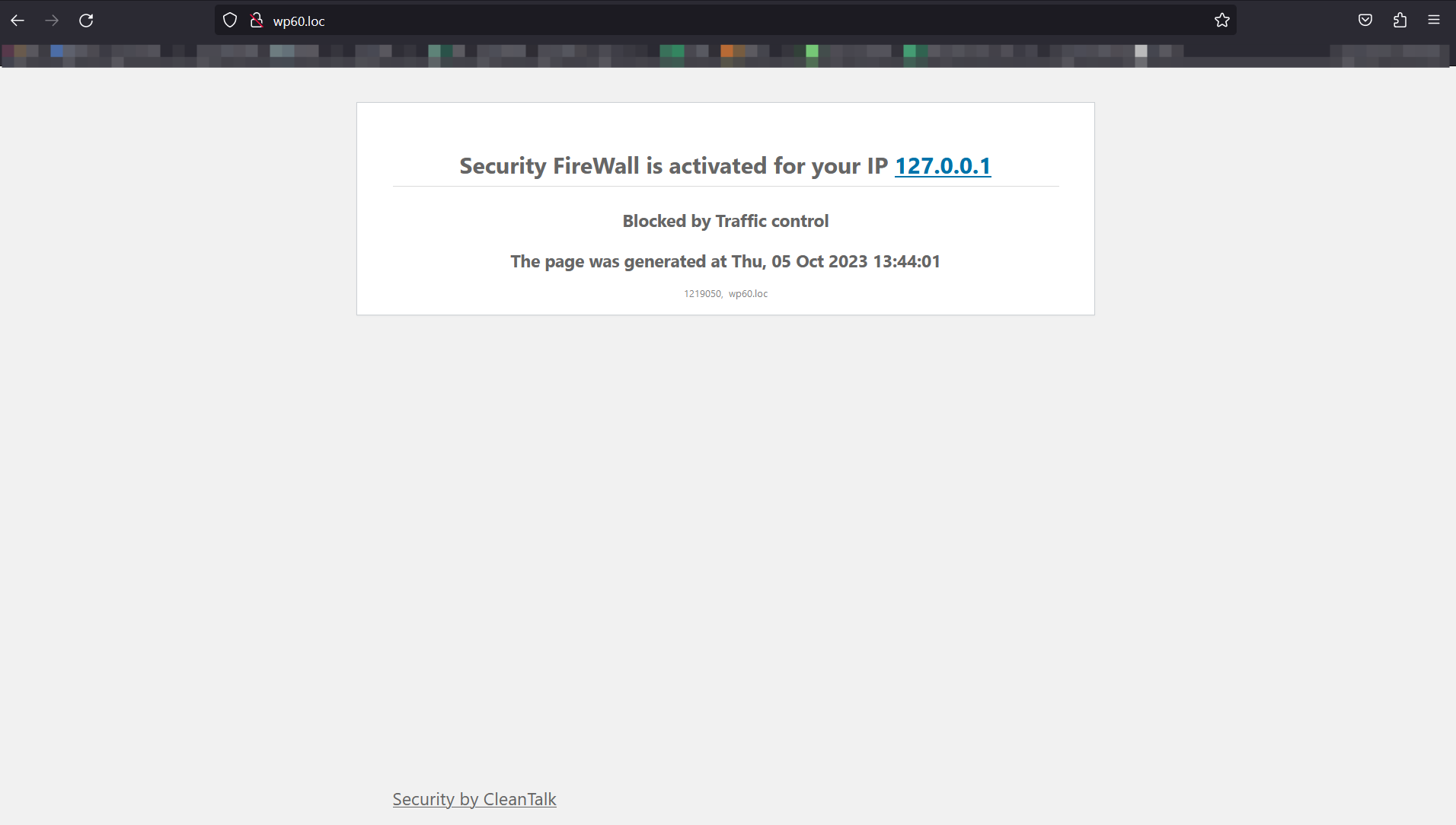
Example of blocking page – Brute-Force. If the visitor tried to use wrong credentials for many times, he will see this screen.
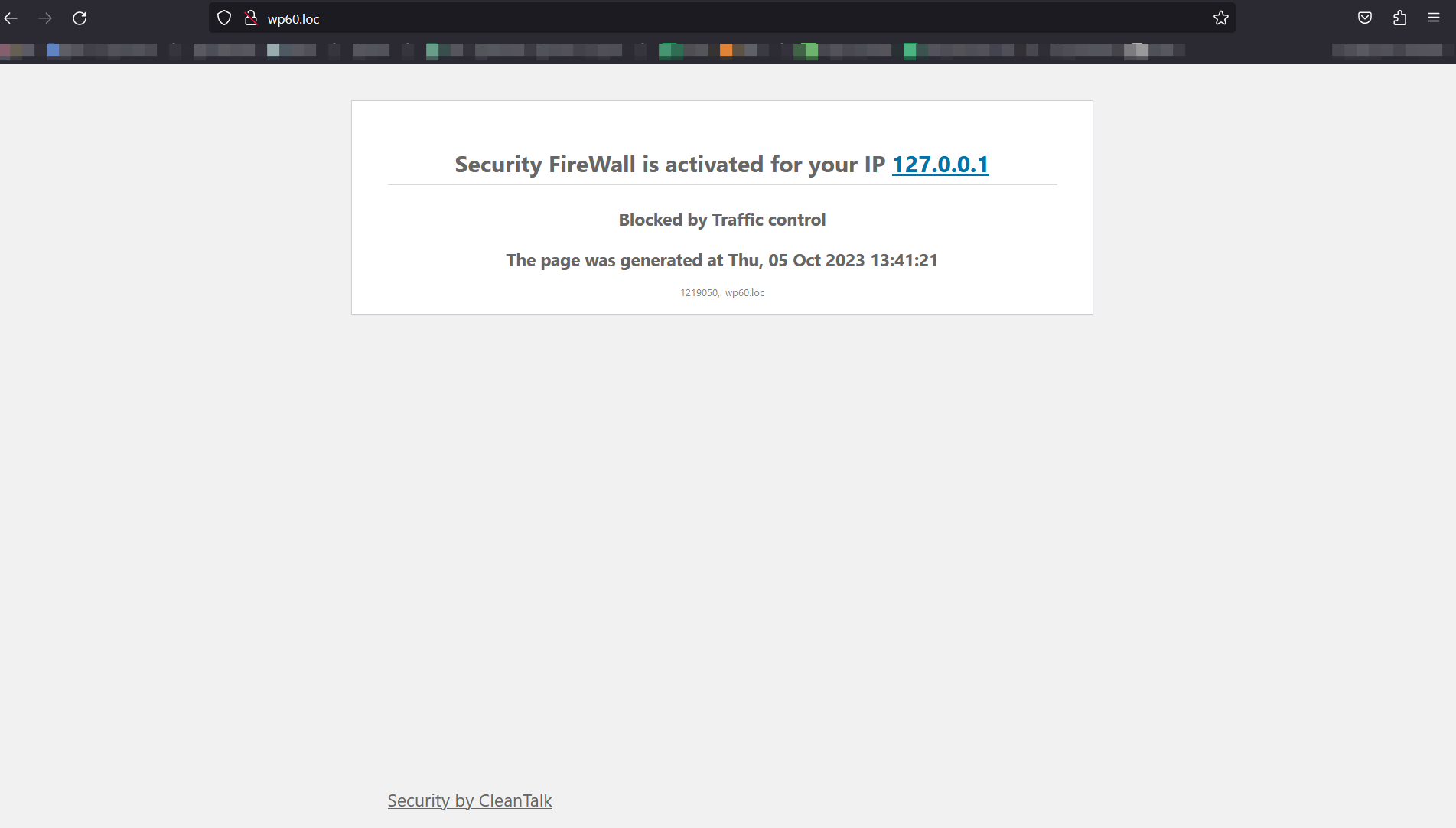
Example of blocking page – Traffic Control. If the visitor has requested site pages too often, he will see this screen.