Sell Downloads Wordpress Plugin - Rating, Reviews, Demo & Download
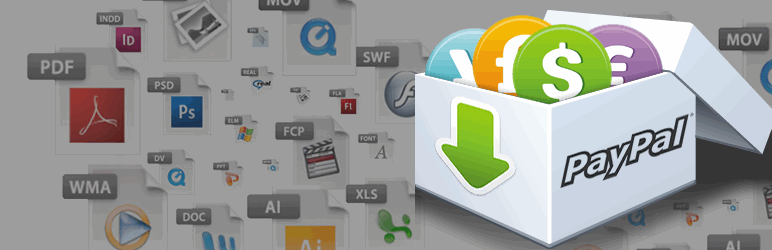
Plugin Description
Sell Downloads features:
» Sell Downloads is a WordPress eCommerce
» Allows selling digital files like audio,video,documents,pictures,etc.
» Allows to filter products by types of files
» Includes multiple layouts for the store
» Allows paging and sorting the results by popularity, price or file name
» Uses PayPal as payment gateway. Payments are SCA ready (Strong Customer Authentication), compatible with the new Payment services (PSD 2) – Directive (EU)
» Allows sharing products in social networks (Facebook, Twitter, Google+)
» Allows to associate additional information to the products
» Allows to protect the files with the inclusion of a file’s demo
» The demo files will be displayed directly on browser, whether are enabled
the corresponding plugins in browser
Sell Downloads is an WordPress eCommerce for selling downloadable files: audio, video, documents, pictures all that may be published in Internet. Sell Downloads uses PayPal as payment gateway, making the sale process easy and secure.
Create an e-commerce for sell digital files never was more easy than with “Sell Downloads”, the majority of e-commerce plugins are developed thinking in tangible products and does the sale’s process very complex. An ecommerce that pretends to sale only digital files must to coexist with data related to tangible products, configure shipping cost, etc, “Sell Downloads” doesn’t need any of previous data. With “Sell Downloads” is required only define the PayPal data and the products to sell.
More about the Main Features:
- Allows selling your digital files via PayPal. PayPal is the payment gateway by excellence, very easy to use and very secure.
- Allows a custom setup of the ecommerce, with ability to filter products by types of files, paging and sorting the results by popularity, price or file name, making of “Sell Downloads” a very configurable plugin.
- Allows to insert a specific product in a post or page.
- Allows to associate additional information to the products. For example, if are selling a book and like to associate a link to other books of the same editorial, or a page of reviews from critics, this field would be the option for do it.
- Allows to protect the files with the inclusion of a file’s demo. Monographies, videos, songs and many other digital files, allow the creation of a version for demo. It is very hard to sell a song if the possible customers never hear at least a part of it, similar happen with videos and its trailers or the monographies and its abstracts.
- Includes a module to track sales statistics. With the statistics module is possible to know the amount of sales, the discounts applied or coupon used, and check the total of earnings by the ecommerce in a period of time. The statistics module allows to display animated charts with specific reports like: sales by currency, country or products.
The “Sell Downloads” plugin allows the specific integration with the following editors:
- Classic WordPress Editor.
- Gutenberg Editor.
- Elementor.
- Page Builder by SiteOrigin.
- BeaverBuilder Editor.
- For other editors, the shortcodes should be inserted using other controls of general purpose, like the controls for inserting HTML or shortcodes.
The base plugin, available for free from the WordPress Plugin Directory has all the features you need to create a ecommerce for sell downloads on your website.
Inserting and using the basic “Sell Downloads” plugin.
Premium Features:
- Allows to enable a shopping cart. With a shopping cart is possible to sell multiple products in the same purchase action, the customers will appreciate this feature.
- The product is available as widget to be inserted in the website’s sidebars.
- Allows to insert a product list in a post or page. The products can be selected between the most rated, the newest, or top selling. The product list is available as widget to be inserted in the website’s sidebars.
- Allows to define sales discounts. It is usual in the e-commerce create sales campaigns, define discounts for products or events (like mothers day, the Christmas,etc.), to promote the sales. The “Sell Downloads” allows to define shop’s discounts, and display the previous and new prices of products.
- Allows to define discount coupons. The coupons are an excellent tool to know where is the origin of sales and create (like in discounts definition) sales campaings, but directed to a specific sector or website. The coupons are applied to all sales from the ecommerce.
Inserting and using the premium “Sell Downloads” plugin.
Demo of Premium Version of Plugin
https://demos.dwbooster.com/sell-downloads/wp-login.php
https://demos.dwbooster.com/sell-downloads/
Are safe the downloads links?
The security in the access to products files is determined in different ways.
- The products files can’t be accessed directly. The purchased files are stored in a special directory called sd-downloads, the sd-downloads directory includes a .htaccess file that forbid the access from browser. The files can be accessed only through a server side script that validates the purchase.
- The Store determines the validity of download links based in three options, available in the settings page of plugin.
It is possible define a time period, in days, where a download link is considered valid. If a user tries to download a purchased product, the Store checks the date of purchasing.
The Store may be configured to request the email address used in the purchasing to check the validity of download link.
It is possible define a limit of downloads by purchase. If a user tries to download a product, the Sell Downloads checks how many downloads have been made.
If you want more information about this plugin don’t hesitate in checking the plugin’s website:
http://wordpress.dwbooster.com/content-tools/sell-downloads
Inserting a products list, and products, in pages or sidebars of website (only available in the premium version of plugin).
Interface
Setting up of shop
Sell Downloads can be set up via the menu: “Sell Downloads > Sell Downloads Settings”. The setup screen offers general settings for the shop, allows entering the PayPal data required to process sales and texts that will be used for the email notifications with the download links of the purchased files.
Settings Interface
The setup interface of commerce includes the following fields:
- URL of store page: Enter the URL of the webpage where the ecommerce was inserted. The URL of the store will be used to return from the product page to the shop page.
- Allow searching by taxonomies: Modifies the search process of WordPress to allow the products be found by their taxonomies.
- Allow to filter by type: Inserts a field into the shopping webpage that allows to filter products by type (jpg, mp3, doc,….)
- Store layout: Allows select one of the multiple layouts available for the store.
- Allow multiple pages: Allows paging through the shop’s products.
- Items per page: Defines the number of products per page in the commerce’s page.
- Share in social networks: Display a group of buttons for sharing the products in the social networks(like Facebook, Twitter and Google+)
- Facebook app id for sharing in Facebook: App id for sharing the website’s links in Facebook.
Payment gateway data (PayPal)
- Enable PayPal Payments: Allows the sale of products through PayPal.
- PayPal email: Enter the email address associated with the PayPal account.
- Currency: Symbol of the currency in which payments are accepted.
- PayPal language: Preferred language of the PayPal interface.
- PayPal button: Select the PayPal button design.
- Increase the download page security: Requests the email used in product’s purchase from the download page.
- Download link valid for: Set an expire time for the download links.
Discount settings applied to the sales of the ecommerce. In the shopping cart the discount is applied to the total sale cost(premium version)
- Percent to discount: Enter the percent to discount to the total sale cost.
- Valid for sales over than: Apply discount to sales superior to this value.
- Valid from (dd/mm/yyyy): Apply discount from the entered date.
- Valid to (dd/mm/yyyy): Apply discount until the entered date.
- Promotional text: Text to promote the discount.
Coupon settings applied to all sales of the ecommerce(premium version)
- Percent to discount: Enter the percent to discount to the total sale cost.
- Coupon: Enter the coupon code.
- Valid from (dd/mm/yyyy): The coupon is valid from the entered date.
- Valid to (dd/mm/yyyy): The coupon is valid to the entered date.
Notification Settings, both for buyers to complete a payment, and the shop manager
- Notification “from” email: E-mail address that will appear as the sender of notifications.
- Send notification to email: Email address where a notification is sent after each sale.
- Subject of user confirmation email: Subject of the confirmation email sent to the customer when making the purchase.
- Email confirmation to user: Body of message sent to the customer when making the purchase. The message should include the tag %INFORMATION% which will be replaced by the purchase data, like the download link.
- Subject of email notification to admin: Subject of email notification sent to the administrator when a purchase is made.
- Email notification to admin: Body of the email message sent to the administrator when a purchase is made. The message text should include the tag %INFORMATION%, which will be replaced by the purchase data.
Affiliate Royale Integration, if the Affiliate Royale plugin is installed on the website, and you want integrate it with the store.
Creating product for commerce
The shop allows to sell possible digital files (video, audio, documents, etc). To create a product press the menu option “Sell Downloads > Products for Sale”. Initially it displays the list of products entered previously and a set of data associated with the product: Product Name, File Type, Downloads, Purchases and Date (screenshot-2)
To enter a new product/file to the shop press “Add New”.
The interface for entering data pertaining to a product is described below (screenshot-3):
Product’s data
- Enter Title Here: Enter the title-name of the product to display in the shop page and the product page.
- Description: Description of the product. This field is optional, but offers the opportunity to provide additional information about the product, this information is displayed only in the product page.
- Sales Price: Retail price of the product.
- File for sale: URL of the file to sell. The button associated with the field displays the WordPress media gallery making it easy to select the file.
- File for demo: URL file demo. The file for demo may be accessed from the ecommerce page.The button associated with the field displays the WordPress media gallery making it easy to select the file.
- File Type: Select a file type from the list or enter a new one if it is not yet on the list. The file type allow filtering the products in the shop page.
- Image: URL of an image that represents the product, the product image is shown in the ecommerce page and product page. The button associated with the field displays the WordPress media gallery making it easy to select the file.
- Duration: Enter a value with time format. Useful for Audio and Video files. With other files types the fields may be let empty.
- Publication Year: Enter a value with year format. Useful for files associated with a date, as the creation or publication date , for example a book or monograph.
- Additional Information: URL of a webpage with additional information about the product.
Programming a discount for the specific product(premium version)
- New price: The new price to apply to the product. The old and new prices will shown in pages of the ecommerce and the specific product.
- Valid from (dd/mm/yyyy): Apply discount from the entered date.
- Valid to (dd/mm/yyyy): Apply discount until the entered date.
- Promotional text: Text to promote the discount. The promoting text will be shown in the shop page.
Publishing the “Sell Downloads” ecommerce
The “Sell Downloads” ecommerce can be posted on a page or post of WordPress. To insert the “Sell Downloads” shop go to the relevant section (page or post) and press the “Sell Downloads” button above the content editor of post/page(screenshot-4), the action displays a setup screen (screenshot-5)
Interface for insertion dialog
- Filter results by products type: by default, displays only products that belong to a specified type.
- Columns: Defines the number of columns in the shop page.
The insertion process generates a shortcode which will be replaced by the shop when it is displayed on the website.
Note: After inserting the ecommerce on a page of your WordPress, it is advisable to copy the URL of the relevant page, and enter in the “Sell Downloads” setup section, to allow the users to return to the shop from the product page.
Shortcode attributes
Through the shortcode it is possible define some attribute for change the store’s settings:
columns: Enter the number of columns to display the products in the store with a grid format. By default the value of “columns” attribute is 1.
[sell_downloads columns="3"]
filter_by_type: The values allowed are 1 or 0, and shows or hide the filtering by product’s type in the header section of the store’s page.
[sell_downloads columns="3" filter_by_type="1"]
show_order_by: The values allowed are 1 or 0, and shows or hide the “Order by” options in the header section of the store’s page.
[sell_downloads columns="3" show_order_by="1"]
order_by: The values allowed are: plays, price, post_title, post_date. Allows ordering the products in the store’s page by the criteria defined in the attribute.
[sell_downloads columns="3" order_by="post_title"]
Interface for insertion dialog of product (the products list is available as widget to be inserted in the website’s sidebars)(the option is available only in the premium version of “Sell Downloads” plugin)
- Enter the product’s ID (screenshot-6)
The insertion process generates a shortcode which will be replaced by the product when it is displayed on the website.
Interface for insertion dialog of product list (the products list is available as widget to be inserted in the website’s sidebars)(the option is available only in the premium version of “Sell Downloads” plugin)
- Select the type of list: it is possible insert the list of top rated products, the newest or top selling.
- Number of products to show: enter the number of products to display in the list.
- Number of columns: enter the number of columns.
(screenshot-7)
The insertion process generates a shortcode which will be replaced by the list of products when it is displayed on the website.
The products list, and specific products, can be inserted as widgets on sidebars (screenshot-8)
Sales Statistics
When a sale takes place, a notification email is sent to the shop manager. However, sales can also be reviewed in Sales Reports. To do this, go to option “Sell Downloads > Sales Reports”(screenshot-9)
The Reports section allows you to filter sales reports over a specific …
Screenshots

Sell Downloads Item
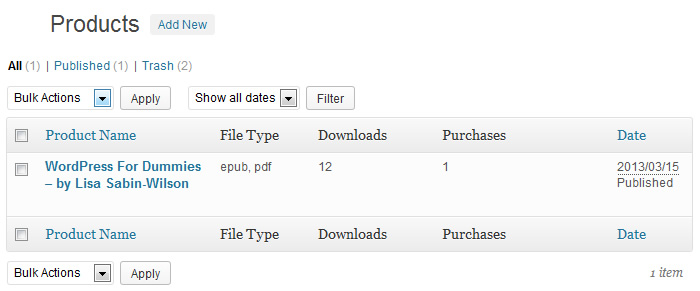
Sell Downloads Product Section

Product Edition Interface
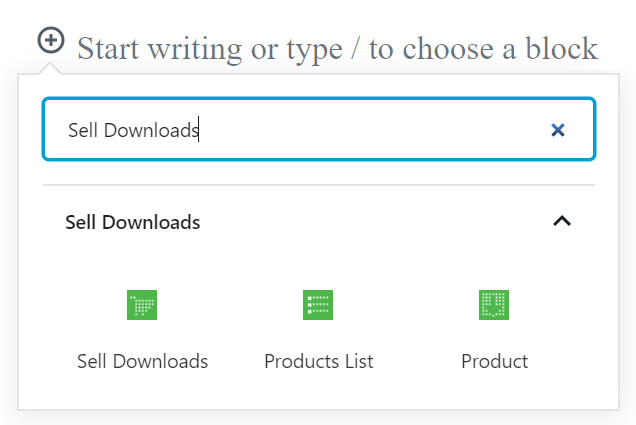
Integration with the Gutenberg Editor

Integration with the Elementor Editor
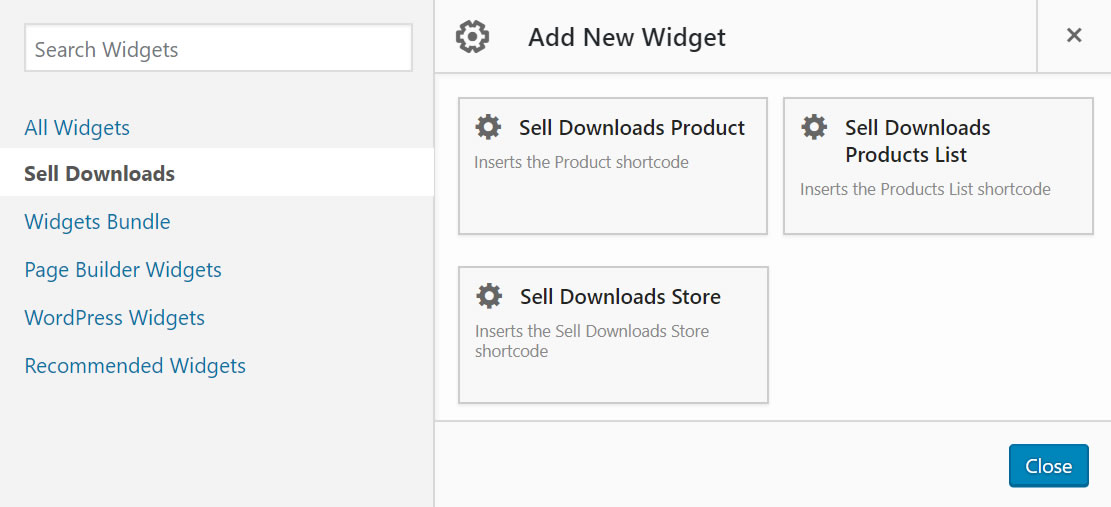
Integration with the Page Builder by SiteOrigin

Sell Downloads Insertion Button
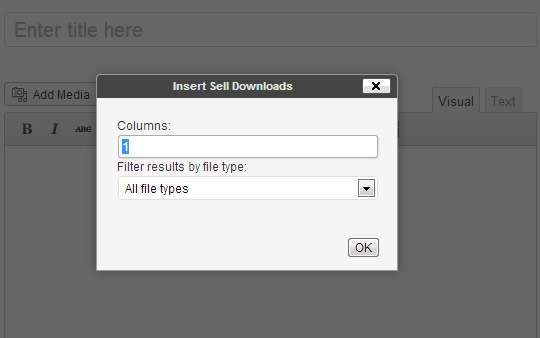
Sell Downloads Insertion Interface

Integration with the BeaverBuilder Editor.

Insertion Interface for Product
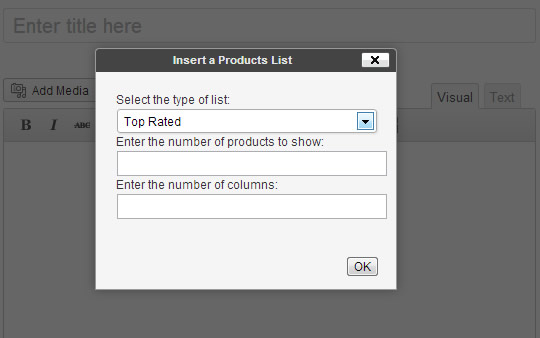
Insertion Interface for Products List

Available Widgets for Products and Products List Insertion
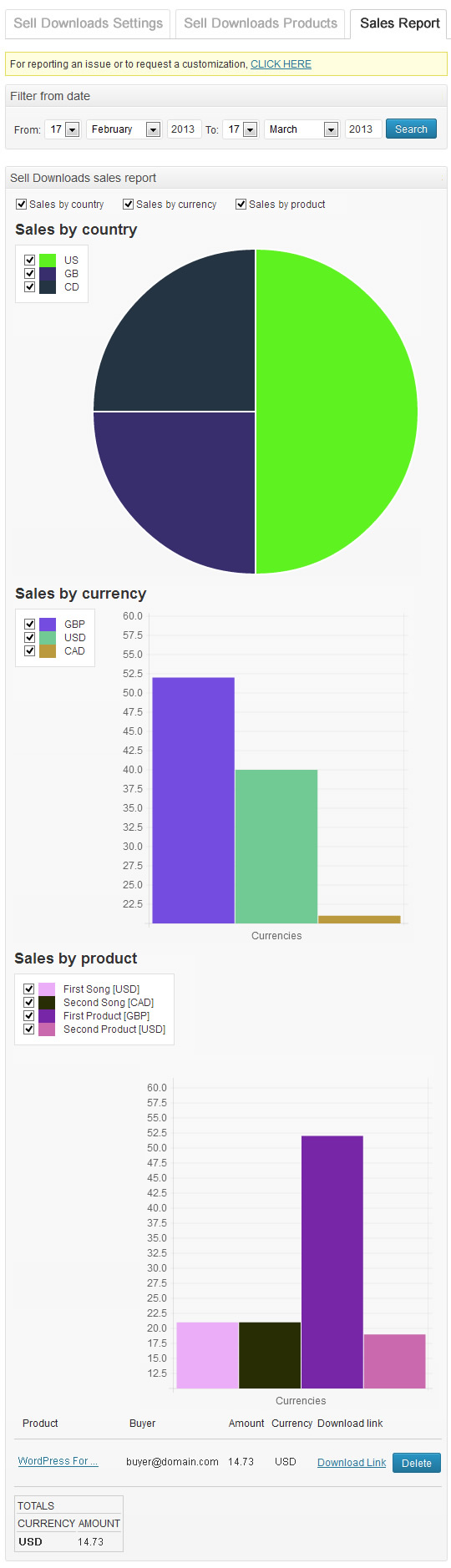
Sales Reports

Filtering Sales Report

Available layouts





