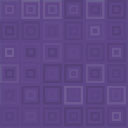Sell Media File With Stripe Wordpress Plugin - Rating, Reviews, Demo & Download
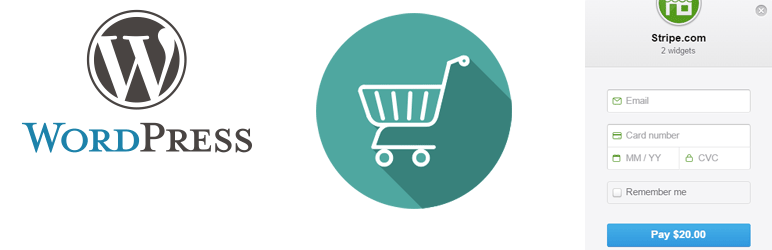
Plugin Description
Sell Media plugin allows you to sell media or download with Stripe. You can add shortcode anywhere on your site to create pay button. When a user clicks on the payment button, a window pops up where they can enter their credit card information to purchase your product. Digital downloads become available instantly upon completion of the payment.
Features
- Sell PDF files online (e-book, epub etc)
- Sell videos online (MP4, WebM, Ogv, FLV etc)
- Sell audio files, mp3, podcasts or songs
- Sell photos, photo prints or digital photos
- Sell any digital downloads with this easy digital downloads plugin
- Accept credit card payments from your users with a few clicks
- Responsive payment form which looks great on mobile and tablet devices
- Sell products, services, media files or downloads using Stripe payment gateway
- Create payment buttons on the fly using shortcodes
- Accept once off payments or donations from users with Stripe checkout
- Allow users to checkout without ever leaving your site
- View or Manage orders received from your WordPrss admin dashboard
- Quick settings configurations
- Enable debug to troubleshoot various issues (e.g. orders not getting updated)
- Sell items with different pricing options
- Switch your store to Stripe sandbox mode for testing
- Compatible with the latest version of WordPress
- Compatible with any WordPress theme
- Sell in any currency supported by Stripe
Plugin Setup
After you have activated the plugin, you need to configure some settings related to your Stripe merchant account. It’s located under “Sell Media File -> Settings”.
- Stripe Test Secret Key
- Stripe Test Publishable Key
- Stripe Live Secret Key
- Stripe Live Publishable Key
- Currency Code
In order to create a Buy button you can add the following shortcode to a post/page:
[sell_media_file item_name="My video" description="My cool video" amount="2.00" label="Buy Now" download_link="https://example.com/wp-content/uploads/videos/my-cool-video.mp4"]
Button Parameters
You can add additional parameters in the shortcode to customize your payment buttons.
- name – The name of your company or website.
- image – A URL pointing to a square image of your brand or product(128x128px recommended). The recommended image types are .gif, .jpeg, and .png.
- locale– Specify auto to display Checkout in the user’s preferred language, if available. English will be used by default.
- currency – The currency of the item (e.g. currency=”USD”). If not specified it will take it from the settings.
- billingAddress – Specify whether Checkout should collect the user’s billing address (e.g. billingAddress=”true”). The default is false.
- shippingAddress – Specify whether Checkout should collect the user’s shipping address (e.g. shippingAddress=”true”). The default is false.
- panelLabel – The label of the payment button in the Checkout form (e.g. panelLabel=”Pay $2.00″). Checkout does not translate custom labels to the user’s preferred language.
For setup instructions please visit the Sell Media plugin page.