Sermon Browser Wordpress Plugin - Rating, Reviews, Demo & Download
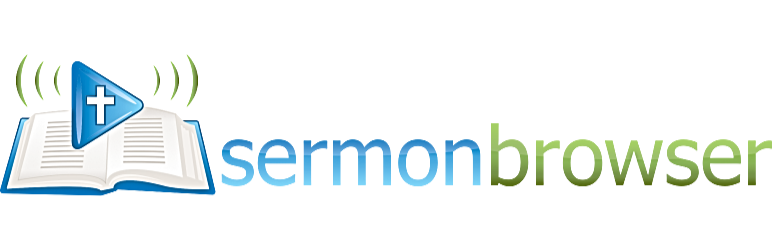
Plugin Description
The Sermon Browser WordPress Plugin allows churches to simply upload sermons to their website, where they can be searched, listened to, and downloaded. It is easy to use with comprehensive help and tutorials, and is used on hundreds of church websites. You can view working demos at Bethel Evangelical Church, or the Evangelical Movement of Wales. Features include:
- Store thousands of sermons, and search them by topic, preacher, bible passage or date.
- Full podcasting capabilities, including custom podcasts for individual users.
- Sermons uploaded in mp3 format can be played directly on your website using the WordPress 3.6 built-in player or your choice of WordPress MP3 plugins.
- Three optional sidebar widgets can display sermons on all of your posts or pages.
- Embed videos and other flash files from sites such as YouTube or Vimeo, using either HTML code provided by those sites, or shortcode providing by a WordPress plugin.
- Other file types can also be uploaded, including PDF, Powerpoint, Word, text and RTF. Multiple files can be attached to single sermons.
- The full Bible text of the passage being preached on can be included on each sermon page (eight English-language versions including ESV and NET, plus Spanish, Russian and Romanian).
- Files can be uploaded to your own site through the browser or via FTP. Alternatively you can use free audio hosting sites.
- Details about each sermon can be added automatically from the MP3’s ID3 tags.
- Powerful templating function allows complete customisation to complement the look of your site.
- Simple statistics show how often each sermon has been listened to.
- Support for multisite.
- Extensive help and tutorial screencasts.
- Active community support fourm.
- Translated into Brazilian Portugese, German, Hindi, Italian, Romanian, Russian, Spanish, Ukrainian and Welsh.
Translations provided by
- Brazilian Portugese DIJO
- German – Monika Gause
- Hindi – Chanel
- Italian – Manoah Cammarano
- Romanian – Lucian Mihailescu
- Russian – FatCow, Vadym Gulyi and Alisa Bagrii
- Spanish – Juan, and Marvin Ortega
- Ukrainian – Alisa Bagrii from Everycloudtech
- Welsh – Emyr James
Customisation
Sermon Browser works out of the box, but if you wish, you can customise it to fit in with your own theme, and to display or hide whatever information you choose. If you want to create an extra page on your site that just shows a few sermons (for example, just the sermons preached at a recent conference), use shortcodes. If you want to customise how Sermon Browser appears throughout your site, use template tags (scroll down for more info), or the built-in CSS editor.
Shortcodes
Shortcodes allow you to put individual sermons or lists of sermons on any page or post of your website. A simple shortcode looks like this: [sermons id=52], though you can combine parameters like this: [sermons filter=none preacher=3 series=7]. The list below gives examples of shortcode uses. A pipe character | means ‘or’. So [sermons id=52|latest] means you would either write [sermons id=52], or [sermons id=latest].
[sermons id=52|latest]
Displays a single sermon page corresponding to the ID of the sermon (you can see a list of sermon IDs by looking on the Sermons page in admin). You can also use the special value of latest which displays the most recent sermon.
[sermons filter=dropdown|oneclick|none]
Specifies which filter to display with a sermon list.
[sermons filterhide=show|hide]
Specifies whether the filter should be shown or hidden by default.
[sermons preacher=6]
Displays a list of sermons preached by one preacher (you can see a list of preacher IDs by looking on the Preachers page in admin).
[sermons series=11]
Displays a list of sermons in particular series (you can see a list of series IDs by looking on the Series & Services page in admin).
[sermons service=2]
Displays a list of sermons preached at a particular service (you can see a list of service IDs by looking on the Series & Services page in admin).
[sermons book=”1 John”]
Displays a list of sermons on a particular Bible book. The book name should be written out in full, and if it includes spaces, should be surrounded by quotes.
[sermons tag=hope]
Displays a list of sermons matching a particular tag.
[sermons limit=5]
Sets the maximum number of sermons to be displayed.
[sermons dir=asc|desc]
Sets the sort order to ascending or descending.
Template Tags
If you want to change the output of Sermon Browser, you’ll need to edit the templates. You’ll need to understand the basics of HTML and CSS, and to know the special SermonBrowser template tags. There are two templates, one (called the results page) is used to produce the search results on the main sermons page. The other template (called the sermon page) is used to produce the page for single sermon. Most tags can be used in both templates, but some are specific.
Results Page Only
- [filters_form] – The search form which allows filtering by preacher, series, date, etc.
- [sermons_count] – The number of sermons which match the current search critera.
- [sermons_loop][/sermons_loop] – These two tags should be placed around the output for one sermon. (That is all of the tags that return data about sermons should come between these two tags.)
- [first_passage] – The main bible passage for this sermon
- [previous_page] – Displays the link to the previous page of search results (if needed)
- [next_page] – Displays the link to the next page of search results (if needed)
- [podcast] – Link to the podcast of all sermons
- [podcast_for_search] – Link to the podcast of sermons that match the current search
- [itunes_podcast] – iTunes (itpc://) link to the podcast of all sermons
- [itunes_podcast_for_search] – iTunes (itpc://) link to the podcast of sermons that match the current search
- [podcasticon] – Displays the icon used for the main podcast
- [podcasticon_for_search] – Displays the icon used for the custom podcast
- [tag_cloud] – Displays a tag cloud
Both results page and sermon page
- [sermon_title] – The title of the sermon
- [preacher_link] – The name of the preacher (hyperlinked to his search results)
- [series_link] – The name of the series (hyperlinked to search results)
- [service_link] – The name of the service (hyperlinked to search results)
- [date] – The date of the sermon
- [files_loop][/files_loop] – These two tags should be placed around the [file] tag if you want to display all the files linked with to sermon. They are not needed if you only want to display the first file.
- [file] – Displays the files and external URLs
- [file_with_download] – The same as [file], but includes a download link after the media player for MP3 files
- [embed_loop][/embed_loop] – These two tags should be placed around the tag if you want to display all the embedded objects linked to this sermon. They are not needed if you only want to display the first embedded object.
- – Displays an embedded object (e.g. video)
- [creditlink] – displays a “Powered by Sermon Browser” link.
- [editlink] – Displays a link to edit the current sermon if you are logged in as an admin
Sermon page only
- [preacher_description] – The description of the preacher.
- [preacher_image] – The photo of the preacher.
- [passages_loop][/passages_loop] – These two tags should be placed around the [passage] tag if you want to display all the passages linked with to sermon.
- [passage] – Displays the reference of the bible passage with the book name hyperlinked to search results.
- [next_sermon] – Displays a link to the next sermon preached (excluding ones preached on the same day)
- [prev_sermon] – Displays a link to the previous sermon preached
- [sameday_sermon] – Displays a link to other sermons preached on that day
- [tags] – Displays the tags for that sermons
- [esvtext] – Displays the full text of the ESV Bible for all passages linked to that sermon.
- [asvtext] – Displays the full text of the ASV Bible for all passages linked to that sermon.
- [kjvtext] – Displays the full text of the KJV Bible for all passages linked to that sermon.
- [ylttext] – Displays the full text of the YLT Bible for all passages linked to that sermon.
- [webtext] – Displays the full text of the WEB Bible for all passages linked to that sermon.
- [akjvtext] – Displays the full text of the AKJV Bible for all passages linked to that sermon.
- [hnvtext] – Displays the full text of the HNV Bible for all passages linked to that sermon.
- [lbrvtext] – Displays the full text of the Reina Valera Bible (Spanish) for all passages linked to that sermon.
- [cornilescutext] – Displays the full text of the Cornilescu Bible (Romanian) for all passages linked to that sermon.
- [synodaltext] – Displays the full text of the Synodal 1876 Translation (Russian) for all passages linked to that sermon.
- [biblepassage] – Displays the reference of the bible passages for that sermon. Useful for utilising other bible plugins (see FAQ).
Screenshots

Displaying sermons on your website: This first screen shot shows how Sermon Browser looks on your site. You can see one of the widgets in the left-hand sidebar, together with the main sermons page showing the one-click filter/search. Each of the sermons has an MP3 files attached, this can be played without leaving the site.

The single sermon page (with Bible text): This shows the detail for one sermon. You can see additional links to other sermons preached around that time, plus the complete ESV text of the passage being preached on, and a photograph of the preacher.

Editing a sermon: You can see a wide variety of information can be entered, including the bible passage being preached on, and any files linked to the sermon. Any number of Bible passages can be included, and any number of files (e.g. you could attach an mp3 file for the audio recording, a powerpoint file, and a PDF of the sermon text).

The options page: You can customise SermonBrowser through this option page. At the bottom of the screen are the settings that allow you to customise how MP3 ID3 tags will be imported.

Using the template facility: The powerful templating facility means that with a little knowledge of HTML, CSS, and the Sermon Browser template tags, you can easily adapt Sermon Browser’s output to suit your own requirements. SermonBrowser produces valid XHTML code, using semantically correct markup and is fully standards compliant.




