Admin Bar Tools Wordpress Plugin - Rating, Reviews, Demo & Download
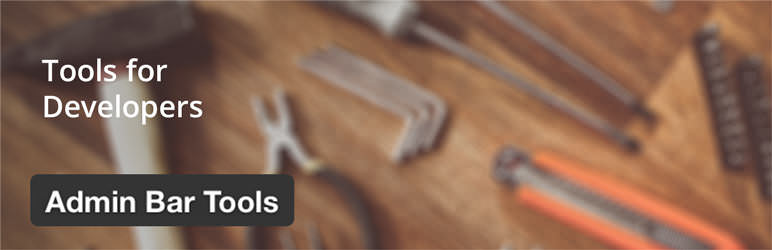
Plugin Description
The plugin adds a new tab in your admin bar with simple but useful indications and tools.
- Displays the number of queries in your page and the amount of time to generate the page.
- Displays the php memory usage and php memory limits (constants
WP_MEMORY_LIMITandWP_MAX_MEMORY_LIMIT). - displays the php version and WP version.
- Displays
WP_DEBUG,SCRIPT_DEBUG,WP_DEBUG_LOG,WP_DEBUG_DISPLAY, and error reporting values.
In your site front-end:
- Lists the template and all template parts used in the current page (template parts added with
get_template_part()). Compatible with WooCommerce’s templates. $wp_query: this will open a lightbox displaying the content of$wp_query. Click the lightbox title to reload the value, click outside the lightbox to close it.
In your site administration:
- Admin hooks: lists some oftenly used hooks (like
admin_init). The indicator to the right of the line tells you how many times the hook has been triggered by a callback. A “P” means the hook has a parameter: hover it for more details. Click a hook (on its text) to auto-select its code, for example: click admin_init to selectadd_action( 'admin_init', '' );. $current_screen: displays the value of 4 properties of this object:id,base,parent_base,parent_file.$...now: displays the value of the well-known variables$pagenow,$typenow, and$taxnow.- On a user profile page,
$userdata: : this will open a lightbox displaying the user’s data.
You can decide who’s gonna use this plugin (go to your profile page for all the settings). This way, the plugin’s items won’t show up to other users (your client for example).
Also, a new menu item Code Tester will appear. There you are able to do some tests with your code.
Screenshots

Admin side: list the most important hooks in the admin area.

Admin side: click a hook, you’re ready to copy/paste.

Front side: see the
WP_Queryobject value.
Front side: see the template and list all template parts used in the current page.

The settings in your profile page.

The code tester area.





