Share On Diaspora Wordpress Plugin - Rating, Reviews, Demo & Download
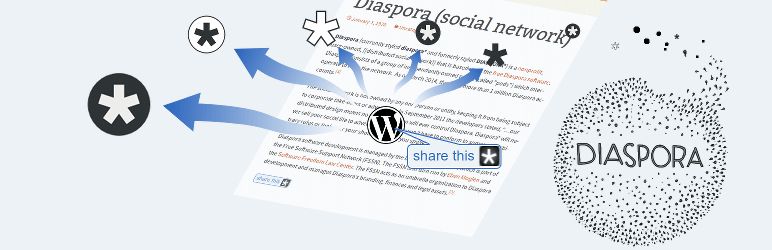
Plugin Description
This plugin adds a “Share on Diaspora” button at the bottom of your posts. Unlike other similar buttons,
this one is not tied to one single pod. Instead it allows the users to select their favorite pod from the list,
or type it directly. The button is highly customizable, allowing blog admins to set the color, size and shape in
accordance with the overall look and feel of their blogs.
i18n
There is an ongoing effort to translate the plugin into other languages.
So far, the following translations are available:
- French — contributed by Stef20 from stef20.info/blog and Se7h
- German — contributed by Georg Krause mail@georg-krause.net and JanRei
- Indonesian — cotribuited by https://www.chameleonjohn.com
- Italian — contributed by Sandro kensan kensan@kensan.it from www.kensan.it
- Japanese
- Portuguese (Brazil) — contributed by Vostok info@diaspbr.org
- Romanian
- Russian
- Serbo-Croatian — contributed by Borisa Djuraskovic from Webhostinghub.com
- Spanish — contributed by Andrew Kurtis from Webhostinghub.com and David Charte
Please note, that some translations might be incomplete and lack latest changes.
Screenshots

The “Share on D*” button under the default “Hello World”
post in “Twenty Fifteen” theme.
Choose a Diaspora pod from the list or type it in the text field.

Verify the text of your post, Aspects that will see it etc, and press the
Post button.
To choose from several preset color profiles, go to the Settings page,
‘Color Profiles’ tab.
To customize the look of you button, go to the Settings page, ‘Button
options’ tab.
To upload and use own image instead of the stock button, go to the Settings
page, ‘Custom Image’ tab.
To choose the pods to be included in the drop-down list, go to the Settings
page, ‘Pod list options’ tab.
To show/hide the button in RSS feeds, go to the Settings page, ‘Misc’ tab.




