Shipox Wordpress Plugin - Rating, Reviews, Demo & Download
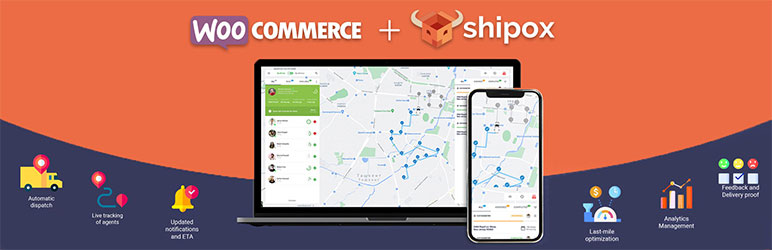
Plugin Description
Shipox DMS provides you with a complete delivery management software solution for pickup and delivery. Prioritize and assign your drivers with precision and efficiency.
Check out our website for more information and news about the plugin and our software: shipox.com
Most innovative mobile and web-based delivery app for businesses and individual consumers.
Note: Feature plugin for WooCommerce + Shipox. This plugin gives you opportunity to integrate your WooCommerce orders with Shipox. **
Getting Started
Minimum Requirements
- WordPress 4.4 or greater
- WooCommerce 3.0.0 or greater
Visit the WooCommerce server requirements documentation for a detailed list of server requirements.
Automatic installation
Automatic installation is the easiest option as WordPress handles the file transfers itself and you don’t need to leave your web browser. To do an automatic install of this plugin, log in to your WordPress dashboard, navigate to the Plugins menu and click Add New.
In the search field type “Shipox” and click Search Plugins. Once you’ve found this plugin you can view details about it such as the point release, rating and description. Most importantly of course, you can install it by simply clicking “Install Now”.
Manual installation
The manual installation method involves downloading the plugin and uploading it to your webserver via your favourite FTP application. The WordPress codex contains instructions on how to do this here.
Installation guide
1.Install
Install the plugin from plugins store or download it from wordpress.org website. If you downloaded, unzip it and upload the plugin files to the website using dashboard/FTP
2. Select your instance
For Shipox Instance please select instance 1
3.Configure
On the right menu, go to the Shipox Menu.
There are 4 tabs named:
Service Configuration, Merchant Credentials, Merchant Address Details, and Order Settings.
Service Configuration.
– Debug Mode – It is a TEST or LIVE version of the plugin, No: LIVE version, Yes: TEST version;
– Auto Push – It can push the orders to the Shipox, after immediately receiving a new order.
Merchant Credentials.
– Enter your Shipox Credentials and Click Get Token. After that, you will be notified that you have successfully logged in.
– Then, click the Save Changes Button.
Merchant Address Details Tab.
– Fill all fields, all fields are required except Postcode and details.
– Latitude & Longitude Field is important so do not forget to fill it.
– Click the Save Changes Button.
Order Settings Tab
– International Order Availability – If your store have an international order, please select Available.
– Default Weight – is weight information of the order to push to the Shipox. By default, it calculates the weight of each product of the order.
– Default Courier Type – By default selecte one or some needed courier types as default courier type. It will be used on AUTO PUSH
– Default Payment Option – It depends on Agreement with Shipox. According to DMS Company Agreement, you need to select Credit Balance or Cash.
Above settings will be considered based on the agreement with DMS Company
4. Enable/Disable packages
If you want to disable packages from Shipox on your Checkout Page. Go to Woocommerce -> Settings -> Shipping -> Shipox. Enable/Disable to show the Checkout Page.
5. Orders Page
- To push the order to the Shipox (when AutoPush disabled or didn’t push the order automatically for some reasons) you can select Ship with Shipox Status and save the order
- After that, any response can be shown on the Order Notes Section
Screenshots

Service Configuration Tab

Merchant Credentials Tab

Merchant Address Details Tab

Order Settings Tab

Enable/Disable Settings

Orders Page Statuses



