ShopConstruct – Product Catalog, Shopping Cart And ECommerce Solution For Store Wordpress Plugin - Rating, Reviews, Demo & Download
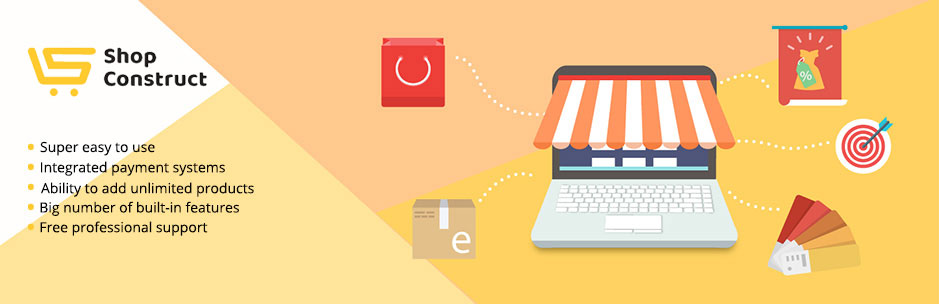
Plugin Description
ShopConstruct | Knowledge Base | Support Forum | Demos
ShopConstruct is an online business and shopping platform that has all the options you need to create an eCommerce product catalog with various product catalogs, showcased beautifully. Being extremely easy to use eCommerce plugin allows to take control and manage all the shopping processes starting from the product catalog creation.
Showcase and sell any kind of eCommerce products you wish inside the product catalog
Showcase and sell any type of products that you can imagine inside the ShopConstruct product catalog. Include different product types to your product catalog starting from physical products that can be delivered to digital and downloadable products. eCommerce plugin will automatically give an option to download the product once the shopping cart checkout process is successfully completed.
All created eCommerce product catalogs will be listed and showcased in dashboard. The list includes particular product related information such as:
eCommerce Product Title, Image, product SKU, product available quantity in the Stock, Price, Shortcode.
The list allows filtering the eCommerce products added to product catalog by title, SKU and price.
Demos
Fashion Clothes Store | Virtual Tickets Store
eCommerce product Categories and Tags
eCommerce advanced Category and Tag system can be used for sorting and filtering the eCommerce products you offer in your product catalog. Adding both parent, child categories and tags to the eCommerce shop products will make your product catalog lists be more organised. Besides, category and tags can be used for the product type sorting and filtering purposes inside the product catalog.
All created eCommerce product Categories will be listed and showcased in this subsection. The list includes particular Category related information such as:
eCommerce product Category ID, Image, Name, Description, Slug, Count.
The list allows filtering the eCommerce products added to product catalog by ID, Name, Description, Slug and Count. To filter the eCommerce shop products, click on the parameter arrow above or under the list.
All created eCommerce shop product Tags will be listed and showcased in this subsection. The list includes particular eCommerce product Tag related information such as:
eCommerce product Tag ID, Name, Description, Slug, Count.
The list allows filtering the products inside the product catalog by ID, Name, Description, Slug and Count. To filter the eCommerce shop products, click on the parameter arrow above or under the list.
eCommerce product Reviews and Ratings
All the submitted reviews and ratings for the eCommerce shop product are listed and showcased and can be managed from one place. Use this eCommerce product reviews and ratings option to analyze and control the quality of the service delivered to your end users.
All the submitted reviews and ratings can be modified.
All submitted eCommerce product Reviews will be listed and showcased in this subsection. The list includes particular Review related information such as:
Review Author, Review, “In Response To”, Rating, Submitted On, Actions (Hold, Reply, Edit/View or Delete)
The list allows filtering the eCommerce shop product reviews by Author, In Response To, Rating and Submitted On. To filter the eCommerce shop reviews, click on the parameter arrow above or under the list.
Managing eCommerce orders
Ajax Filtering
No page loading or redirecting all the category, rating and price filters work with Ajax technology, without loading a page.
Besides receiving product catalog orders from the clients, using ShopConstruct it is very easy to create custom orders from the plugin dashboard/back-end. The listed orders are easily controlled, filtered and managed. The status of each order is showcased in the main list.
The list includes particular Order related information such as:
Review Status, Order N, Purchased item QTY, Ship To, Date, Total (amount), Actions (Mark complete, Mark processing, Edit/View)
eCommerce Payment Methods for cart item checkout
ShopConstruct offers 4 payment types for shopping cart checkout.
Cart item checkout payment Methods include:
PayPal, BACS (Wire Transfer), Cheque, Cash on Delivery.
Depending on you preferences, any type of the payment method can be activated for the shopping cart checkout.
Cart Item Checkout
Enable guest cart item checkout to allow customers to checkout cart items without creating an account.
Enable Force secure checkout to force SSL (HTTPS) on the checkout pages (an SSL Certificate is required).
Checkout pages
These pages need to be set so that ShopConstruct knows where to send users to checkout cart items.
Checkout Page can be set from here to redirect users to enter shipping-related details to checkout cart items.
Terms and Conditions page can be set from here to redirect users to familiarize with service terms and conditions before confirming the transaction
Checkout Endpoints
Endpoints are appended to your page URLs to handle specific actions during the shopping cart checkout process.
Advanced Settings
We do understand how important is it to set and showcase every detail of the product catalog detail according to each client’s taste and requirements. That is why ShopConstruct has created additional section for more advanced product catalog settings so that everyone could showcase the eCommerce project in the way they prefer. Easily set and change showcased product catalog advanced options and settings to control every single detail of your online eCommerce shop and product catalog.
General Options
Base Location – Mention the shop base exact location
Selling Location(s) – Set locations the products will be shipped to
Specific Countries – Mention Specific shipping countries for the shop if there are any
Customer Default Address – Choose how the plugin should detect website visitor location
Currency Options
Choose the Currency that will be showcased on the shop Front-end
Select one of the Currency Symbol Positions.
Thousand Separator – Use a symbol (e.g. comma) to separate groups of thousands
Decimal Separator – Use decimal mark to separate the integer part from the fractional part of a number written in decimal form
Number of Decimals – Mention how many symbols can be showcased after decimal separator
Product Catalog Design Options
Use Custom CSS field to add styles to product catalog/ eCommerce shop elements or override existing styles of the product catalog
ShopCustruct plugin simplicity will let you to build a powerful online shopping platform that will include and showcase eShop product catalog. Building product catalog with ShopCostruct is super easy. Everything that is required to showcase and sell is just to include the products you offer to the product catalog. The product catalog can include all kind of products. ShopConstruct beautifully showcases all products added to the product catalog.
While building the plugin we have created it for everyone to showcase, advertise and sell products. The plugin is super easy to use and eShop platform will be ready be launched after the quick set up. After the simple set up and creation, receive orders, sell and deliver anything anywhere.
Despite of its simplicity the plugin is SEO-friendly and offers a simple settings to improve the SEO ranking. Meta Title, Meta Description (phrases) can be added to each product you decide to sell on your online shopping platform. The options will be helpful for product search optimization purposes. Improving SEO ranking can affect and increase sales volume of offered product.
The plugin flexible functionality also gives an option to prevent the page from appearing in the Google Search.
Flexible price system. After adding each product to the eShop, the plugin also requires ro set and showcase the price of the product. 2 different prices are allowed to be showcased for each product. Regular price is the one to be showcased as a product main price. Sale price is the discounted price to be showcased if there are any flexible discounted prices for a particular product.
The discounted price can be scheduled. This option will automatically showcase the sale price on the days you prefer. All that is required just to set discounted price, sale starting date, time and sale end day, time. ShopConstruct will automatically calculate and showcase the available discounted price the product has. No need to remove the discounted price manually from the back-end. The plugin will hide the discounted price once the set sale period is expired. The price showcased will be changed to regular when the period is expired.
Easy and secure cart item checkout. Once the product and its quantity are chosen, the product can be send to the cart for the checkout to complete shopping process. The cart will showcase the quantity of the products that are inside. Clicking on a cart icon will open the shopping bag/ cart with all the products, price, quantity and the total amount to be paid. Inside the shopping bag/cart some products can be removed before checkout if needed. The quantity of the product can also be changed before shopping cart checkout process. If any changes were implemented inside the shopping bag cart plugin will automatically calculate and showcase new price for the shopping cart checkout. If Enable guest checkout is ticked, the plugin allows customers to complete shopping process without creating an account.
- Set how the price currency needs to be showcased:
Choose the Currency that will be showcased on Front-end
Select one of the Currency Symbol Positions
Thousand Separator symbol (e.g. comma) to separate groups of thousands
Decimal Separator to separate the integer part from the fractional part of a number written in decimal form
Number of Decimals number of symbols to be showcased after decimal separator
Plugin has integrated ready-made solutions for the cart item payment getaways. The cart item checkout payment methods include PayPal, BACS, Cheque, Cash on Delivery. Depending on your preferences and product types you can choose which payment can be enabled for the shopping cart checkout. All the cart item payment methods can be activated at the same time so that buyers would be able to complete shopping process easily and in a way that if convenient for them.
Using integrated PayPal payment method for cart item checkout will help make all the payment receiving process faster and more convenient. ShopConstruct also gives an option to enable sandbox to test the option first before making real transactions with the PayPal account. You may prefer to send shipping details to payPal instead of billing. ShopConstruct also allows to use the receiver email if the payment receiver email differs from the primary PayPal email account.
By enabling BACS users will be able to make cart item payments via Bank Transfer (Wire Transfer). Use Instructions field to give detailed information on how the shopping cart checkout needs to be done. An account can be added by inputting the following details:
Account Name – The name of the account holder
Account Number – Bank account number
Bank Name – Bank name
IBAN – International Bank Account Number
BIC/Swift – Bank Identifier Code/Swift code
Using Cheque is the other payment alternative method added to plugin functionality. A detailed instruction can be set to this payment method for buyers to better understand how the shopping cart checkout process needs to be completed.
Cash on Delivery will work for you if you do not want to receive any kind of transactions.
Shop and delivery general settings include the following settings to be set to make the eShop complete:
Mentioning the Base Location
Selling Location(s) locations the ordered products to be shipped to
Specific Countries shipping countries if there are any
Customer Default Address which will help the plugin to detect website visitor location
Screenshots

Discover

Dress Selection

Snakers For Real Men

Categories

Bags

Wallets

Store Single Product

Categories

Retro Cinema

Store Single Product



