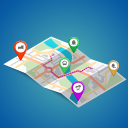Simple Shortcode For Google Maps Wordpress Plugin - Rating, Reviews, Demo & Download
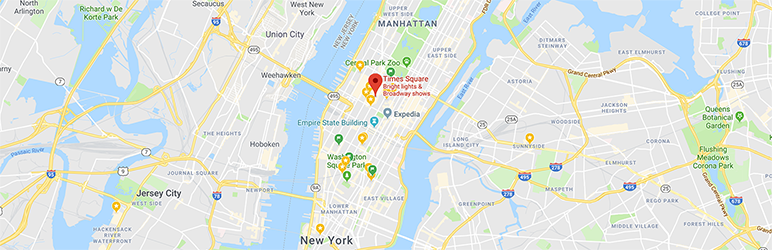
Plugin Description
Simple to use, yet powerful, Google Maps plugin! Reviews say this is “Best Google Map Shortcode plugin”.
Put a Google map on your WordPress posts and pages simply and easily with a shortcode. Straight forward and easy to use! Ideal for contact page maps, maps showing delivery areas and many other uses!
This plugin will enable a simple shortcode that you can use for embedding Google Maps in any WordPress post or page. The shortcode uses the WordPress HTTPS API and the Transients API for delivering cached Google maps with little to no impact on your site’s performance.
Maps are displayed with the [pw_map] shortcode:
[pw_map address="New York City" key="YOUR API KEY"]
Google now requires that new accounts use an API key. You can register a free API key here.
You can have multiple map pins, simply add multiple addresses separated by semi-colon ;
[pw_map address="Statue of Liberty National Monument NYC;Empire State Building, New York, NY, USA" key="YOUR API KEY"]
All Shortcode Options
Mandatory
Why two key? If you restrict your API key to specific APIs you need to use the geokey to allow the geocoding to work ( enabled on the GeoCoding API, with your server IP ) and key
enabled on the Maps JavaScript API
Optional ( with default values)
- “cooperative”: Scroll events and one-finger touch gestures scroll the page, and do not zoom or pan the map. Two-finger touch gestures pan and zoom the map. Scroll events with a ctrl key or ⌘ key pressed zoom the map. In this mode the map cooperates with the page.
- “greedy”: All touch gestures and scroll events pan or zoom the map.
- “none”: The map cannot be panned or zoomed by user gestures.
- “auto”: Gesture handling is either cooperative or greedy, depending on whether the page is scrollable or in an iframe.
- “roadmap”: This map type displays a normal street map.
- “satellite”: This map type displays satellite images.
- “hybrid”: This map type displays a transparent layer of major streets on satellite images.
- “terrain”: This map type displays maps with physical features such as terrain and vegetation.
Screenshots
No screenshots provided