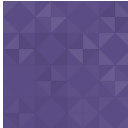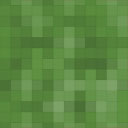SlideDeck 1 Lite Content Slider Wordpress Plugin - Rating, Reviews, Demo & Download
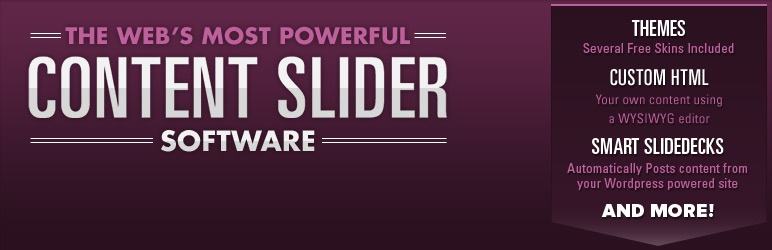
Plugin Description
Deprecation Notice
SlideDeck 1 Lite for WordPress is deprecated. As of 3/13/2013 we will not longer be updating this plugin, but we suggest that you consider trying SlideDeck 2 Lite for WordPress instead.
SlideDeck 2 Lite has replaced SlideDeck 1 and is now our primary SlideDeck focus.
Thanks for your support! – The SlideDeck Team
The SlideDeck WordPress slider plugin allows you to easily create a content slider widget or slideshow on your WordPress blog without having to write any code. Just create a new slider with the SlideDeck control panel tool and insert the widget into your post via the WYSIWYG editor with the TinyMCE plugin SlideDeck picker.
You can also create a dynamic slider by using the Smart Slider function. Just choose your blog post criteria (recent, popular, featured), select a theme, set your options and viola, you have a dynamically updated slider in seconds! Users can now visually experience your blog posts.
NEW!: Vertical slides (PRO), RSS Feed Smart SlideDecks (PRO), Skin Support, Compatible with WordPress 3.0+, Now uses custom post types!
Requirements: PHP5+, WordPress 2.8.6+
Important Links:
Features:
- No coding required!
- Smart SlideDecks. Build dynamic SlideDeck slideshows from blog content
- Add any media (image, video, mp3…etc) to a slide with the WordPress editor
- Add, remove or reorder slides with a slick drag and drop interface
- Search Engine Optimized (SEO) – all content of each SlideDeck (copy, alt tags…etc) are completely indexable by search engines
- Update SlideDeck content at anytime without even editing your posts or template code
- Specify any slide as the start slide as well as the animation speed
- Specify unique spine title text
- Use all the tools in the WordPress Kitchen Sink editor to make your SlideDeck look perfect
- Customize the code and add any content directly into the slide with the WordPress HTML editor
- Preview your SlideDeck in a modal box or on your post as you create it
- Set custom dimensions for each SlideDeck
- Copy and paste a code snippet to place your SlideDeck anywhere on your WordPress blog or site
- Touchscreen support for iPad, iPhone and other devices (PRO).
- Ability to create vertical slides (PRO).
- Smart SlideDecks from RSS feeds (PRO).
- Ability to apply free skin/themes.
Use Cases:
- Dynamic Content
- Feature Slider for WordPress Blog Posts
- Visualize Any RSS Feed
- Automate News Articles and Updates
- Tours & Demos
- Product Tour
- Features Demo
- Process Guide
- Step-by-Step Instruction
- Media Galleries
- Photo Gallery
- Video Gallery
- Artwork Gallery
- Music Gallery (Artist, Album Song)
- Movie/Television Guide/Gallery
- Multi-Dimensional Web Content (User Input or Vertical + Horizontal Slides)
- “Choose Your Own Content” Based on User Input
- Lead Generation Based on User Input
- Decision Tree Process
- User Based Tutorials (Skip steps based on user level)
- Surveys
Screenshots

The SlideDeck editing view. Create a SlideDeck, add slides, re-order slides and change SlideDeck settings with the sidebar modules.

Preview your SlideDeck before you insert it into a post or into your theme.

SlideDeck integrates seamlessly in your post and page editing views. Just click on the
Embed a SlideDeckbutton in the WYSIWYG editor and choose a SlideDeck you have created from the list in the dialog box. You can also specify dimensions for how the SlideDeck appears in your post.
Insert SlideDecks directly into your posts or pages.

Smart SlideDecks – create a SlideDeck out of your pre-existing posts! Choose the most recent posts on your blog, featured posts, or popular posts (requires at least WordPress 2.9+) and even filter by category.

Use
Gallery StyleSmart SlideDecks to create interactive elements in your theme or posts.
A preview of the Smart SlideDeck. Three different navigation layouts available – Post Titles, Post Dates, and Dots.