Slideshow Wordpress Plugin - Rating, Reviews, Demo & Download
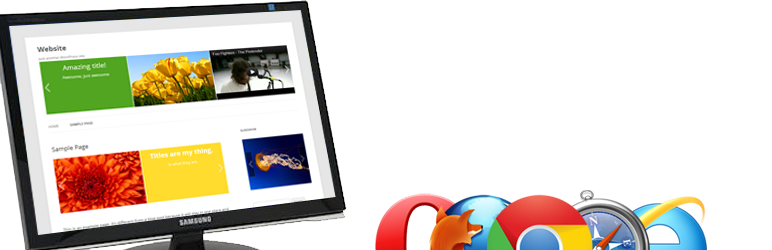
Plugin Description
Slideshow provides an easy way to integrate a slideshow for any WordPress installation.
Any image can be loaded into the slideshow by picking it from the WordPress media page, even images you’ve already
uploaded can be inserted into your slideshow right away!
Fancy doing something crazy? You can create and use as many slideshows as you’d like, with
different images, settings and styles for each one of them.
Features
- Create as many slideshows with as many slides as you like
- Image slides
- Text slides
- YouTube Video slides
- Responsive
- Place it anywhere on your website
- Run multiple slideshows on the same page
- Change animations and handling
- Customize to taste
- Show that visitor who’s boss
Languages
- Bulgarian (87% – bg_BG – Translated by Ilko Ivanov)
- Chinese (65% – zh_CN – Translated by Kevin Tell and Leo Newbiesup)
- Czech (81% – cs_CZ – Translated by Edhel)
- Dutch (100% – nl_NL – Translated by Stefan Boonstra (That’s me!))
- English (100%)
- Finnish (83% – fi – Translated by A. Nonymous)
- French (91% – fr_FR – Translated by Romain Sandri)
- German (99% – de_DE – Translated by Markus Amann and others)
- Hebrew (53% – he_IL – Translated by Eli Segev)
- Italian (83% – it_IT – Translated by Tecnikgeek)
- Japanese (82% – ja – Translated by Michihide Hotta)
- Norwegian (99% – nb_NO – Translated by A. Nonymous)
- Persian (100% – fa_IR – Translated by W3Design)
- Polish (83% – pl_PL – Translated by Wicher Wiater)
- Portuguese (92% – pt_BR – Translated by Piero Luiz and others)
- Portuguese (83% – pt_PT – Translated by Filipe Catraia)
- Russian (100% – ru_RU – Translated by Coupofy and Dmitry Fatakov)
- Serbo-Croatian (91% – sr_RS – Translated by Webhosting Hub)
- Spanish (51% – es_ES – Translated by Violeta Rosales)
- Swedish (91% – sv_SE – Translated by Åke Isacsson and Wilhelm Svenselius)
- Turkish (83% – tr_TR – Translated by İlker Akdoğan)
- Ukrainian (100% – uk_UK – Translated by Coupofy)
Project board
Check upcoming features, bug-fixes and development progress that are currently on the Slideshow project board at:
Slideshow project board – Trello.com
Need the (uncompressed) source code?
Find the Slideshow project’s source code in my GitHub repository. The
uncompressed files can be compiled using Prepros, or CodeKit.
Links
Screenshots

Here’s what a default slideshow can look like. Sit back, grab a beer, enjoy.

Create a new slideshow. Slides and settings specific to this slideshow can be set here.

If you haven’t uploaded any images yet, you can do so on the WordPress media page.

Click the ‘Image Slide’ button in the Slides List to search and pick images from the WordPress media page.
Click ‘Insert’ to insert the image as slide.
The images you selected are directly visible in your Slides List, don’t forget to save!
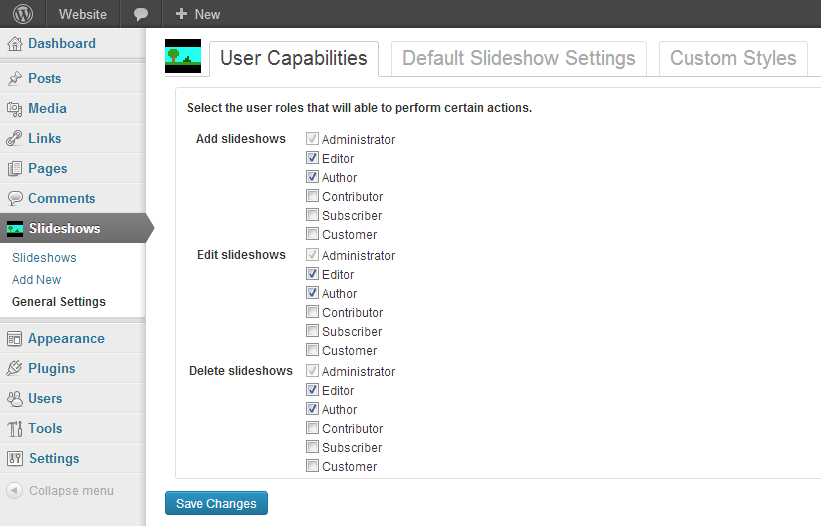
When you understand the basics of creating slideshows, you may want to go a little more in depth and have a look at
the General Settings page. As seen in the image above, privileges can be granted to user roles to give users the ability
to add, edit or delete slideshows.
Default slideshow settings can be edited here. Slideshows that are newly created, will start out with these options.

Custom styles can be added and customized here. Custom styles can be used to style one or more slideshows to your own
personal taste.





